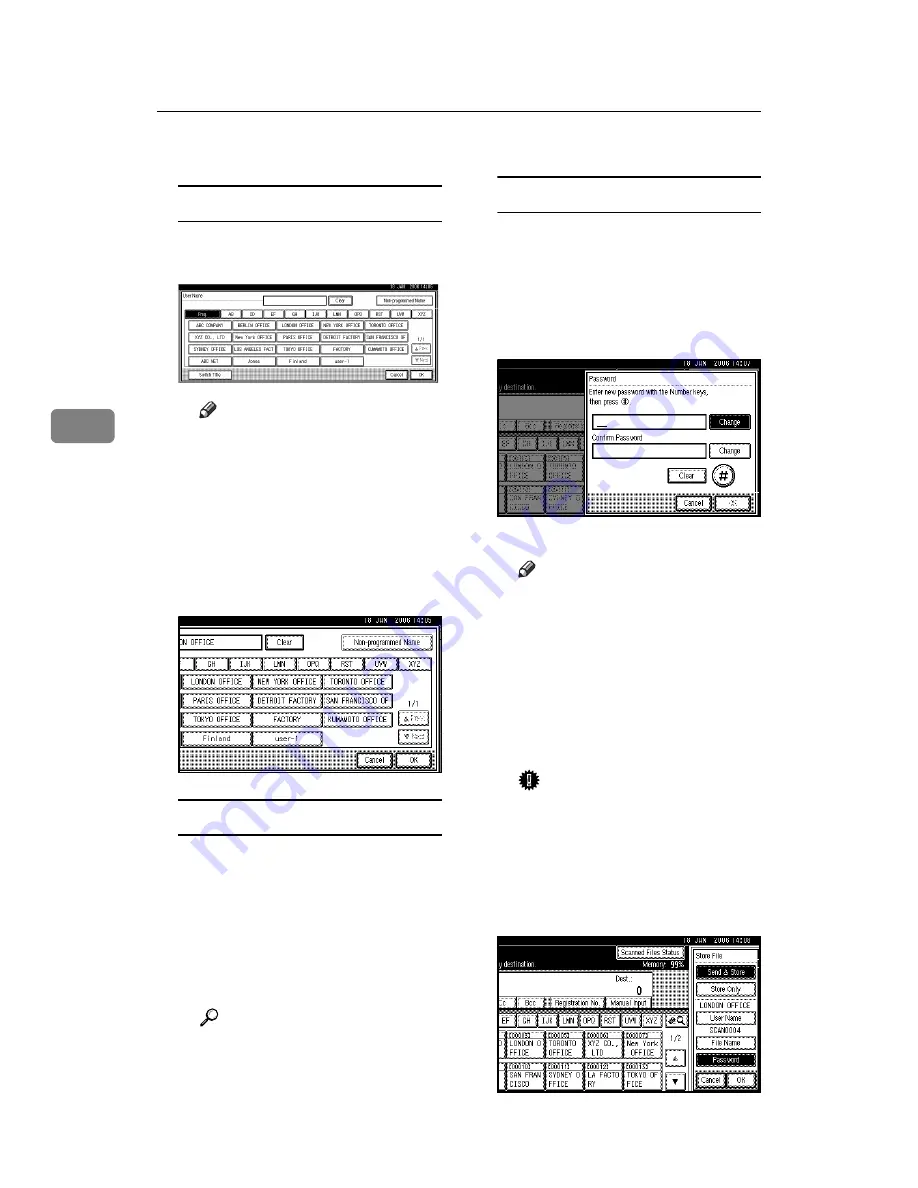
Storing Files
50
4
B
Specify file information.
Specifying a user name
A
Press
[
User Name
]
.
B
Select the user name.
Note
❒
The user names shown here
are names that were regis-
tered on the
[
Administrator
Tools
]
tab in
[
System Settings
]
.
To specify a name not shown
here, press
[
Non-programmed
Name
]
, and then enter the
user name.
C
Press
[
OK
]
.
Specifying a file name
Scan files are automatically named
SCAN0001, SCAN0002, etc. If nec-
essary, you can change the file
name.
A
Press
[
File Name
]
.
The soft keyboard appears.
B
Enter the file name.
Reference
For information about how
to enter characters, see
Gener-
al Settings Guide
.
C
Press
[
OK
]
.
Specifying a password
When a password is specified,
only a person who knows the pass-
word can view the file.
A
Press
[
Password
]
.
B
Enter a four to eight digit
number using the number keys.
C
Press the
{
#
}
key.
Note
❒
To change the password, press
[
Change
]
, and then enter a
new one.
D
Enter the same number as you
entered in step
for confirma-
tion.
E
Press the
{
#
}
key.
F
Press
[
OK
]
.
Important
❒
Do not forget the password.
If you forget it, consult the
system administrator of the
machine.
C
Press
[
OK
]
to return to the previ-
ous screen.
Summary of Contents for LD225
Page 8: ...vi...
Page 10: ...2...
Page 38: ...Sending Scan Files by E mail 30 2...
Page 54: ...Sending Scan Files by Scan to Folder 46 3...
Page 68: ...Storing Files 60 4...
Page 80: ...Delivering Scan Files 72 5...
Page 84: ...Using the Network TWAIN Scanner Function 76 6...
Page 96: ...Configuring Registering Scan Settings 88 7...
Page 138: ...Printer Scanner Unit Type 3030 Operating Instructions Scanner Reference EN USA B767 8700...
















































