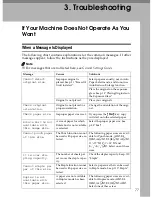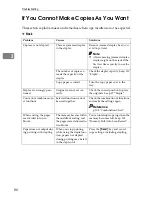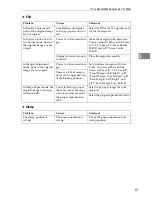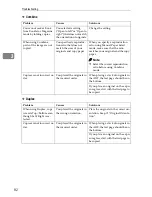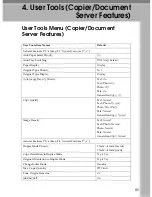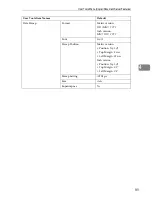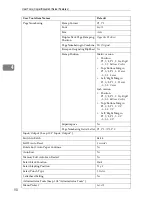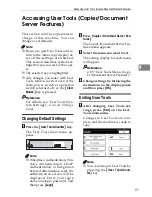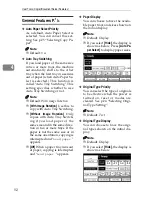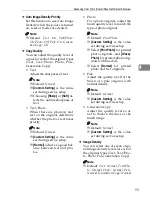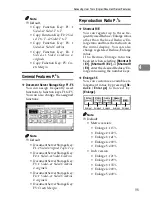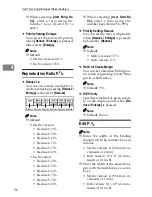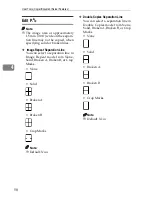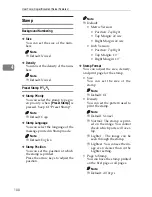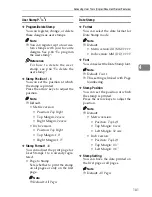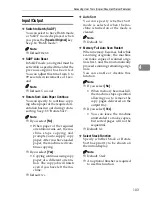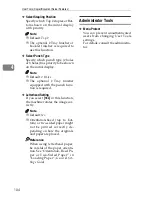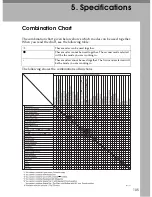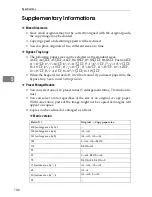Accessing User Tools (Copier/Document Server Features)
91
4
Accessing User Tools (Copier/Document
Server Features)
This section is for key operators in
charge of this machine. You can
change or set defaults.
Note
❒
Be sure to quit User Tools and re-
turn to the initial copy display af-
ter all the settings are finished.
This section describes system set-
tings that you can set for the copi-
er.
❒
The selected key is highlighted.
❒
Any changes you make with User
Tools remain in effect even if the
main power switch or operation
switch is turned off, or the
{
Clear
Modes
}
key is pressed.
Reference
For details, see "User Tools (Sys-
tem Settings)",
General Settings
Guide
.
Changing Default Settings
A
Press the
{
User Tools/Counter
}
key.
The User Tools main menu ap-
pears.
Note
❒
When Basic Authentication, Win-
dows Authentication, LDAP
Authentication, or Integration
Server Authentication is set, the
authentication screen will be
displayed. Enter your login
name and login password, and
then press
[
Login
]
.
B
Press
[
Copier / Document Server Fea-
tures
]
.
The Copier/Document Server Fea-
tures menu appears.
C
Select the menu you want to set.
The setting display for each menu
will appear.
Reference
p.85 “User Tools Menu (Copi-
er/Document Server Features)”
D
Change settings by following the
instructions on the display panel,
and then press
[
OK
]
.
Exiting User Tools
A
After changing User Tools set-
tings, press
[
Exit
]
on the User
Tools main menu.
Changes to User Tools are com-
plete, and the machine is ready to
copy.
Note
❒
You can also quit User Tools by
pressing the
{
User Tools/Coun-
ter
}
key.
ZCAS100E
Summary of Contents for LD235
Page 1: ...Copy Reference your document management partner...
Page 5: ...iii What You Can Do with This Machine...
Page 6: ...iv...
Page 7: ...v...
Page 10: ...viii...
Page 18: ...8...
Page 94: ...Troubleshooting 84 3...