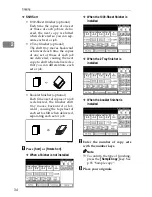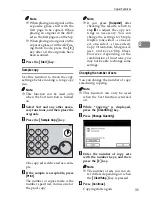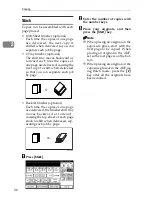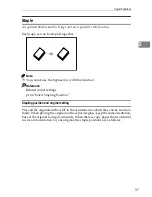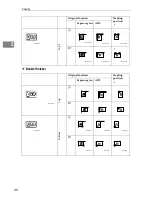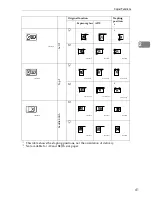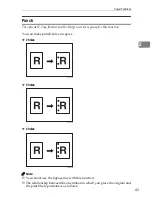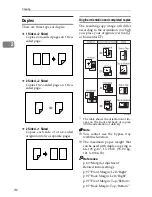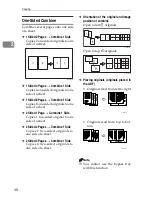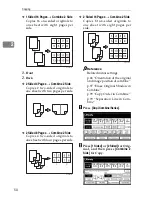Copier Functions
37
2
Staple
An optional finisher and the bridge unit are required for this function.
Each copy set can be stapled together.
Note
❒
You cannot use the bypass tray with this function.
Reference
Related initial settings
p.104 “Select Stapling Position”
Stapling position and original setting
Place all the originals in the ADF in the orientation in which they can be read nor-
mally. When placing the original on the exposure glass, keep the same orientation,
but set the original facing downwards. When there is copy paper that is identical
in size and orientation to your original, the staple positions are as follows:
Summary of Contents for LD235
Page 1: ...Copy Reference your document management partner...
Page 5: ...iii What You Can Do with This Machine...
Page 6: ...iv...
Page 7: ...v...
Page 10: ...viii...
Page 18: ...8...
Page 94: ...Troubleshooting 84 3...