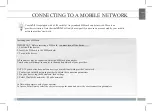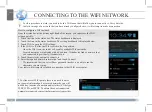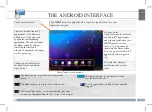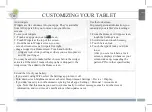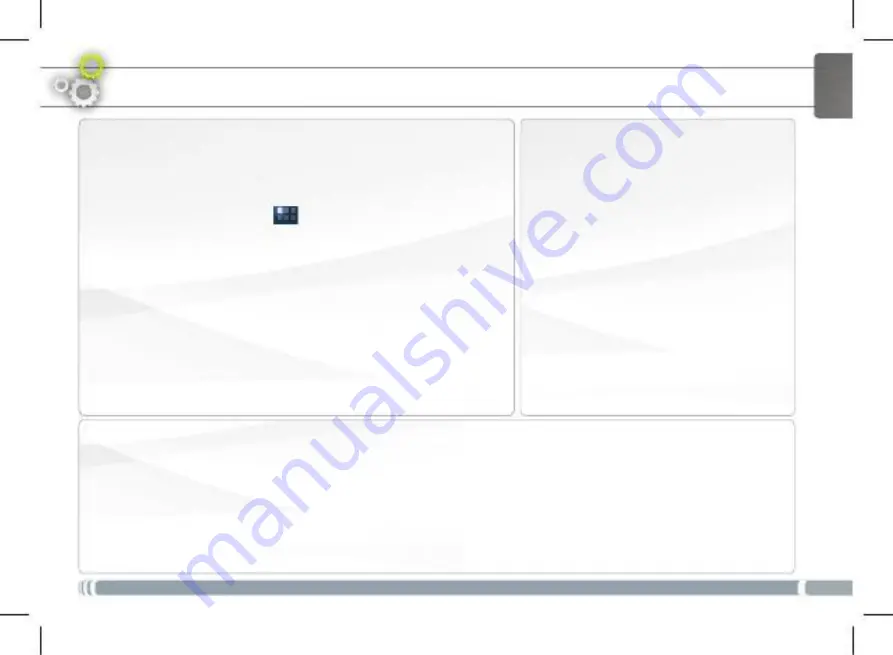
7
CUSTOMIZING YOUR TABLET
Add widgets
Widgets are like windows into your apps. They’re available
from All Apps tab for you to move onto your Home
screens.
To see your widgets:
1. Touch any apps on your menu screen.
2. Touch Widgets at the top of the screen.
3. From the main Widgets screen, you can:
- move between screens: Swipe left or right.
- drag a widget to a Home screen. Touch and hold the
widget’s icon, s
lide your finger where you want to place it
and lift your finger.
You may be asked to make further choices before the widget
activates. If there isn’t room where you have dropped it, the
widget won’t be added to the Home screen.
Use the lock screen
To protect personal information, you
can adjust your tablet’s lock settings:
1. From the Home or All Apps screen,
touch the Settings icon .
2. Scroll down and touch Security.
3. Touch Screen lock.
4. Touch the type of lock you’d like
to use.
After you set a lock here, a lock
screen is displayed whenever your
screen wakes up, requesting the
pattern, PIN or other specified key.
ENGLISH
Extend the life of your battery
-
If you aren’t using WiFi, select the Settings app to turn it off.
- Turn down screen brightness and set a shorter Sleep timeout: Settings > Device > Display.
-
If you don’t need it, turn off automatic syncing for all apps: Settings > Personal > Accounts &
sync. Note that this means you need to sync manually to collect messages, email, and other recent
information, and won’t receive notifications when updates occur.
7