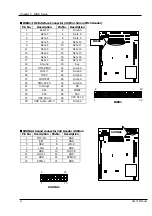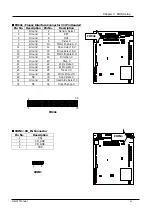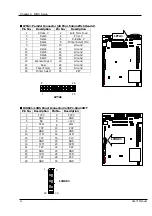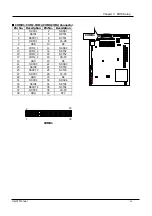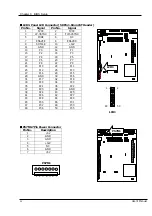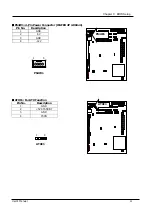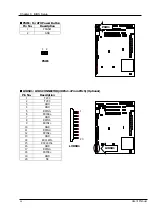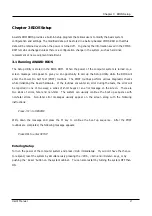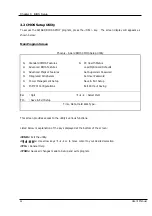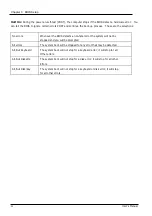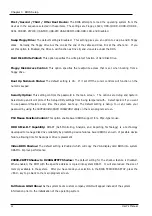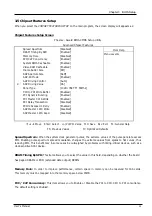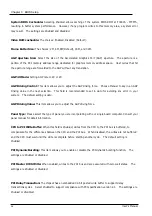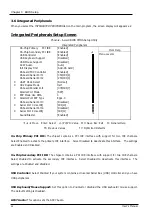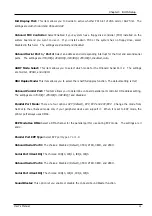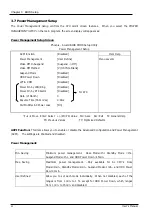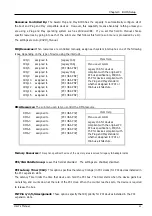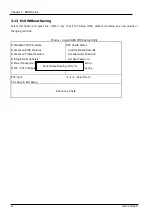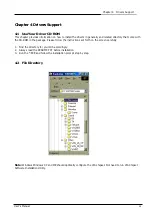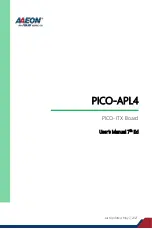Chapter 3 BIOS Setup
34
User’s Manual
First / Second / Third / Other Boot Device: The BIOS attempts to load the operating system from the
devices in the sequence selected in these items. The settings are Floppy, LS120, HDD-0/HDD-1/HDD-2/HDD-3,
SCSI, CDROM, ZIP100, USB-FDD, USB-ZIP, USB-CDROM, USB-HDD, LAN, and Disabled.
Swap Floppy Drive: The default setting is Disabled. This setting gives you an option to swap A and B floppy
disks. Normally, the floppy drive A is the one at the end of the cable and drive B is at the other end. If you
set this option to Enabled, the Drive A will function as Drive B, and vice-versa under the DOS.
Hard Disk Write Protect: This option specifies the write protect function of Hard Disk Drive.
Floppy Disk Access Control:
This option specifies the read/write access that is set when booting from a
floppy drive.
Boot Up NumLock Status: The default setting is
On
. If it set
Off
the cursor controls will function on the
numeric keypad.
Security Option: This setting controls the password in the main screen. The options are
Setup
and
System
.
Select
Setup
and it will protect the Setup Utility settings from being tampered with. Select
System
if you want
to use password feature every time the system boots up. The default setting is
Setup
. You can create your
password by using the
SUPERVISOR/USER PASSWORD
utility on the main program screen.
PS2 Mouse Funciton Control: This option enable Award BIOS support for a PS/2-type mouse.
HDD S.M.A.R.T Capability:
SMART (Self-Monitoring, Analysis, and Reporting Technology) is a technology
developed to manage disk drive reliability by predicting device failures. Award BIOS can warn of possible device
failure, allowing time for backups or drive replacement.
Video BIOS Shadow: The default setting is
Enabled
which will copy the VGA display card BIOS into system
DRAM to improve performance.
C8000-CBFFF Shadow to DC000-DFFFF Shadow: The default setting for the shadow feature is
Disabled
.
When enabled, the ROM with the specific address is copied into system DRAM. It will also reduce the size of
memory available to the system. After you have made your selection in the BIOS FEATURES SETUP, press the
<ESC> key to go back to the main program screen.
Full Screen LOGO Show:
As the system boots custom company LOGO will appear instead of the system
information prior to the initialization of the operating system.
Summary of Contents for EM-568 Series
Page 4: ......
Page 8: ...Chapter 1 Introduction 4 User s Manual 1 5 Board Layout...