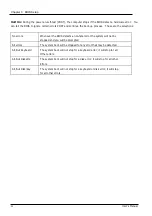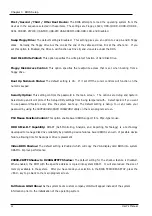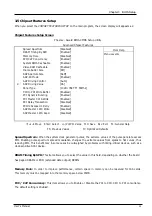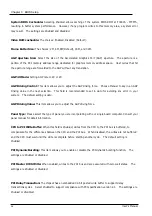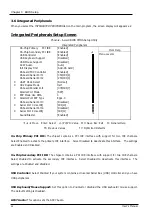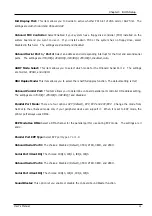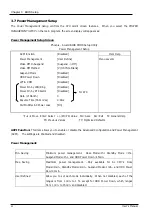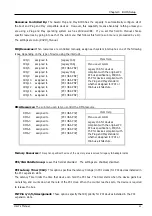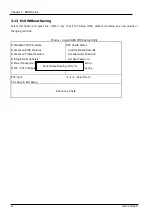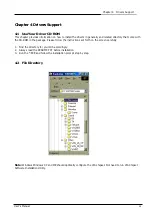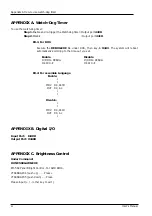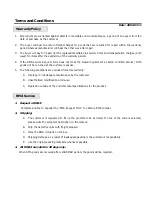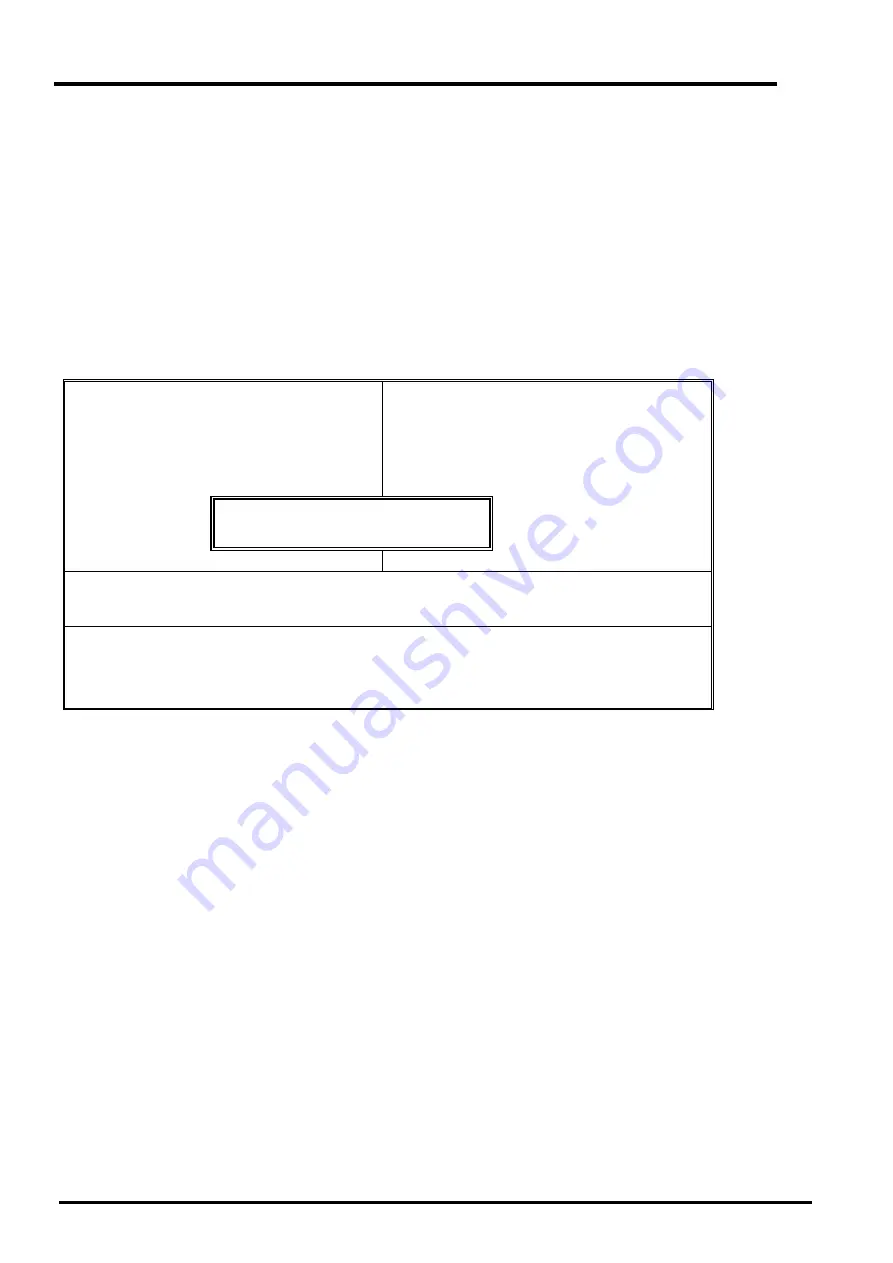
Chapter 3 BIOS Setup
46
User’s Manual
3.11 Set Supervisor / User Password
The
SUPERVISOR/USER PASSWORD
utility sets the password. The SBC is shipped with the password disabled.
If you want to change the password, you must first enter the current password, and then at the prompt -- enter
your new password. The password is case sensitive, and can be up to 8 alphanumeric characters. Press
<Enter> after you have finished typing in the password. At the next prompt, confirm the new password by
re-typing it and pressing <Enter> again. When you are done, the screen automatically reverts to the main
screen. Remember that when you use this feature, the
Security Option
line in BIOS FEATURES SETUP will
determine when entering the password will be required.
Phoenix - Award BIOS CMOS Setup Utility
f
Standard CMOS Features
f
Advanced BIOS Features
f
Advanced Chipset Features
f
Integrated Peripherals
f
Power Management
f
PnP / PCI Configure
f
PC Health Status
Load Optimized Defaults
Set Supervisor Password
Set User Password
setup
Saving
ESC: Quit
Ç
È
Æ
: Select Item
F10: Save & Exit Setup
Change/Set/Disable Password
To disable the password, press the <Enter> key instead of entering a new password when the
Enter
Password
in the dialog box appears. A message will appear confirming that the password is disabled.
If you have set both supervisor and user password, only the supervisor password allows you to enter the BIOS
SETUP PROGRAM.
Note: If you forget your password, the only way to solve this problem is to discharge the CMOS memory.
Enter Password:
Summary of Contents for EM-568 Series
Page 4: ......
Page 8: ...Chapter 1 Introduction 4 User s Manual 1 5 Board Layout...