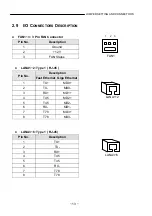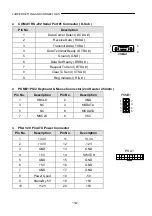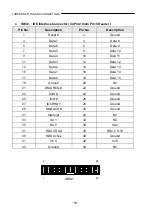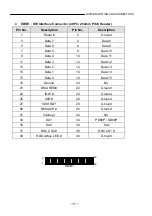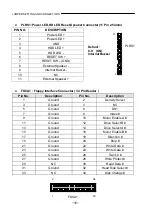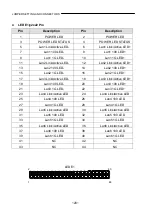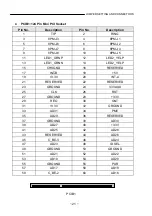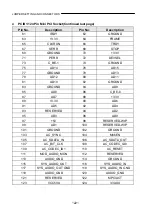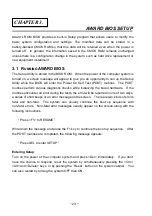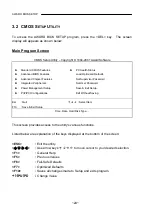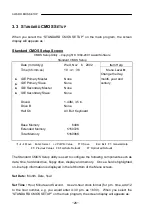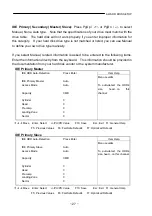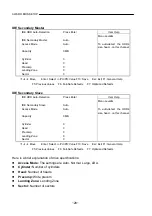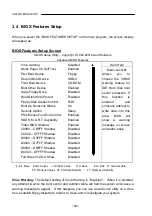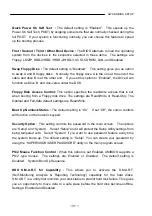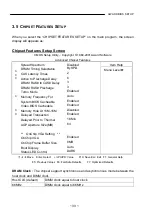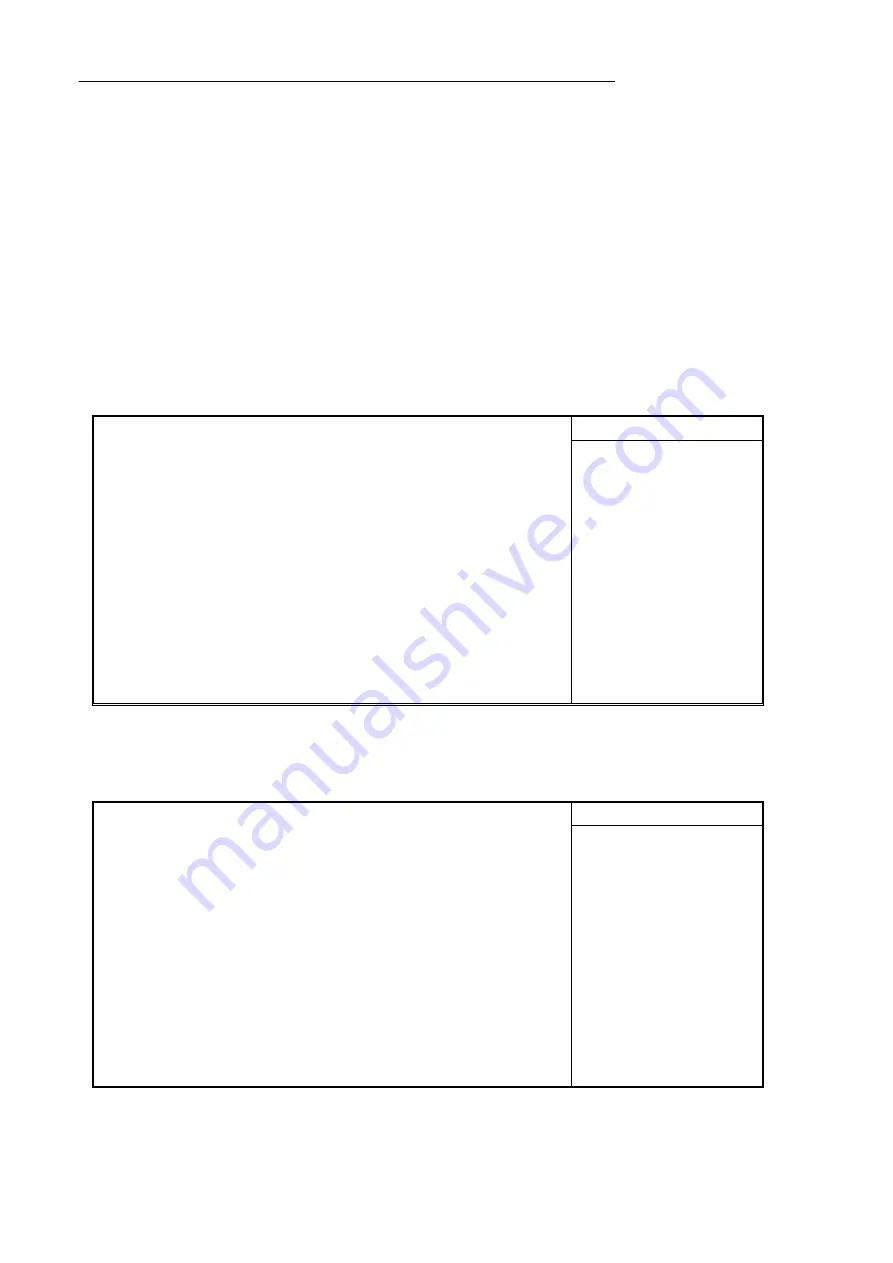
AWARD BIOS SETUP
~ 27 ~
IDE Primary( Secondary) Master(
Slave):
Press PgUp /
<
+
>
or PgDn /
<->
to select
Manual, None, Auto type. Note that the specifications of your drive must match with the
drive table. The hard disk will not work properly if you enter improper information for
this category. If your hard disk drive type is not matched or listed, you can use Manual
to define your own drive type manually.
If you select Manual, related information is asked to be entered to the following items.
Enter the information directly from the keyboard. This information should be provided in
the documentation from your hard disk vendor or the system manufacturer.
IDE Primary Master
IDE HDD Auto-Detection
Press Enter
Item Help
Menu
Level
►
IDE Primary Master
Auto
Access
Mode
Auto
Capacity
0
MB
To auto-detect the HDD’s
size, head…on this
channel.
Cylinder
0
Head
0
Precomp
0
Landing
Zone
0
Sector
0
$
%
&
Move Enter: Select
+/-/PU/PD: Value
F10: Save
Esc: Exit F1: General Help
F5: Previous Values F6: Fail-Safe Defaults
F7: Optimized Defaults
IDE Primary Slave
IDE HDD Auto-Detection
Press Enter
Item Help
Menu
Level
►
IDE Primary Slave
Auto
Access
Mode
Auto
Capacity
0
MB
To auto-detect the HDD’s
size, head…on this channel
Cylinder
0
Head
0
Precomp
0
Landing
Zone
0
Sector
0
$
%
&
Move Enter: Select
+/-/PU/PD: Value
F10: Save
Esc: Exit F1: General Help
F5: Previous Values F6: Fail-Safe Defaults
F7: Optimized Defaults