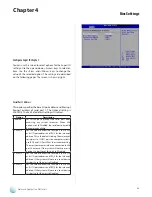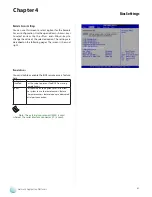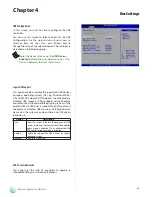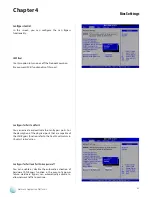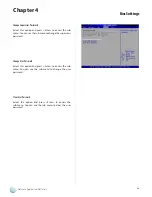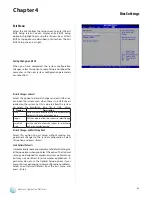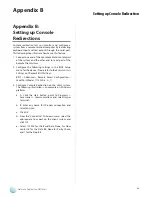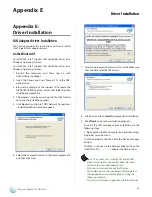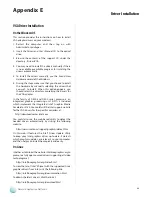29
Bios Settings
Chapter 4
Network Application Platforms
USB Configuration
In this screen, you will be able to configure the USB
controller.
You can use this screen to select options for the USB
Configuration. Use the up and down <Arrow> keys to
select an item. Use the <Plus> and <Minus> keys to
change the value of the selected option. The settings are
described on the following pages.
Note:
The device listed under the
USB Devices
Enabled
indicates the auto-detected values. If no
device is detected, the item shows None.
Legacy USB Support
This option enable or disable the support ofr USB devices
on legacy operating systems (OS), e.g., Windows ME/98/
NT, and MS-DOS.Normally if this option is not enabled, any
attached USB mouse or USB keyboard will not become
available until a USB compatible operating system is fully
booted with all USB drivers loaded. When this option is
enabled, any attached USB mouse or USB keyboard can
be used on the system even when there is no USB drivers
loaded on it.
Option
Description
Auto
Allow the system to detect the presence of USB
devices at startup. If detected, the USB controller
legacy mode is enabled If it is not detected, the
USB control er legacy mode is disabled.
Enabled
Enable the support for USB devices on legacy
operating system
Disabled
Disable this function.
USB 2.0 Controller Mode
This option set the USB 2.0 controller to operate in
HiSpeed(480 Mbps) or Full Speed (12Mbps).