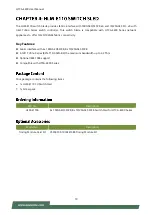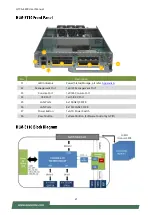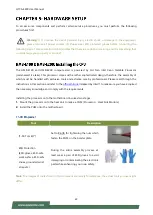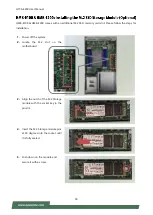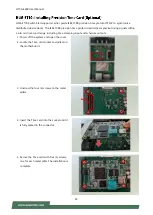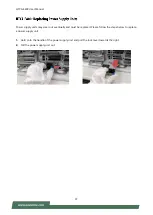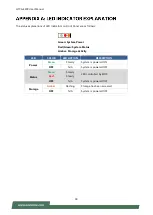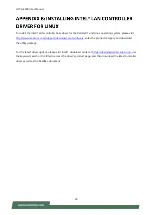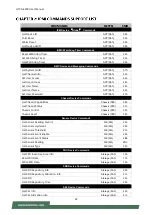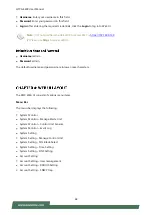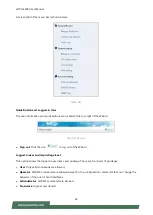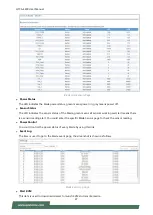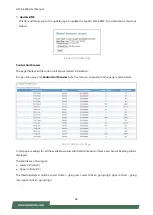HTCA-E400 User Manual
33
HMB-E200 supports optional slot for GPU graphic card expansion. The GPU graphic card requires a rather
complex installation process; therefore, the assembly must be handled with care. Please read through the
instructions in this section to make sure you have acquired the necessary knowledge and comply with the
requirements.
1.
The GPU expansion kit will include:
1x GPU module
1x GPU power cable
2. Power off the system. Locate the four (4)
screws securing the PCIe bracket to the
Compute Sled.
3. Loosen the four (4) screws and take out
the PCIe bracket.
GPU Module
GPU Module
Power Cable