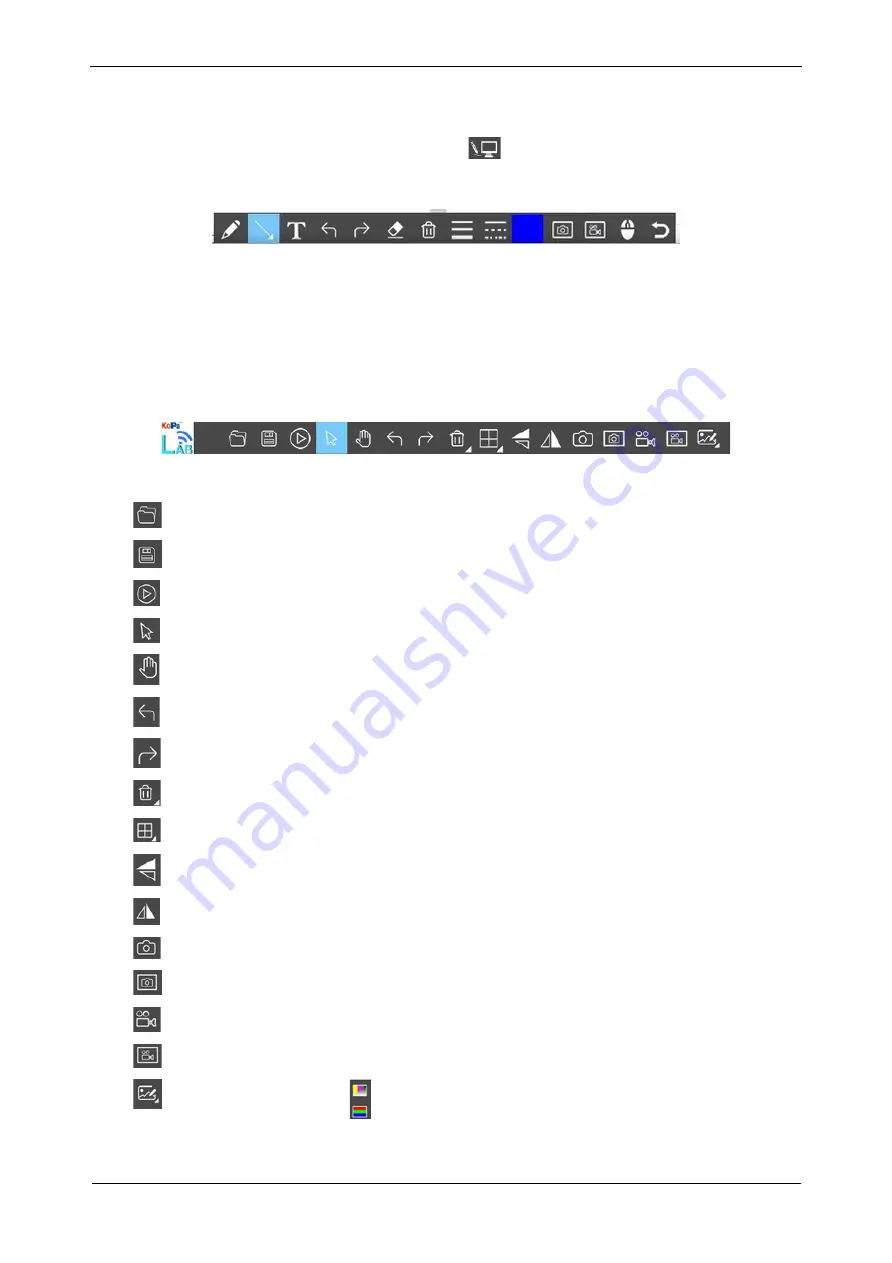
www.lanoptik.com
- 5 -
1.3.2.2 Electronic whiteboard
In the lecturing mode, click the "Electronic Whiteboard" button in the upper right corner of the software to
display the tutor's computer desktop to the smart terminal users and make annotations on the computer desktop and
other courseware.
"Electronic Whiteboard"
tools, from left to right are: Pen, Arrow, Enter Text, Undo, Redo, Eraser, Delete Object, Line
Width, Line Type, Color, Screenshot, Screen Record, Mouse Penetrate (this tool allows to retrieve file from computer
disk), and return to the interface of the software. It is helpful to annotate courseware or video displayed on the desktop
and display them to all smart terminal users in real time.
1.3.3 Commonly-used Toolbar
Open
Retrieve the image from the local disk into the software.
Save
After annotating the picture and adding text, click "Save" button to save the
current annotation and text.
Preview
When a static image is displayed on the window, clicking this button will restore
the window to the dynamic preview
Select
Select objects to facilitate the next operation,such as moving,deleting. Support
single selection and regional selection.
Move
Use the mouse to drag a static screen
Undo
Undo the last operation on the “object”.
Redo
Redo the last operation on the “object”.
Delete
Make a one-click deletion or eraser of the selected “object”.
Multi-screens
Comparison
Full screen / Home screen / Dual screen comparison / Four screen comparison.
Mirror
Mirror the image on the currently selected screen.
Flip
Flips the image in the currently selected screen.
Take Picture
Take a picture of the screen currently selected.
Screen Shot
Take screenshot of the entire desktop.
Record
Video recording of the screen currently selected.
Screen Record
Video recording of the entire desktop.
Advanced Image
Process
Combine channels--Images can be assigned color channels quickly and
reliably. Combined color images--Easy overlay of fluorescence microscopy
images.
User's Manual | 5G WiFi Multi-Viewing Workstation MV60


































