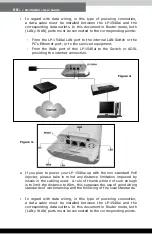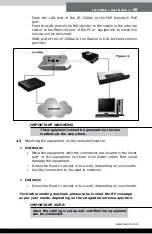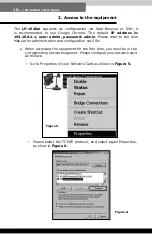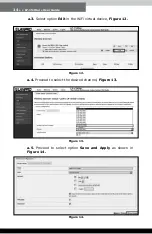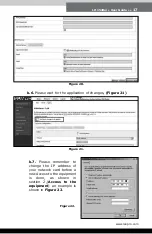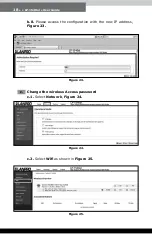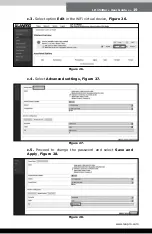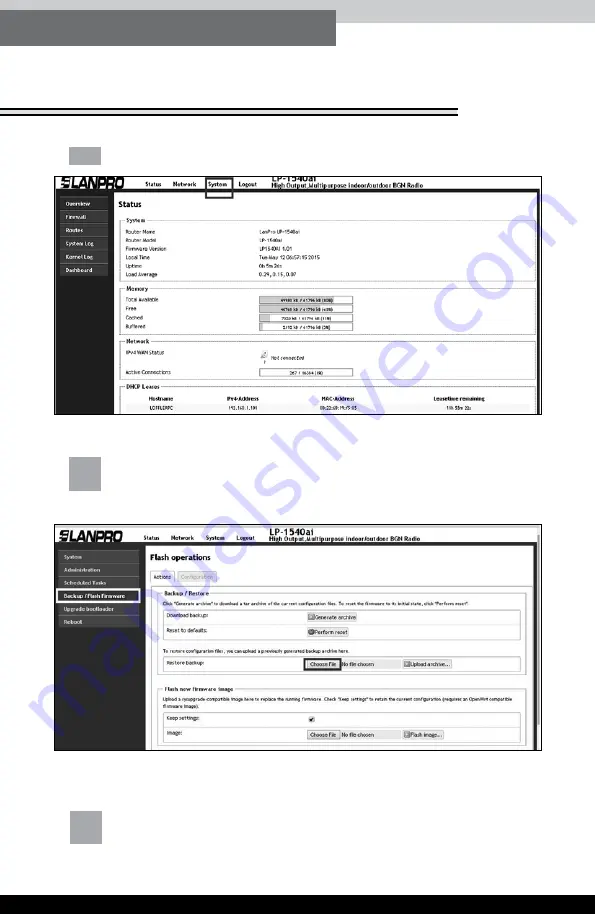
22
● ● LP-1540ai ● User Guide
Figure 35.
Figure 36.
a.
Select option
System
.
Figure 35
.
b.
Select Backup/Flash Firmware
, then select
Restore Backup
(choose file),
Figure 36
.
c.
Explore the Template’s folder and select the desired one, then
select
Open
, as shown in
Figure 37
.
4. How to add additional
pre-configuration templates