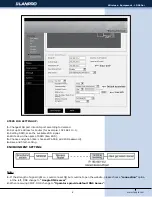www.lanpro.com
5
Wireless - Equipment - LP-583ai
STEPS fOR SETTING UP:
1. Write down ADSL and password.
2. Set up IP address for Router (for example: 192.168.110.1).
3. Frequency setting (supports 2.3-2.7GHz).
Note: In general, routers, mobile phone, laptop, only could receive 2.4GHz channel.
AP Mode (s WDS)
Choose “AP”, enter the user name and password of WiFi, set your IP to 192.168.110.1 and save changes.
Note: The cable needs to be connected with LAN port in AP Mode.
First, choose “width of broadband”
ENvIRONMENT SETTING:
1.
Second, choose the channel which you need in “wireless channel”
Write down the name of SSID (like: Wifi)
Save and finish setting.
Choose encryption (like: choose WPA PSK, add WiFi password).
2.
3.
4.
5.