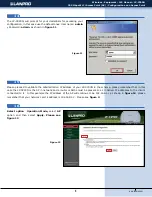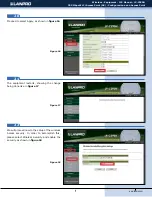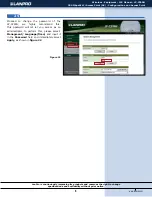www.lanpro.com
3
Wireless - Equipment - 123 Manual - LP-C290N
300 Mbps Wi-Fi Access Point (AP) - Configuración as an Access Point
5
6
7
8
9
Figure 5
Figure 6
LP-SW902FGP
LP-C290N
Computer
LP-C290N
You must decide how to power the el LP-C290N, be it from the AC Mains with the furnished power adaptor or through the
Ethernet cable by using a PoE PSD device.
NOTE: Please be careful and avoid powering the device through both ways at the same time as you will provoke
an internal short circuit that can damage the equipment.
Remember to have an AC mains outlet near the device when powering it with the AC/DC adaptor, or by providing a PSD
device complying with the IEEE 802.3 af standard at the other end of the Ethernet cable supplying data+power.
Proceed to connect it and to fix the base as shown in point Number 4.
Once connected, please proceed to its configuration.
Connect a PC or Laptop to the LAN where the LP-C290N is located, as shown in
figure 6
With PoE
With
Power Adaptor