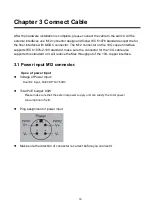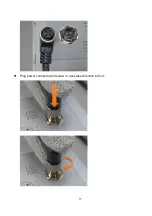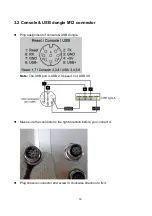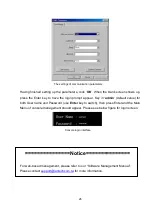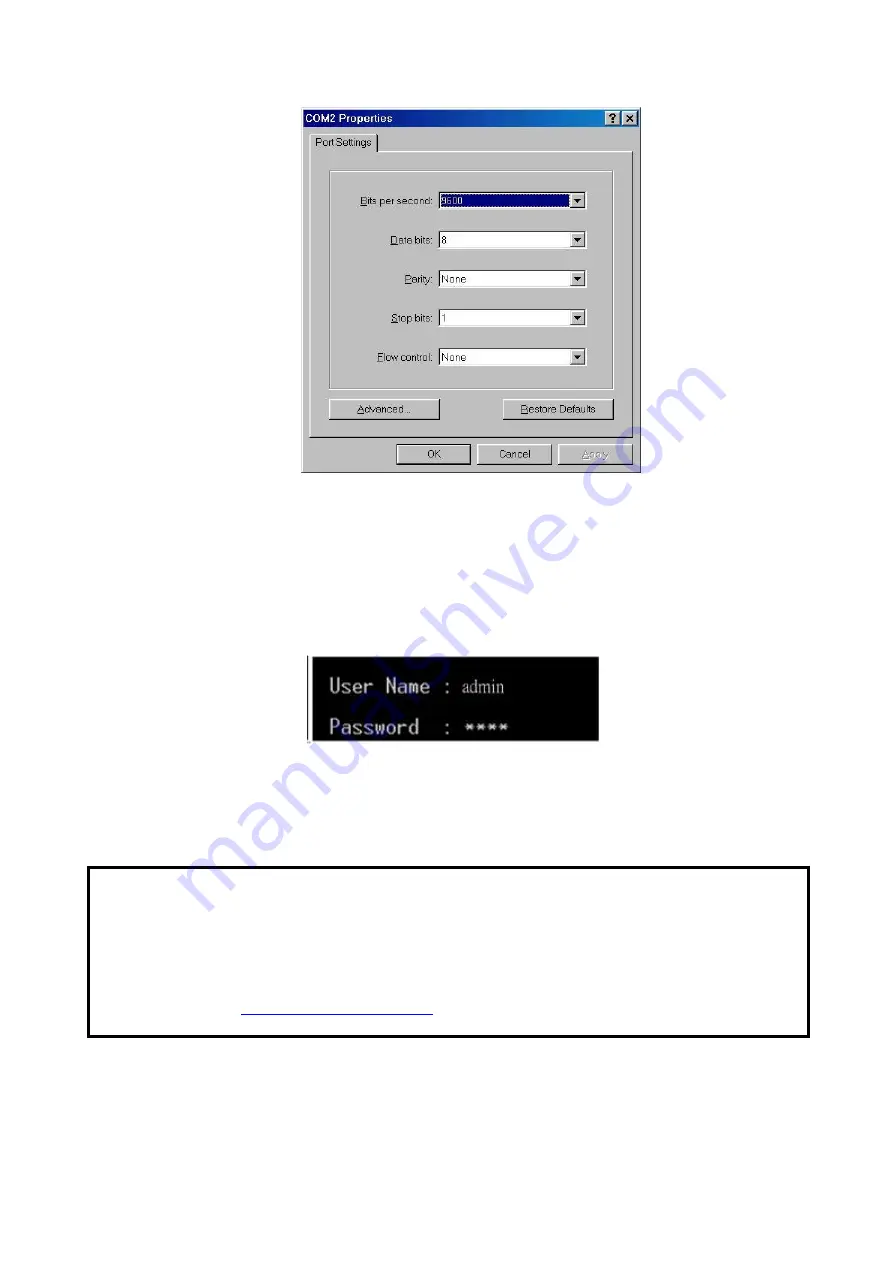
26
The settings of communication parameters
Having finished setting up the parameters, click
‘
OK
’. When the blank screen shows up,
press the Enter key to have the login prompt appear. Key in
‘
admin
’ (default value) for
both User name and Password (use
Enter
key to switch), then press Enter and the Main
Menu of console management should appear. Please see below figure for login screen.
Console login interface
===============Notice===============
For web-based management, please refer to our
“Software Management Manual”.
Please contact