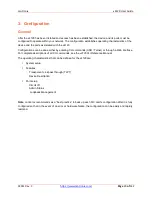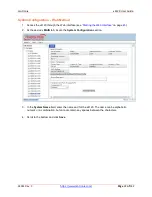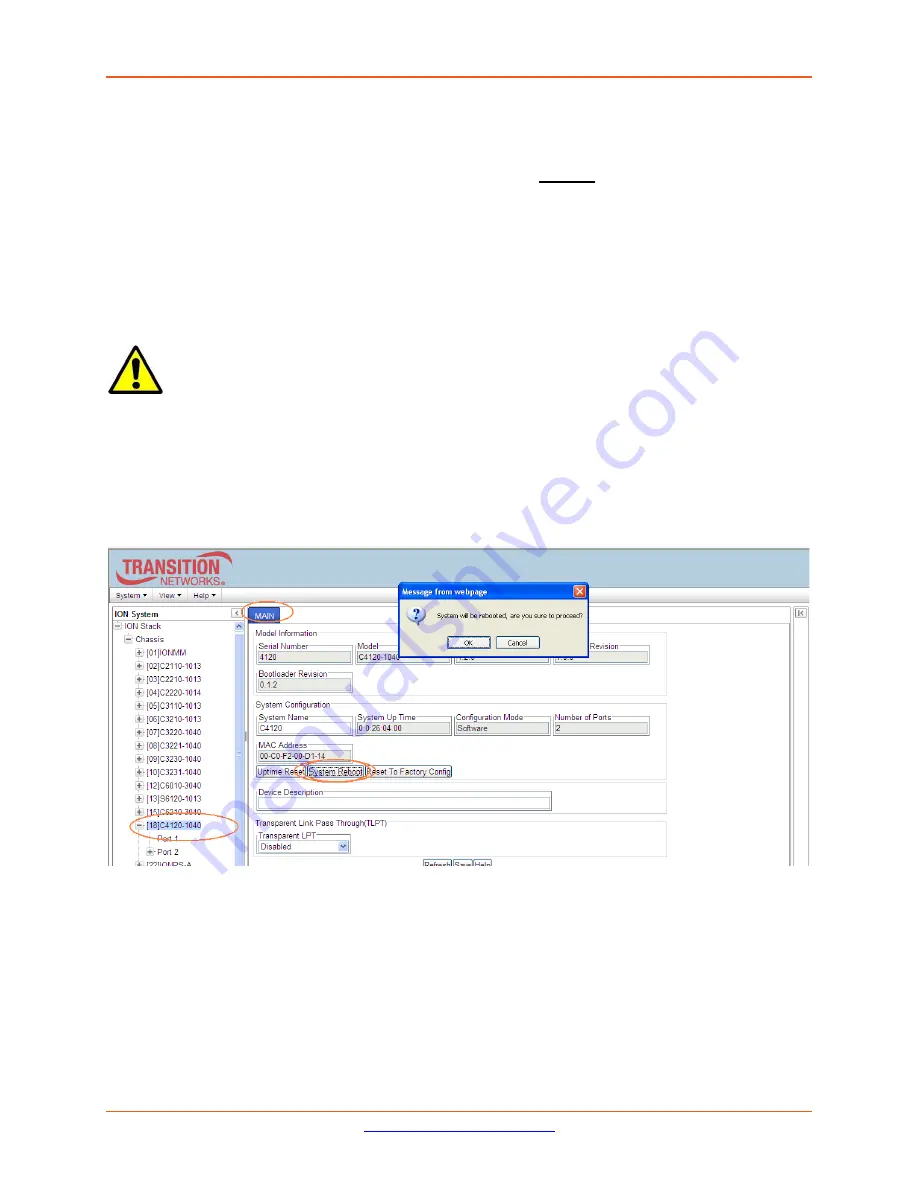
Lantronix
x4120 User Guide
33551 Rev. C
Page
17
of
142
Reboot, Reset, and Power Off Function Notes
Certain functions such as a System Reboot, Reset to Factory Configuration, Reset Power to a Slot, and
Power Off a Slot) cause the system to delete certain stored files.
Caution
: In some circumstances, these
stored files are lost unless you first perform a System Backup. See the “
Backup and Restore Operations
”
section starting on page
199
for information on how to save the stored files from deletion.
For more information on how the Reboot, Reset, and Power Off functions impact stored files, see:
•
Table 3: Port-Level Menu Description on page 18
•
Table 4: File Status after a Reset to Factory Defaults on page 43
•
Table 5: File Content and Location after a System Reboot on page 48
Doing a reboot, restart or upgrade of the IONMM, a power restart of the chassis, or a reset to
factory removes temporary files (e.g. configuration backup files, Syslog file). A Factory Reset also
removes the permanent settings (e.g. configuration files, HTTPS certification file, SSH key).
System Reboot
Clicking the
System Reboot
button resets all system states and reinitializes the system; all configuration
data is saved during a restart.
Press the
Cancel
button if you are not sure you want a system reboot to occur.
Press the
OK
button to clear the webpage message and begin the reboot process.
The message “
Loading, please wait...
displays.
Note that a System Reboot can take several minutes.