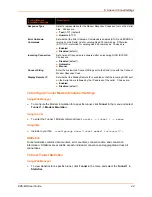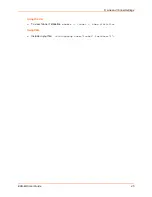5: Configuration Using Web Manager
EDS-MD User Guide
33
The information or help area shows information or instructions associated with the page.
A
Logout
link is available at the upper right corner of every web page. In Chrome or
Safari, it is necessary to close out of the browser to completely logout. If necessary,
reopen the browser to log back in.
The footer appears at the very bottom of the page. It contains copyright information and a
link to the Lantronix home page.
Navigating the Web Manager
The Web Manager provides an intuitive point-and-click interface. A menu bar on the left side of
each page provides links you can click to navigate from one page to another. Some pages are
read-only, while others let you change configuration settings.
Note:
There may be times when you must reboot the EDS-MD4/8/16 for the new
configuration settings to take effect. The chapters that follow indicate when a change
requires a reboot. Anytime you reboot the unit, this operation will take some time to
complete. Please wait a minimum of 5 seconds after rebooting the unit before attempting
to make any subsequent connections.
Web Manager Page
Description
See
Page
Status
Shows product information and network, line, and tunneling settings.
31
CLI
Shows Command Line Interface (CLI) statistics and lets you change the
current CLI configuration settings.
76
Diagnostics
Lets you perform various diagnostic procedures.
70
DNS
Shows the current configuration of the DNS subsystem and the DNS cache.
52
Shows email statistics and lets you clear the email log, configure email
settings, and send an email.
75
Filesystem
Shows file system statistics and lets you browse the file system to view a file,
create a file or directory, upload files using HTTP, copy a file, move a file, or
perform TFTP actions.
65
FTP
Shows statistics and lets you change the current configuration for the File
Transfer Protocol (FTP) server.
53
Host
Lets you view and change settings for a host on the network.
50
HTTP
Shows HyperText Transfer Protocol (HTTP) statistics and lets you change the
current configuration and authentication settings.
54
Line
Shows statistics and lets you change the current configuration and Command
mode settings of a serial line.
35
Network
Shows status and lets you configure the network interface.
46
Protocol Stack
Lets you perform lower level network stack-specific activities.
67
Query Port
Lets you change configuration settings for the query port.
69
RSS
Lets you change current Really Simple Syndication (RSS) settings.
56
SSH
Lets you change the configuration settings for SSH server host keys, SSH
server authorized users, SSH client known hosts, and SSH client users.
58
SSL
Lets you upload an existing certificate or create a new self-signed certificate.
61