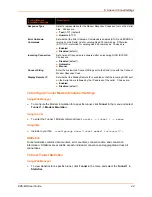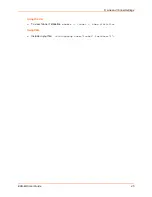EDS-MD User Guide
35
6:
Line and Tunnel Settings
The EDS-MD4, EDS-MD8 and EDS-MD16 contains four, eight or sixteen Lines, depending on the
specific model. All lines use standard RS232 serial ports.
RS232/RS485
All lines can be configured to operate in the following modes:
RS232
All serial settings such as Baud Rate, Parity, Data Bits, etc, apply to these Lines.
Line Settings
The Line Settings allow configuration of the serial Lines (ports).
Some settings may be specific to only certain Lines. Such settings are noted below.
Table 6-1 Line Configuration Settings
Line Settings
Description
Name
Enter a name or short description for the line, if desired. By default, there is no name
specified. A name that contains white space must be quoted.
State
Select to
Enable
or
Disable
the operational state of the Line. The default is
Enable
.
Protocol
Set the operational protocol for the Line. The default is
Tunnel
. Choices are:
None
Tunnel
= Serial-Network tunneling protocol.
Baud Rate
Set the Baud Rate (speed) of the Line. The default is
9600
.
Any set speed between 300 and 921600 may be selected: 300, 600, 1200, 2400,
4800, 9600, 19200, 38400, 57600, 115200, 230400, 460800, 921600. When
selecting a Custom baud rate, you may manually enter any value between 300 and
5000000.
Note:
Custom baud rates are not supported when a line is configured for Command
Mode.
Parity
Set the Parity of the Line. The default is
None
.
Data Bits
Set the number of data bits for the Line. The default is
8
.
Stop Bits
Set the number of stop bits for the Line. The default is
1
.
Flow Control
Set the flow control for the Line. The default is
None
.
Xon Char
Set Xon Char to be used when Flow Control is set to Software. Prefix decimal with \
or prefix hexadecimal with 0x or prefix a single control character <control>.
Xoff Char
Set Xoff Char to be used when Flow Control is set to Software. Prefix decimal with \
or prefix hexadecimal with 0x or prefix a single control character <control>.
Gap Timer
Set the Gap Timer delay to Set the number of milliseconds to pass from the last
character received before the driver forwards the received serial bytes. By default,
the delay is four character periods at the current baud rate (minimum 1 msec).
Threshold
Set the number of threshold bytes which need to be received in order for the driver to
forward received characters.