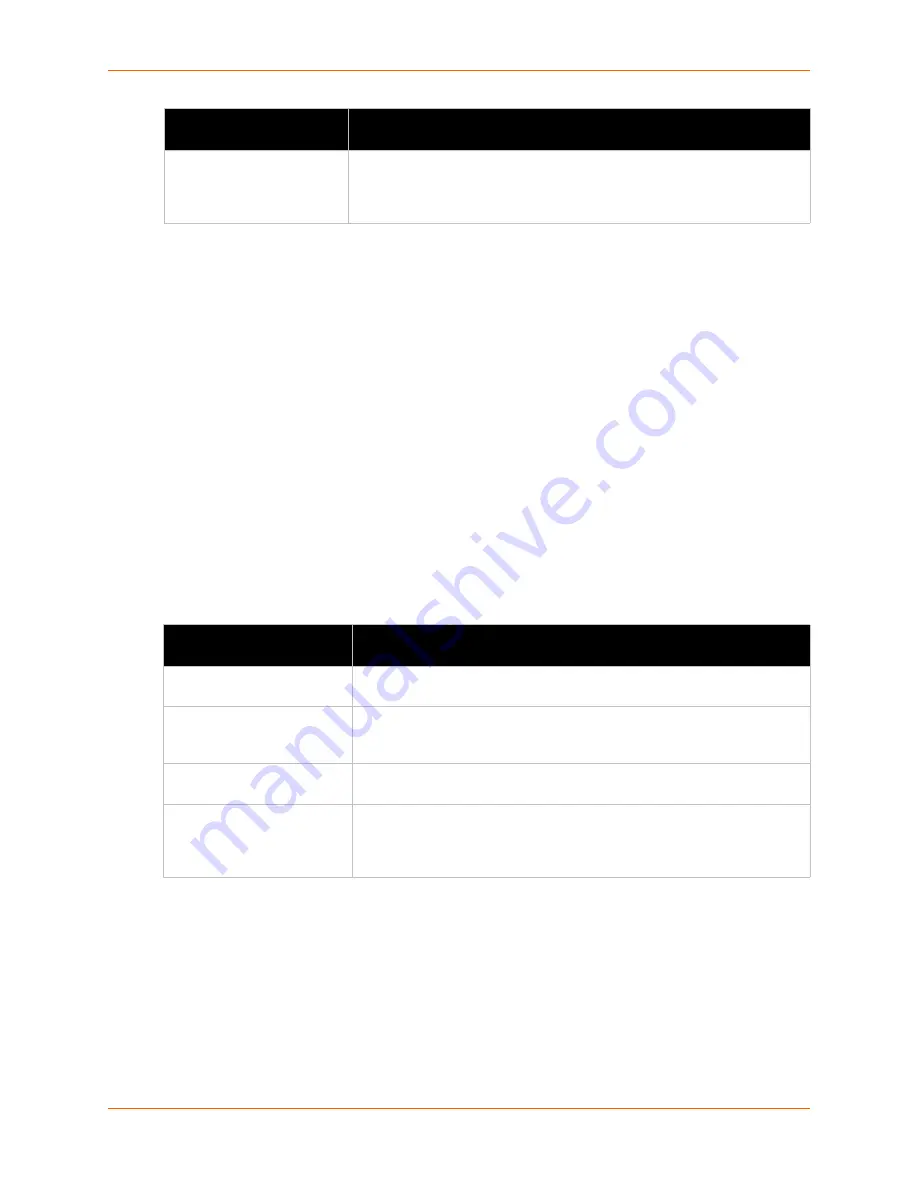
12: Advanced Settings
EDS-MD User Guide
79
To Export Configuration in XML Format
Using Web Manager
To export configuration format, click
XML
in the menu and select
Export Configuration
.
Using the CLI
To enter the XML command level:
enable -> xml
Using XML
Not applicable.
XML: Export Status
You can export the current status in XML format. By default, all groups are exported. You may also
select a subset of groups to export.
Table 12-6 Exporting Status
To Export in XML Format
Using Web Manager
To export configuration format, click
XML
in the menu and select
Export Status
.
Using the CLI
To enter the XML command level:
enable -> xml
Groups to Export
Check the configuration groups that are to be exported to the XML
configuration record. The group list should be comma delimited and
encased in double quotes. The list of available groups can be viewed with
the “xcr list” command.
XML Export Status
Settings
Description
Export to browser
Select this option to export the XCR data in the selected fields to the
browser. Use the “xcr dump” command to export the data to the browser.
Export to local file
Select this option to export the XCR data to a file on the device. If you select
this option, enter a file name for the XML configuration record. Use the “xcr
export” command to export the data to a local file.
Lines to Export
Select instances to be exported in the line, serial, tunnel and terminal
groups.
Groups to Export
Check the configuration groups that are to be exported to the XML
configuration record. The group list should be comma delimited and
encased in double quotes. The list of available groups can be viewed with
the “xcr list” command.
XML Export Configuration
Settings (continued)
Description
















































