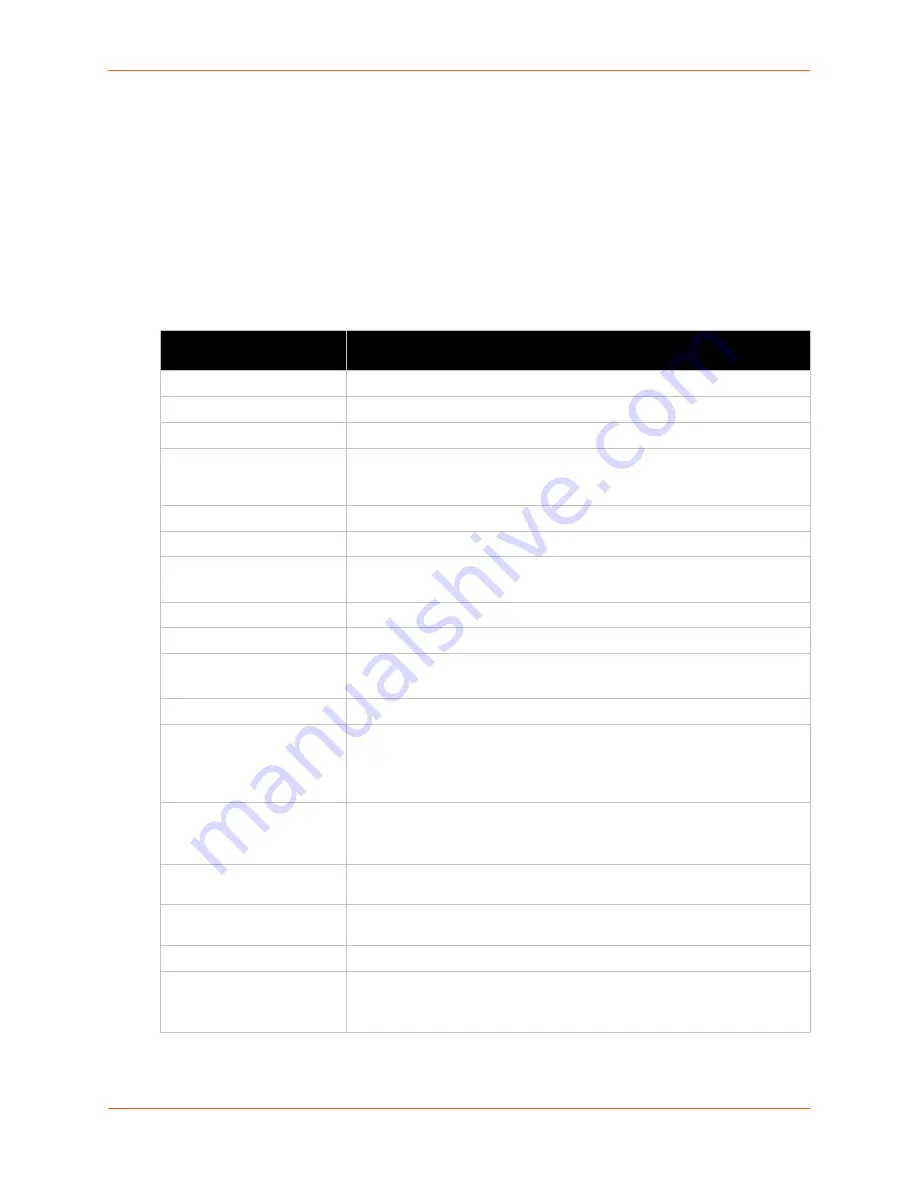
13: Maintenance and Diagnostics Settings
EDS1100/2100 Device Server User Guide
105
2. Select a filename to view the contents.
3. Click the
X
next to a filename to delete the file or directory. You can only delete a directory if it
is empty.
4. Enter or modify the following settings:
Note:
Changes apply to the current directory view. To make changes within other
folders, select the folder or directory and then enter the parameters in the settings listed
below.
Table 13-3 Filesystem Browser
Filesystem Browser
Settings
Description
Create
File
Enter the name of the file you want to create, and then click
Create
.
Directory
Enter the name of the directory you want to create, and then click
Create
.
Upload File
Enter the path and name of the file you want to upload by means of HTTP/
HTTPS or use the
Choose File
button to select the file, and then click
Upload
.
Copy File
Source
Enter the location where the file you want to copy resides.
Destination
Enter the location where you want the file copied.
After you specify a source and destination, click
Copy
to copy the file.
Move
Source
Enter the location where the file you want to move resides.
Destination
Enter the location where you want the file moved.
After you specify a source and destination, click
Move
to move the file.
TFTP
Action
Select the action that is to be performed via TFTP:
Get
= a “get” command will be executed to store a file locally.
Put
= a “put” command will be executed to send a file to a remote
location.
Mode
Select a TFTP mode to use. Choices are:
ASCII
Binary
Local File
Enter the name of the local file on which the specified “get” or “put” action is
to be performed.
Remote File
Enter the name of the file at the remote location that is to be stored locally
(“get’) or externally (“put”).
Host
Enter the IP address or name of the host involved in this operation.
Port
Enter the number of the port involved in TFTP operations on which the
specified TFTP get or put command will be performed.
Click
Transfer
to perform the TFTP transfer.
















































