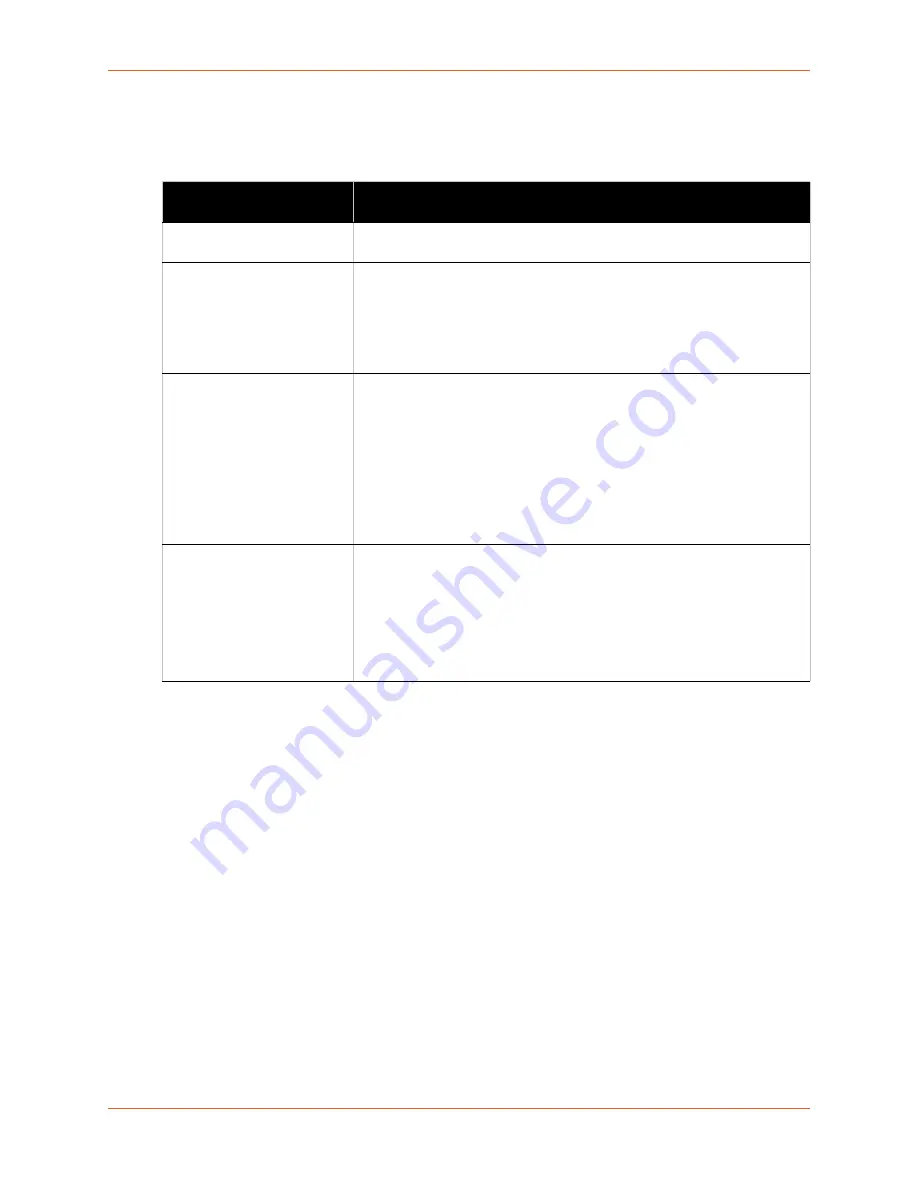
14: Advanced Settings
EDS1100/2100 Device Server User Guide
135
1. Enter or modify the following settings.
Figure 14-13 XML: Import Configuration from Filesystem
2. Click
Import
.
Import Configuration from
Filesystem Settings
Description
Filename
Enter the name of the file on the device (local to its filesystem) that contains
XCR data.
Lines to Import
Select the lines or network whose settings you want to import. Click the
Select All
link to select all the serial lines and the network lines. Click the
Clear All
link to clear all of the checkboxes. By default, all line instances
are selected.
Only the selected line instances will be imported in the line, LPD, PPP,
tunnel, and terminal groups.
Whole Groups to Import
Select the configuration groups to import from the XML configuration
record. This option imports all instances of each selected group unless it is
one of the
Lines to Import
.
Note:
By default, all groups are checked except those pertaining to the
network configuration; this is so that import will not break your network
connectivity.
You may check or uncheck any group to include or omit that group from
import. To import all of the groups, click the
Select All but Networking
link
to import all groups. To clear all the checkboxes, click the
Clear All
link.
Text List
Enter a string to import specific instances of a group. The textual format of
this string is:
<g>:<i>;<g>:<i>;...
Each group name <g> is followed by a colon and the instance value <i> and
each <g>:<i> value is separated by a semi-colon. If a group has no
instance, then specify the group name <g> only.
Use this option for groups other than those affected by
Lines to Import
.















































