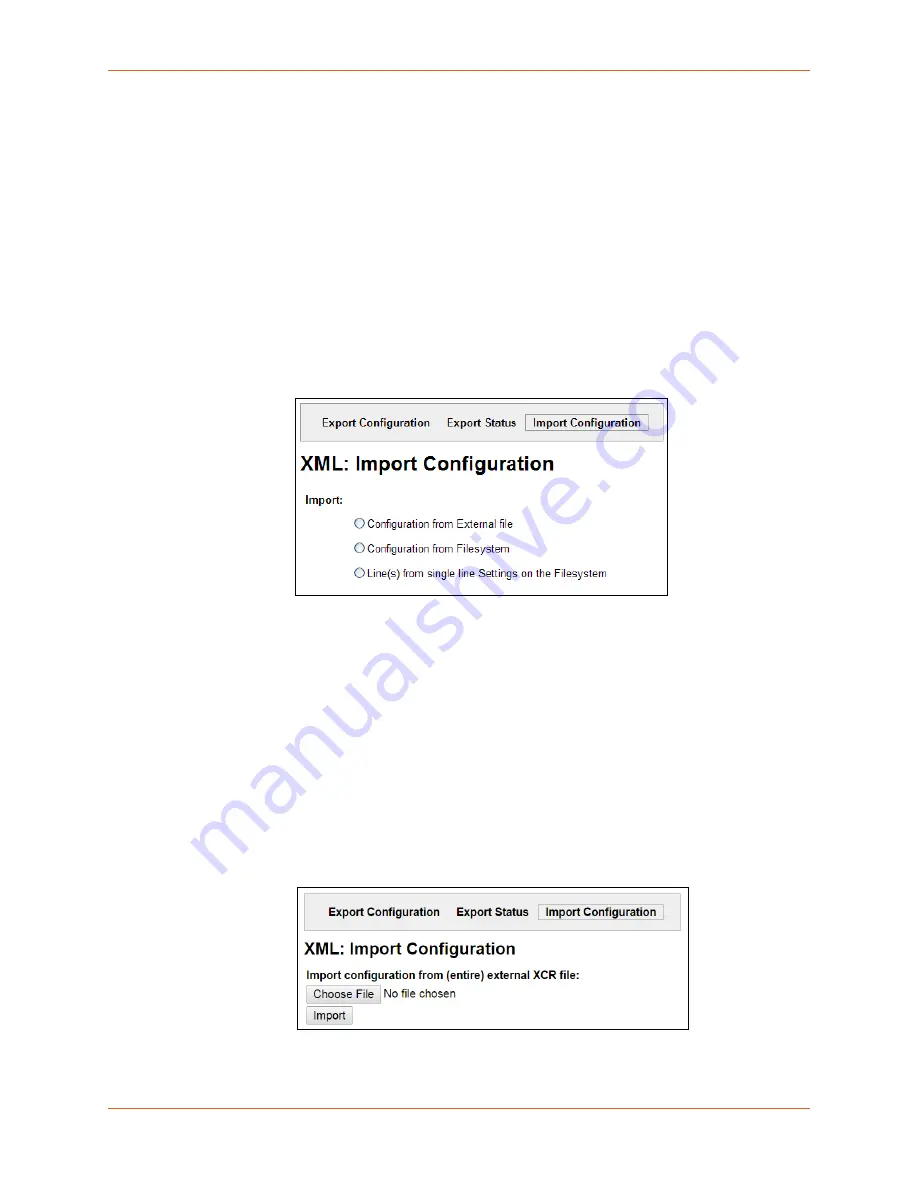
14: Advanced Settings
EDS1100/2100 Device Server User Guide
133
XML: Import Configuration
Here you can import a system configuration from an XML file.
The XML data can be imported from a file on the file system or uploaded using HTTP. The groups
to import can be specified by toggling the respective group item or entering a filter string. When
toggling a group item, all instances of that group will be imported. The filter string can be used to
import specific instances of a group. The text format of this string is:
<g>:<i>;<g>:<i>;...
Each group name
<g>
is followed by a colon and the instance value
<i>
. Each
<g> :<i>
value
is separated with a semicolon. If a group has no instance, specify the group name
<g>
only.
To import a system configuration:
1. Select
XML
on the menu bar and then
Import Configuration
at the top of the page. The XML:
Import Configuration web page appears.
Figure 14-10 XML: Import Configuration
2. Click one of the following radio buttons:
Configuration from External file.
See Import Configuration from External File on page 133.
Configuration from Filesystem.
See Import Configuration from the Filesystem on
Line(s) from single line Settings on the Filesystem.
See Import Line(s) from Single Line
Settings on the Filesystem on page 136.
Import Configuration from External File
This selection shows a field for entering the path and file name of the entire external XCR file you
want to import. You can also browse to select the XCR file.
Figure 14-11 XML: Import Configuration from External File
















































