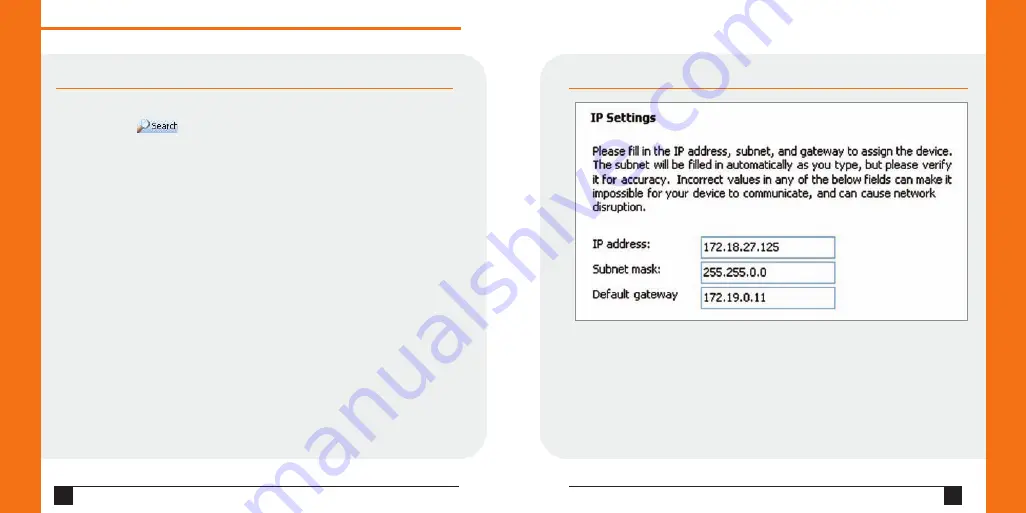
USING THE DEVICEINSTALLER UTILITY CONTINUED…
6. Click the Assign button and wait several seconds until a confirmation message
displays. Click Finish.
7. Click the Close button to close the dialog box and return to the main window.
6
W W W . L A N T R O N I X . C O M
Q u i c k S t a r t G u i d e
E D S 8 / 1 6 P S
7
USING THE DEVICEINSTALLER UTILITY CONTINUED…
Note:
If the unit already has an IP address (e.g., DHCP has assigned an IP address),
click the
Search
icon and select the unit from the list of Lantronix device
servers on the local network.
2. Note the device IP address.
3. Access Web Manager by entering the device IP address in the address bar of a
browser. The device's factory default username is "
admin
" and factory default
password is the last 8 characters of the Device ID (for devices manufactured after
January 1, 2020) or "
PASS
" (for all older devices).
Step 3:
Complete the Configuration
Assign an IP address in the network settings and perform other configuration.
To use Setup Mode (a command line interface), double-click the unit in
the DeviceInstaller list and click the
Telnet Configuration
tab or use a
Telnet client.
Note: Please see your product's User Guide and Command Reference for
detailed instructions on configuration.






























