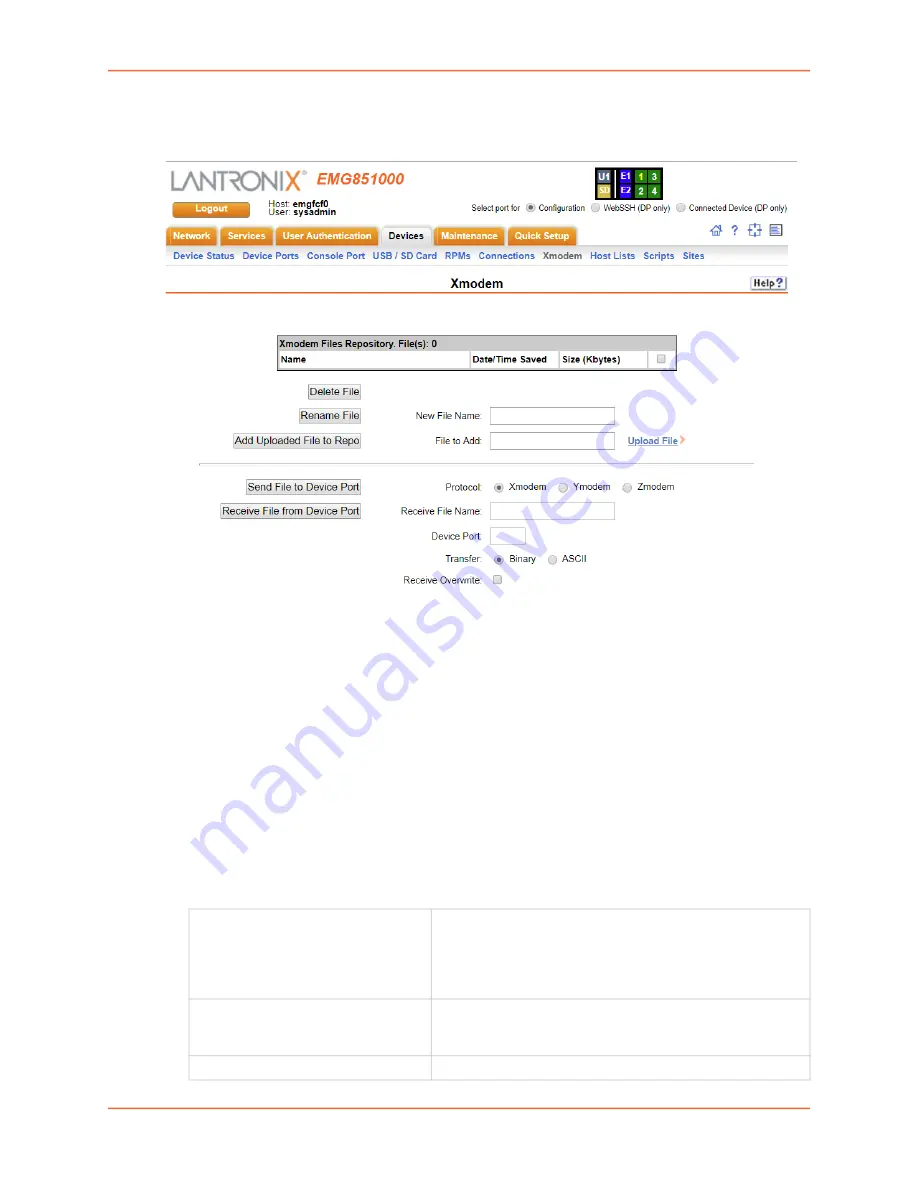
10: Device Ports
EMG™ Edge Management Gateway User Guide
218
To manage the Xmodem repository, send files or receive files:
1. Click the
Devices
tab and select the
Xmodem
option. The Xmodem page displays:
2. To upload a file to the repository, click the
Upload File
link and upload a file in the window that
is displayed. Upload file size should not exceed 20 MB. The maximum length for the upload
file name is 40 characters. The file name should not contain the following characters: forward
slash ‘/’, backslash ‘\’, colon ‘:’, asterisk ‘*’, question mark ‘?’, double quotation mark (“), less
than symbol ‘<‘, greater than symbol ‘>’, or the vertical bar symbol ‘|’. After upload is complete,
the filename will appear in the
File to Add
field. Click the
Add Uploaded File to Repo
button
to add the file to the repository. The maximum repository size is 25 MB.
3. To rename a file, select the box to the right of the file in the
Xmodem Files Repository
list,
enter the new file name in the
New File Name
field, and click the
Rename File
button.
4. To delete a file, select the box to the right of the file in the
Xmodem Files Repository
list, and
click the
Delete
button.
5. To send a file, select the box to the right of the file in the
Xmodem Files Repository
list, and
complete the following fields:
Protocol
Select whether to use the Xmodem, Ymodem or Zmodem
protocol. Xmodem is a very rudimentary protocol that sends
files in 128 byte blocks, padding the resulting file if necessary.
Ymodem and Zmodem expand upon Xmodem by including
the file’s name, size and time stamp as part of the protocol.
Device Port
Enter the device port number to send the file to. The device
port that will be used must not be currently in use for any other
purpose.
Transfer
Select whether to send the file as a binary file or an ASCII file.
Summary of Contents for EMG 7500
Page 100: ...7 Networking EMG Edge Management Gateway User Guide 100 Figure 7 5 Network Wireless Settings ...
Page 353: ...15 Maintenance EMG Edge Management Gateway User Guide 353 Figure 15 12 About EMG ...
Page 474: ...EMG Edge Management Gateway User Guide 474 Figure E 3 EU Declaration of Conformity ...
Page 475: ...EMG Edge Management Gateway User Guide 475 Figure E 4 EU Declaration of Conformity continued ...
















































