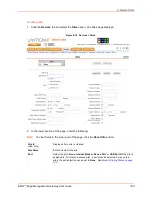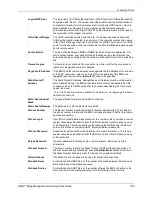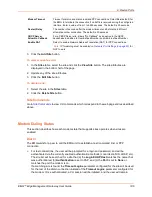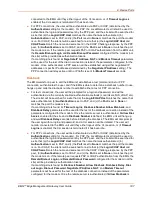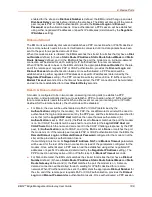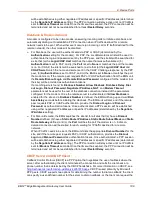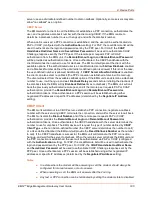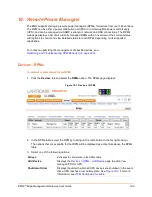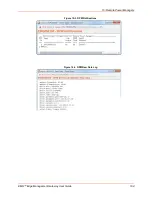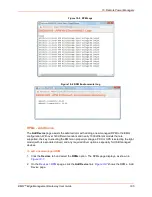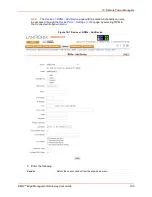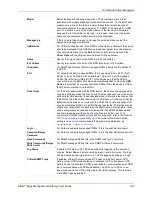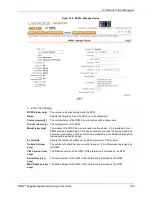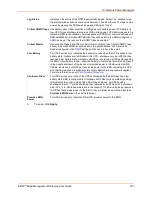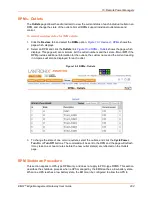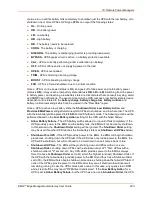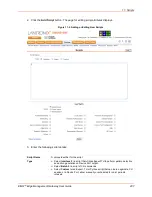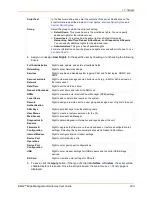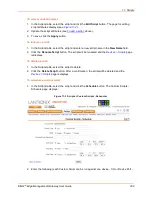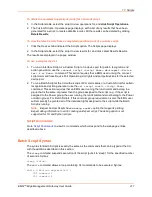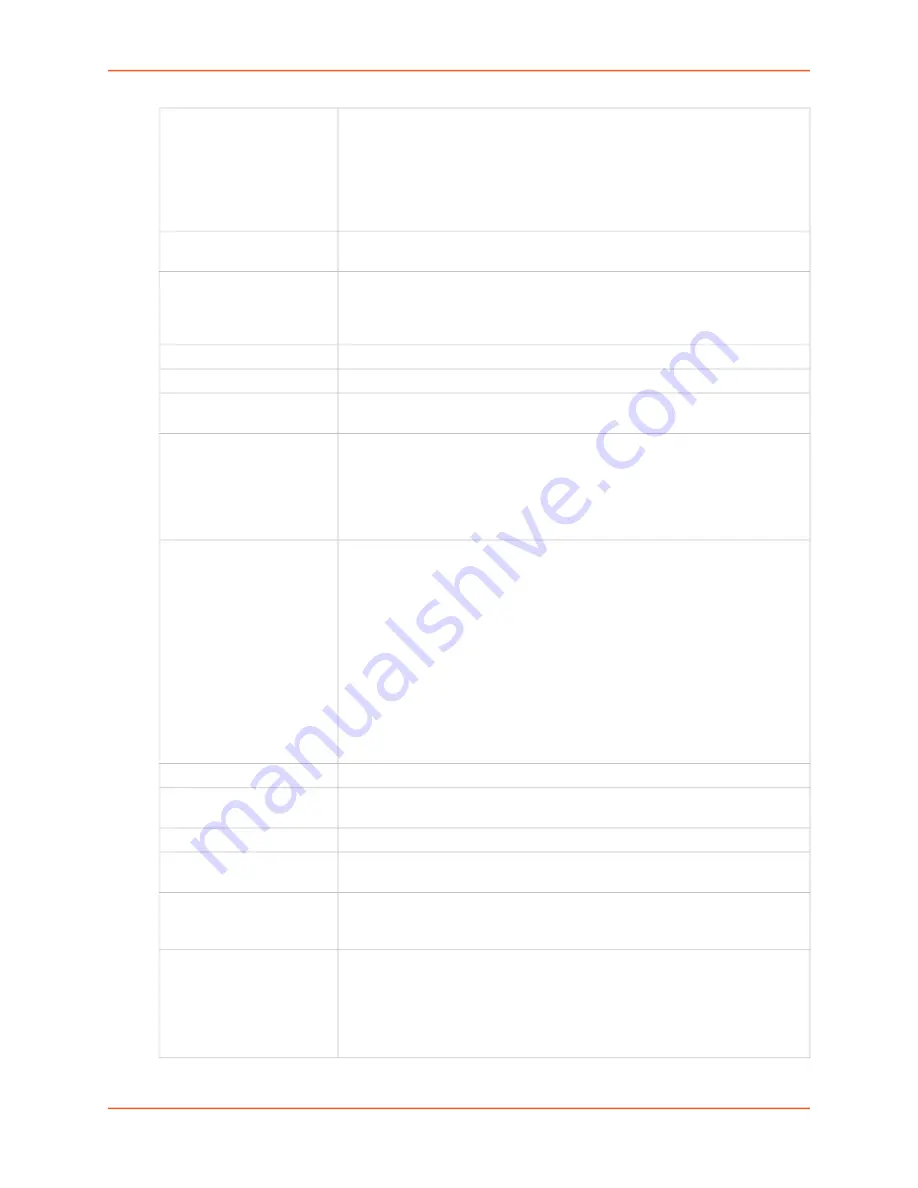
10: Remote Power Managers
EMG™ Edge Management Gateway User Guide
197
Model
Select the Model in the drop-down menu. The drop-down menu will be
populated with models supported for the selected vendor. To the left of each
model name is one or two letters in parentheses that indicate the type of
control available for the selected model: P - SNMP, S - serial port, U - USB
port, N - network. Some of the model names in the list may be truncated
because the list of models is very long - in this case, hover over the model
name and the complete model name(s) will be displayed.
Managed via
If there is more than one way to manage the selected model, select the
appropriate management method.
USB Device
For USB controlled devices, if the RPM is connected to a USB port, the device
should be displayed in the USB Device dropdown. Select the correct device.
This will automatically fill in the
Port
with the correct port number and the
Driver Opts
with the USB vendor and product ID (see below).
Name
Specify the unique name of the RPM (up to 20 characters).
# of Outlets
Specify the number of outlets on the RPM (maximum of 120 outlets).
IP Address
For SNMP and Network (Telnet) managed RPMs, specify the IP address of
the RPM.
Port
For network (Telnet) managed RPMs, this is assumed to be port 23 (if left
blank), or it can be filled in with an alternate TCP port. For USB managed
RPMs, this is the front USB port ("0") or the device port that the RPM is
connected to on the EMG (this may be automatically filled in when the
USB
Device
is selected). For serially controlled RPMs, this is the device port that
the RPM is connected to on the EMG.
Driver Opts
For the driver associated with the RPM device, these are extra options which
may be required to make the driver work. The most frequent use of the driver
options is for USB devices (the vendor and product ID may be required so that
the EMG can find the correct device on the USB bus), or in the event that the
default driver options do not work with the RPM. The vendor and product ID
may be automatically filled in if a USB Device is selected. There may also be
other driver options that are filled in by the EMG from an internal table - these
will be automatically set and can be viewed after the RPM has been added,
and can always be overridden by driver options set by the user. For a
complete list of RPM models, drivers and driver options, refer to the
UPS Tools Hardware Compatibility List
. The format of the driver options
setting is one or more comma-separated parameters-value pairs, e.g.
<parameter name>=<value>
.
Login
For Network and serially managed RPMs, this is the administrator login.
Password/Retype
Password
For Network and serially managed RPMs, this is the administrator password.
Read Community
For SNMP managed RPMs, this is the SNMP read (get) community.
Write Community/Retype
Write Comm
For SNMP managed RPMs, this is the SNMP write (set) community.
Log Status
Indicates if the status of the RPM is periodically logged and the interval in
minutes. Select
Yes
and enter a value between 1 and 60 minutes. The logs
can be viewed by viewing the
Critical SNMP Traps
If enabled, under critical conditions (UPS goes onto battery power, UPS
battery is low, UPS forced shutdown in progress, UPS on line power, UPS
battery needs to be replaced, RPM is unavailable, communications with RPM
lost, communications with RPM established), a
EMGEventRPMAction
trap will be sent to the NMS configured in the
settings. This requires
that SNMP traps be enabled.