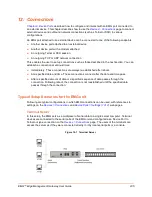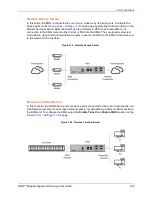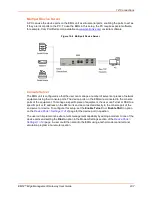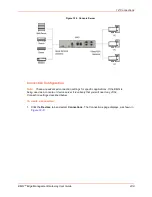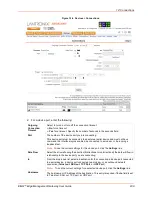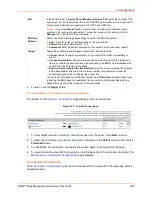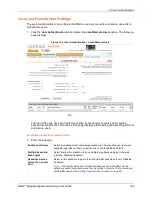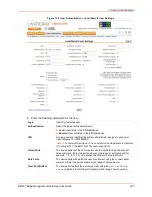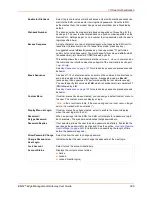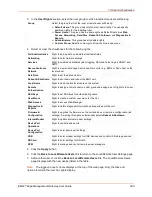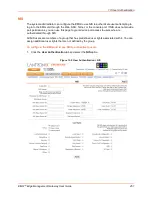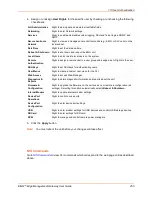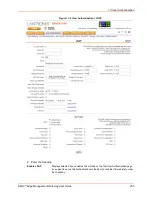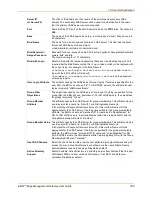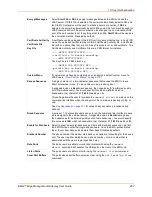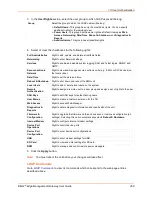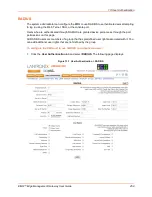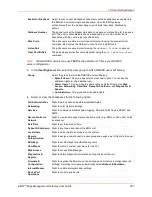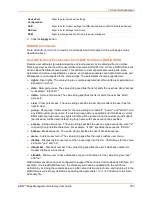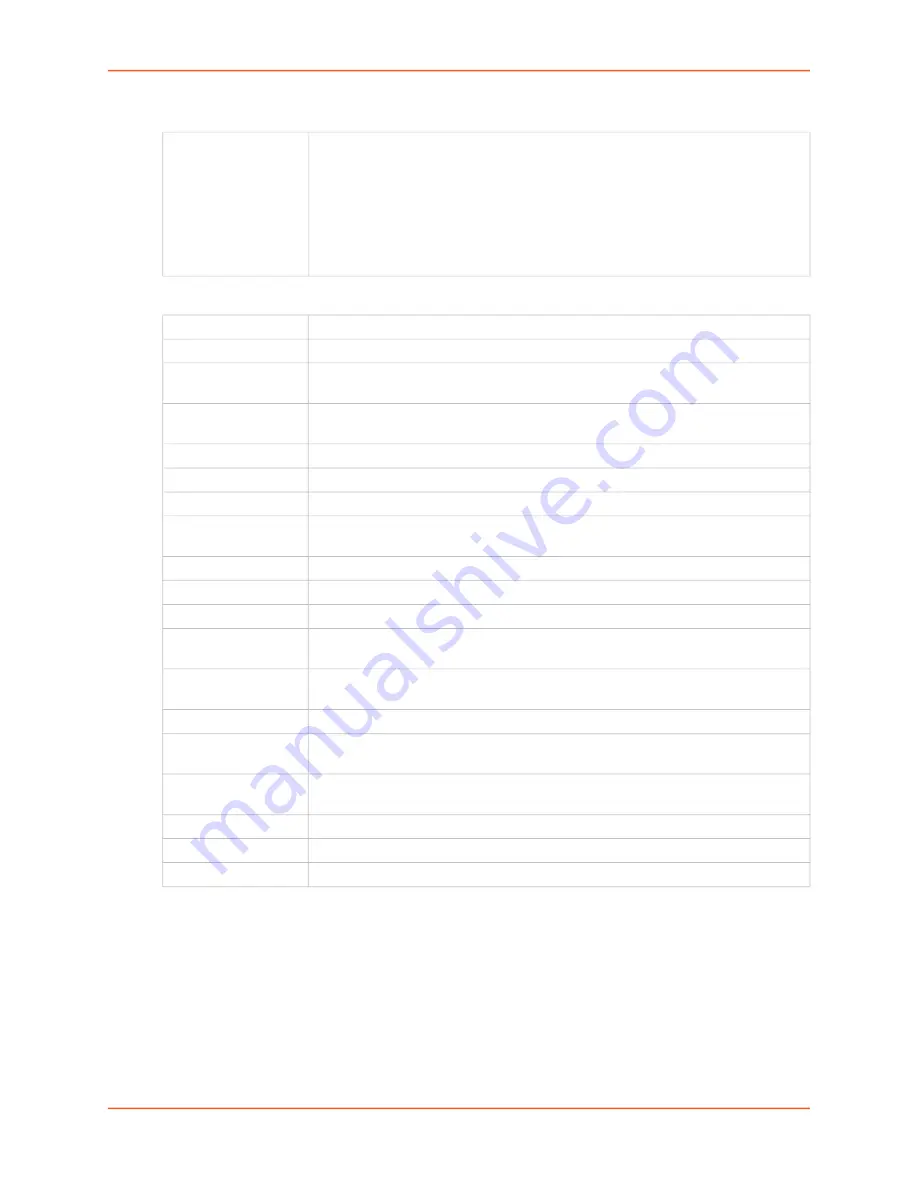
13: User Authentication
EMG™ Edge Management Gateway User Guide
249
3. In the
User Rights
section, select the user group to which local/remote users will belong.
4. Select or clear the checkboxes for the following rights:
5. Click the
Apply
button.
6. Click the
Back to Local/Remote Users
link to return to the Local/Remote User Settings page.
7. Add another user or click the
Back to Local/Remote Users
link. The Local/Remote Users
page displays with the new user(s) listed in the table.
Note:
The logged-in user's name displays at the top of the web page. Only the tabs and
options for which the user has rights display.
Group
Select the group to which the local or remote user will belong:
Default Users:
This group has only the most basic rights. You can specify
additional rights for the individual user.
Power Users:
This group has the same rights as Default Users plus
Web
Access,
Networking
,
Date/Time
,
Reboot & Shutdown
, and
Diagnostics &
Reports
.
Administrators:
This group has all possible rights.
Custom Group:
Select a custom group from the drop-down menu.
Full Administrative
Right to add, update, and delete all editable fields.
Networking
Right to enter Network settings.
Services
Right to enable and disable system logging, SSH and Telnet logins, SNMP, and
SMTP.
Secure Lantronix
Network
Right to view and manage Secure Lantronix units (e.g., EMG, or SLC units) on the
local subnet.
Date/Time
Right to set the date and time.
Reboot & Shutdown
Right to shut down and reboot the EMG unit.
Local Users
Right to add or delete local users on the system.
Remote
Authentication
Right to assign a remote user to a user group and assign a set of rights to the user.
SSH Keys
Right to set SSH keys for authenticating users.
User Menus
Right to create a custom user menu for the CLI.
Web Access
Right to access Web-Manager.
Diagnostics &
Reports
Right to obtain diagnostic information and reports about the unit.
Firmware &
Configuration
Right to upgrade the firmware on the unit and save or restore a configuration (all
settings). Selecting this option automatically selects
Reboot & Shutdown
.
Internal Modem
Right to update internal modem settings.
Device Port
Operations
Right to control device ports.
Device Port
Configuration
Right to enter device port settings.
USB
Right to enter modem settings for USB devices and control USB storage devices.
SD Card
Right to enter settings for SD card.
RPM
Right to manage and control remote power managers.