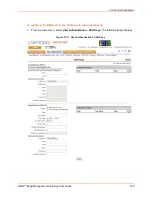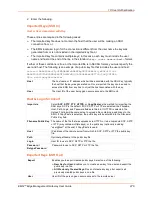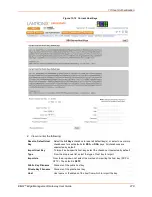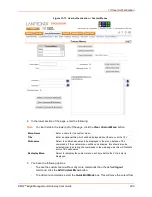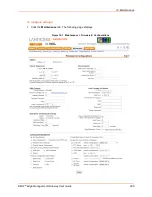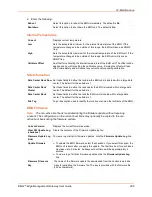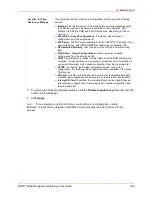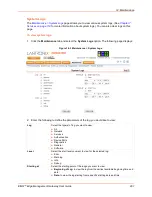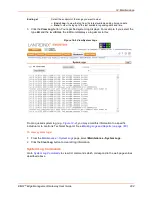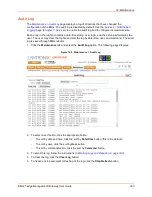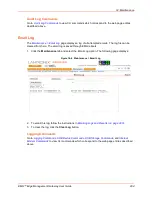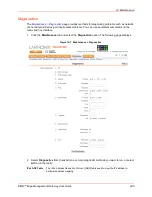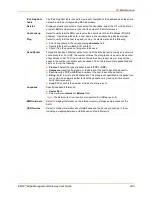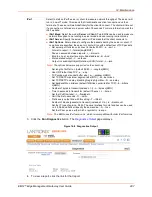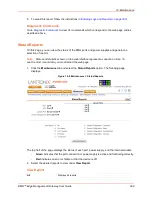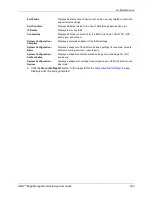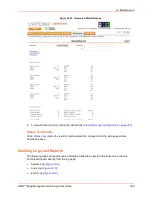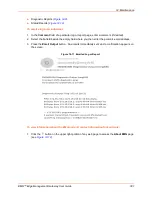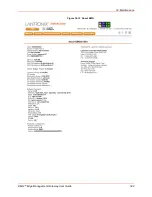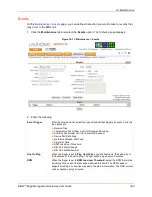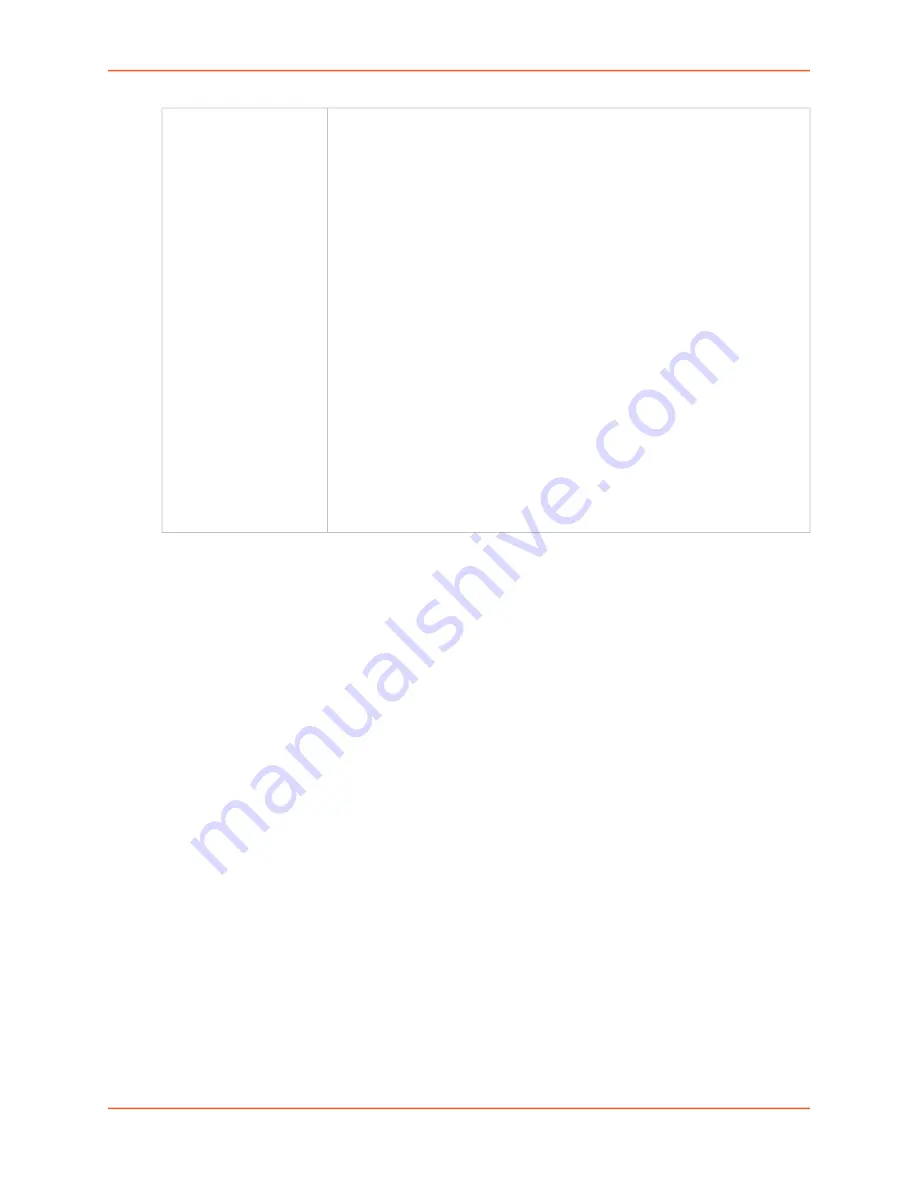
14: Maintenance
EMG™ Edge Management Gateway User Guide
289
3. To view a log of all prior firmware updates, click the
Firmware Update Log
(blue link near the
center of the web page).
4. Click
Apply
.
Note:
If you selected an option that forces a reboot (restore configuration, update
firmware, or reset factory defaults), the EMG unit automatically reboots at the end of the
process.
Location for Save,
Restore, or Manage
If you selected to save or restore a configuration, select one of the following
options:
Manage:
This link allows you to view and delete all configurations saved to
the selected location. This feature is available for the Local Disk, NFS
Mounts, CIFS Share, USB, and SD Card locations. See
Local Disk – Saved Configurations:
If restoring, select a saved
configuration from the drop-down list.
FTP Server:
The FTP server specified in the FTP/SFTP/TFTP section. If you
select this option, select
FTP
or
SFTP
to transfer the configuration file.
NFS Mounted Directory:
Local directory of the NFS server for mounting
files.
CIFS Share – Saved Configurations:
If restoring, select a saved
configuration from the drop-down list.
USB:
If a USB device is loaded into the USB port of the EMG and properly
mounted, the configuration can be saved to or restored from this location.If
you select this option, click a saved configuration from the drop-down list.
HTTPS:
For saving, the browser will prompt the user to save the
configuration. For restoring, the configuration will be uploaded to the Local
Disk location.
SD Card:
If an SD card is loaded into a card slot of the EMG and properly
mounted, the configuration can be saved to or restored from this location.
Internal SD Card
: If installed, the internal SD card can be used for saving
and restoring configurations. If restoring, select a saved configuration from
the drop-down list.