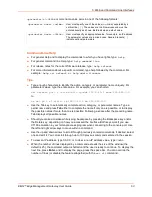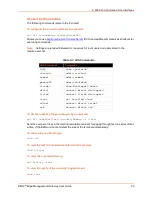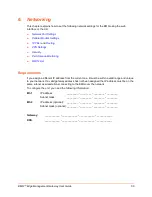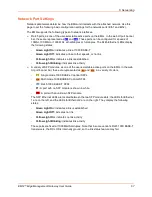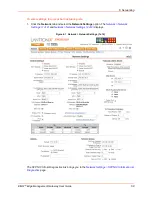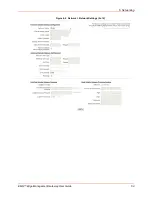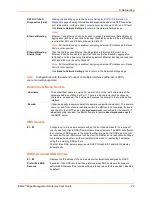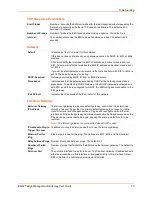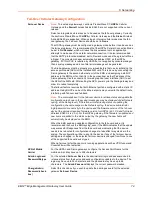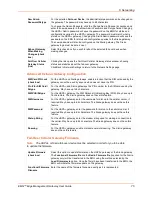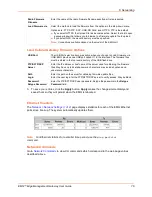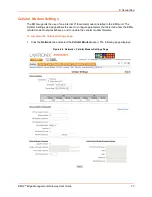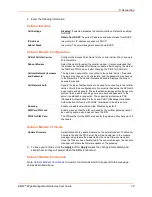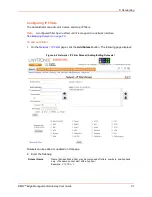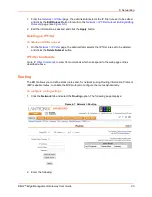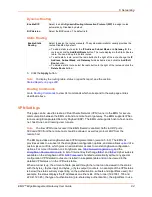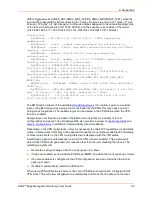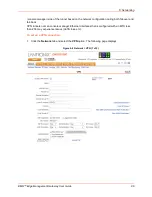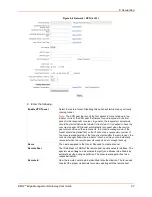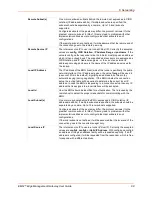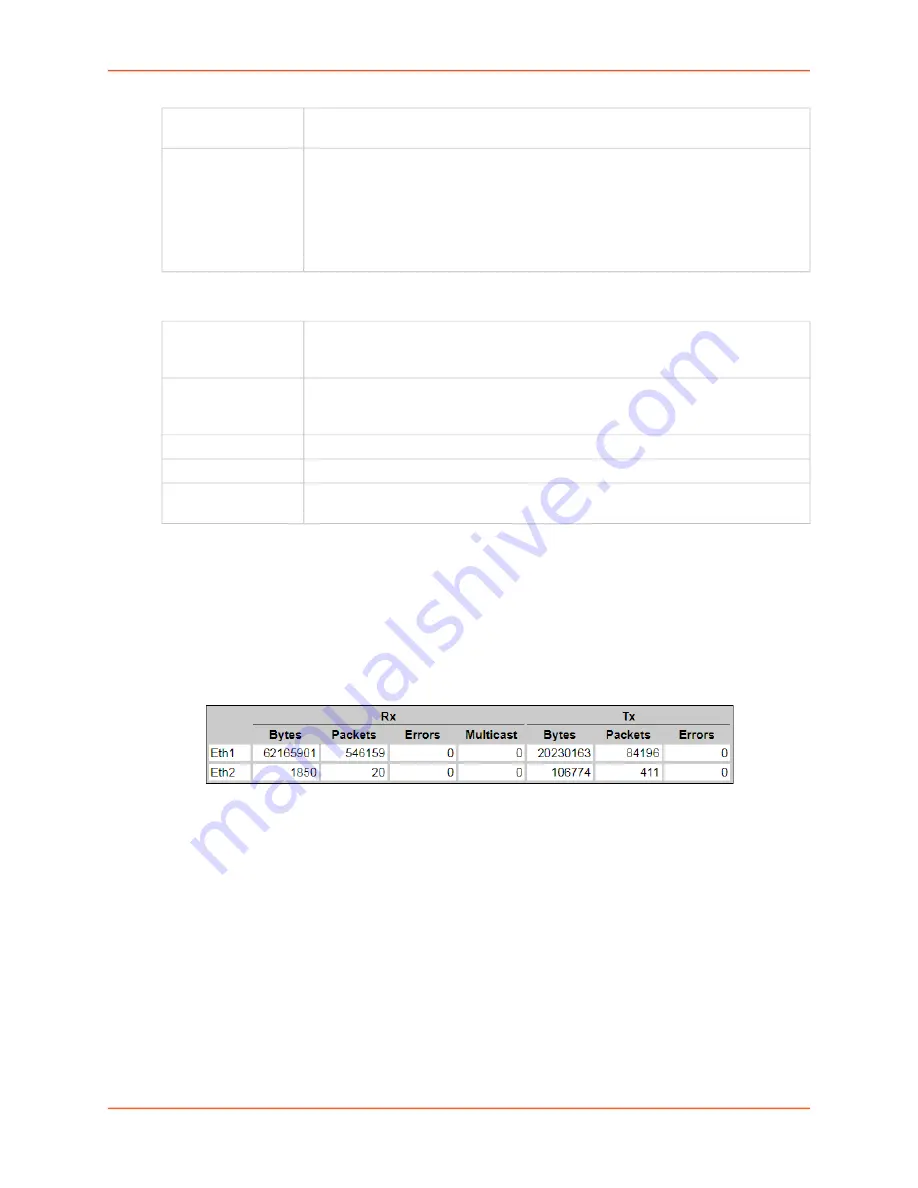
6: Networking
EMG™ Edge Management Gateway User Guide
76
Load Cellular Gateway Firmware Options
3. To save your entries, click the
Apply
button.
Apply
makes the changes immediately and
saves them so they will persist when the EMG is rebooted.
Ethernet Counters
Network > Network Settings (1 of 2)
page displays statistics for each of the EMG Ethernet
ports since boot-up. The system automatically updates them.
Note:
For Ethernet statistics for a smaller time period, use the
diag perfstat
command.
Network Commands
Go to
to view CLI commands which correspond to the web page entries
described above.
Radio Firmware
Filename
Enter the name of the radio firmware filename exactly as it is represented.
Load Firmware via
Select the method to load the firmware from the options in the drop-down menu.
Options are: FTP, SFTP, SCP, USB, SD Card, and HTTPS. FTP is the default.
If you select HTTPS, the Upload File link becomes active. Select the link to open
a popup window that allows you to browse to a firmware update file to upload.
If you select NFS, the mount directory must be specified.
Note:
Connections available depend on the model of the EMG unit.
USB Port
The USB Port selection becomes active when you choose to Load Firmware via
USB. EMG provides one USB port called U1 in the interface. The firmware files
must be stored in the top level directory of the USB flash drive.
FTP/SFTP/SCP
Server
Enter the IP address or host name of the server used for obtaining the firmware
files. May have up to 64 alphanumeric characters; may include hyphens and
underscore characters.
Path
Enter the path on the server for obtaining firmware update files.
Login
Enter the user login for the FTP/SFTP/SCP server to verify access. May be blank.
Password/
Retype Password
Enter the FTP/SFTP/SCP user password. Retype the password in the
Retype
Password
field.