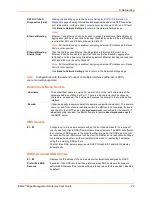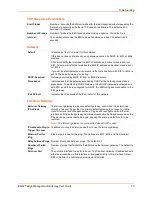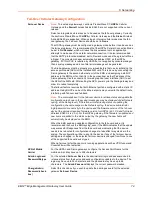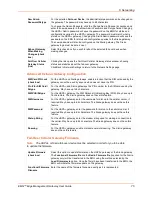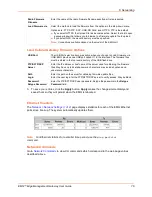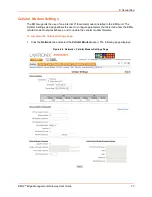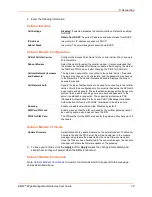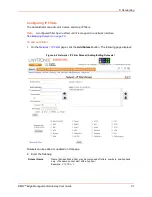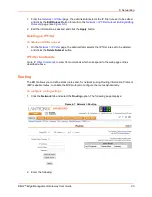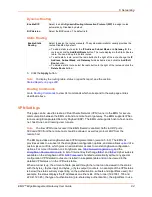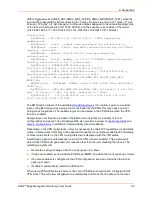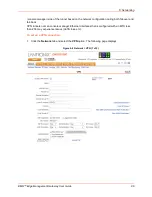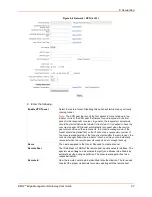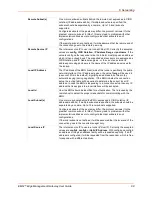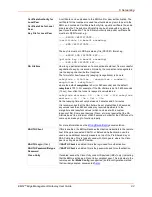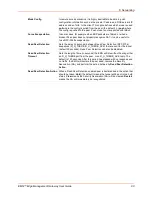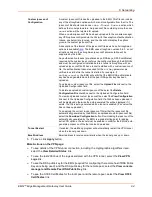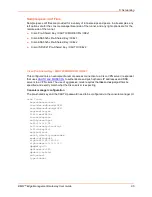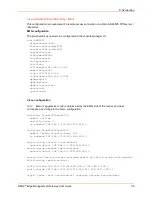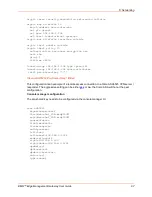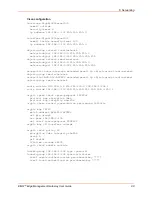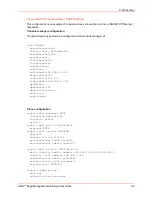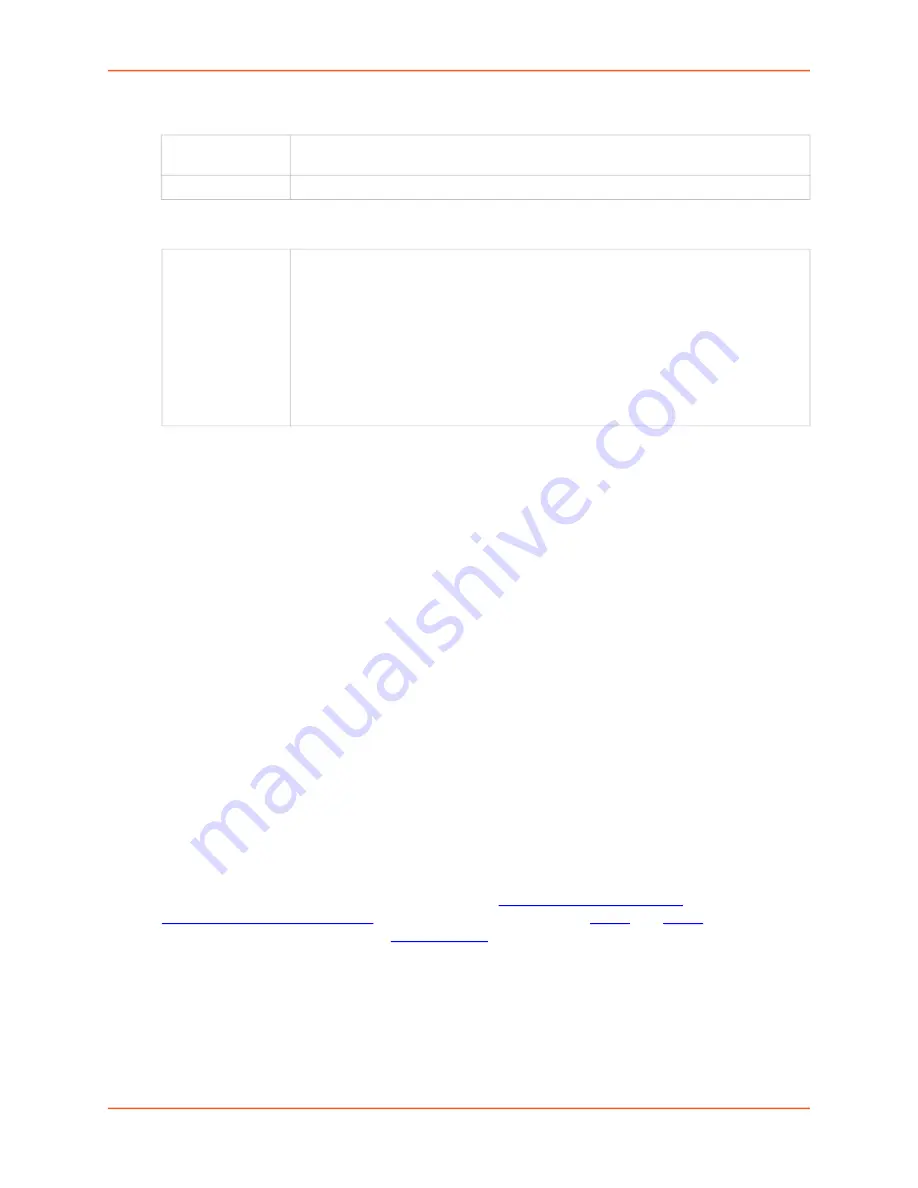
6: Networking
EMG™ Edge Management Gateway User Guide
84
Dynamic Routing
Static Routing
3. Click the
Apply
button.
Note:
To display the routing table, status or specific report, see the section,
Routing Commands
Go to
to view CLI commands which correspond to the web page entries
described above.
VPN Settings
This page can be used to create a Virtual Private Network (VPN) tunnel to the EMG for secure
communication between the EMG unit and a remote host or gateway. The EMG supports IPSec
tunnels using Encapsulated Security Payload (ESP). The EMG unit supports host-to-host, net-to-
net, host-to-net, and roaming user tunnels.
Note:
To allow VPN tunnel access if the EMG firewall is enabled, traffic to UDP ports
500 and 4500 from the remote host should be allowed, as well as protocol ESP from the
remote host.
The EMG provides a strongSwan-based VPN implementation (version 5.6.3). The EMG UI
provides access to a subset of the strongSwan configuration options, and also allows
of a
custom ipsec.conf file, which gives an administrator access to most strongSwan configuration
options. For more information on strongSwan, see
. A list of Internet Key Exchange
cipher suites is
available on the strongSwan Wiki.
is handled automatically without any special
configuration. VPN related routes are installed in a separate table and can be viewed in the
detailed VPN status or in the IP Routes table.
When a tunnel is up, the amount of data passed through the tunnel can be viewed in the status
with the bytes_i (bytes input) and bytes_o (bytes output) counters. An example of the VPN status
is below (the status will vary depending on the authentication, subnets and algorithms used). For
example, the status displays the IP addresses on either side of the tunnel (192.168.1.103 and
220.41.123.45), the type of authentication (pre-shared key authentication), the algorithms in use
Enable RIP
Select to enable
Dynamic Routing Information Protocol (RIP)
to assign routes
automatically. Disabled by default.
RIP Version
Select the
RIP
version. The default is
2
.
Enable Static
Routing
Select to assign the routes manually. The system administrator usually provides the
routes. Disabled by default.
To add a static route, enter the
IP Address
,
Subnet Mask
, and
Gateway
for the
route and click the
Add/Edit Route
button. The route displays in the Static Routes
table. You can add up to 64 static routes.
To edit a static route, select the radio button to the right of the route, change the
IP
Address
,
Subnet Mask
, and
Gateway
fields as desired, and click the
Add/Edit
Route
button.
To delete a static route, select the radio button to the right of the route and click the
Delete Route
button.