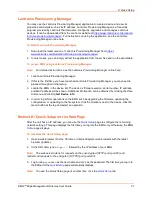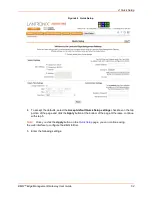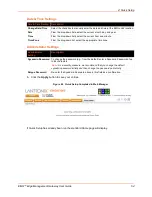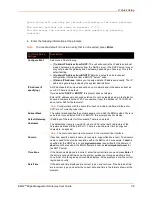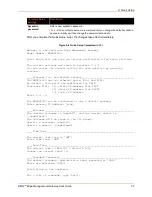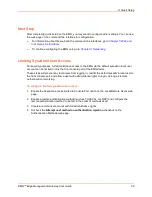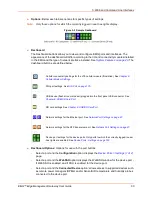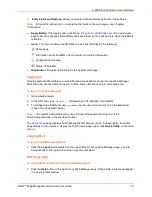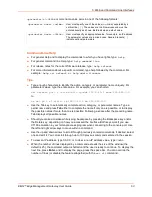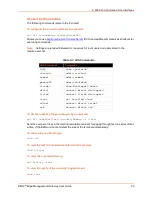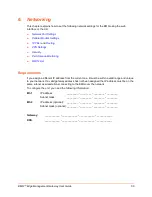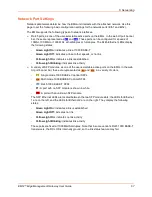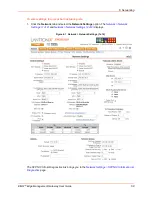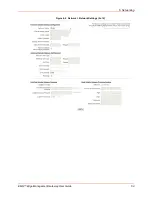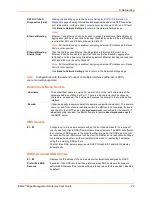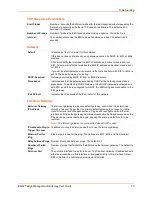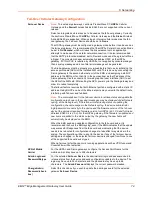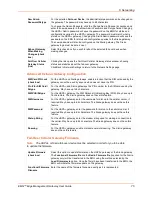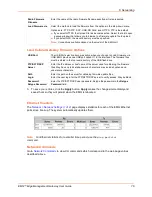5: Web and Command Line Interfaces
EMG™ Edge Management Gateway User Guide
61
Entry Fields and Options:
Allow you to enter data and select options for the settings.
Note:
For specific instructions on completing the fields on the web pages, see Chapters
6 through 14.
Apply
Button
: The Apply button (not shown in
) on each web
page makes the changes immediately and saves them so they will be there when the EMG is
rebooted.
Icons
: The icon bar above the Main Menu has icons that display the following:
Home page.
Information about the EMG unit and Lantronix contact information.
Configuration site map.
Status of the EMG.
Help
Button
: Provides online Help for the specific web page.
Logging in
Only the system administrator or users with web access rights can log into the Web Manager.
More than one user at a time can log in, but the same user cannot log in more than once.
To log in to the Web Manager:
1. Open a web browser.
2. In the URL field, type
https://
followed by the IP address of your EMG.
3. To configure the EMG unit, use
sysadmin
as the user name and
PASS
as the password.
(These are the default values.)
Note:
The system administrator may have changed the password using one of the
Quick Setup methods in the previous chapter.
page displays automatically the first time you log in. Subsequently, the Home
page displays. (If you want to display the
Quick Setup
on the main
menu.)
Logging Out
To log off the EMG web interface:
1. Click the
Logout
button located on the upper left part of any Web Manager page. You are
brought back to the login screen when logout is complete.
Web Page Help
To view detailed information about an EMG web page:
1. Click the
Help
button to the right of any Web Manager page. Online Help contents will appear
in a new browser window.