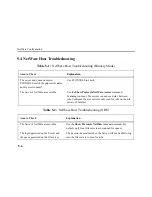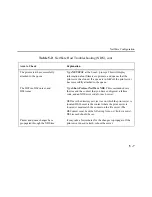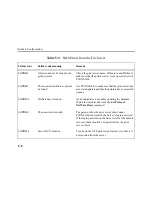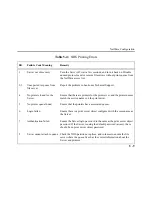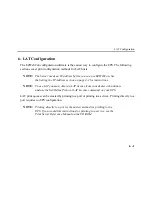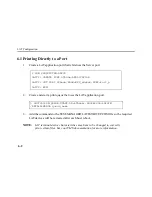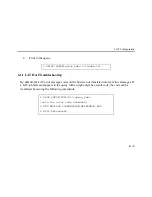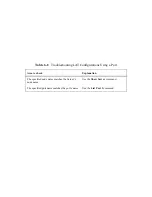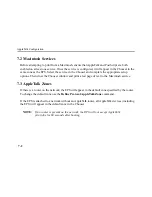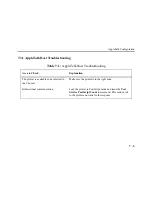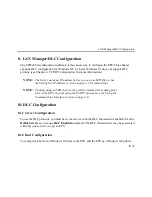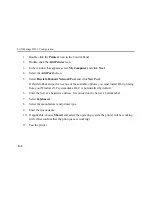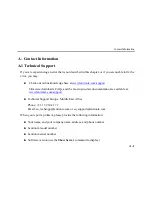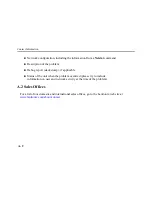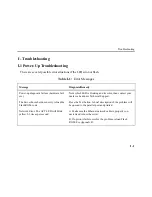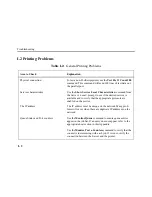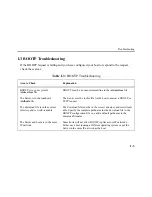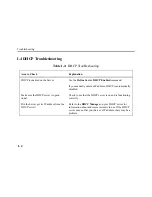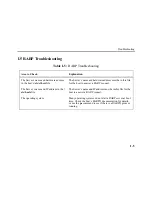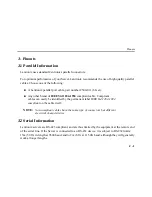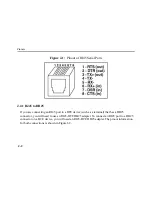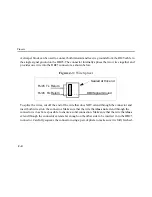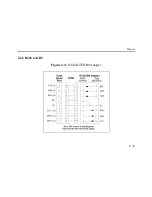LAN Manager/DLC Configuration
8 - 2
1.
Double-click the
Printers
icon in the Control Panel.
2.
Double-click the
Add Printer
icon.
3.
In the window that appears select
My Computer
and click
Next
.
4.
Select the
Add Port
button.
5.
Select
Hewlett-Packard Network Port
and click
New Port
.
If Hewlett-Packard port is not one of the available options, you must install DLC printing
from your Windows NT system disks. DLC is not installed by default.
6.
Enter the Server’s hardware address. It is printed on the Server’s bottom label.
7.
Select
Job-based
.
8.
Select the manufacturer and printer type.
9.
Enter the queue name.
10. If applicable, choose
Shared
and select the operating system the printer will be working
with. (First confirm that the print queue is working.)
11. Test the printer.
Summary of Contents for EPS2-100
Page 4: ...Declaration of Conformity Index ...
Page 12: ......
Page 25: ...TCP IP Configuration 4 9 4 Select the Add Port button and click Next ...
Page 27: ...TCP IP Configuration 4 11 7 Select the manufacturer and printer type ...
Page 28: ...TCP IP Configuration 4 12 8 Enter the queue name ...
Page 30: ...TCP IP Configuration 4 14 10 Test the printer ...
Page 40: ......
Page 50: ......
Page 58: ......
Page 70: ......
Page 75: ...Pinouts J 5 J 2 2 RJ45 to DB9 Figure J 4 RJ45 DTE DB9 Adapter ...
Page 88: ...Updating Software K 12 ...
Page 92: ...Specifications L 4 ...
Page 108: ...Frequently used Commands M 16 ...
Page 114: ......