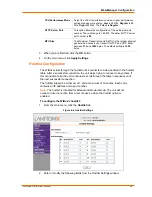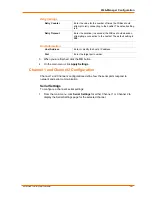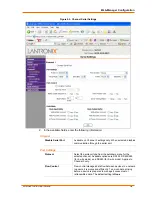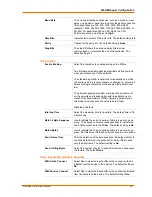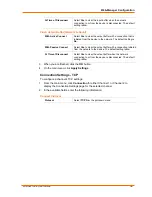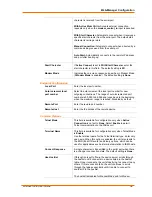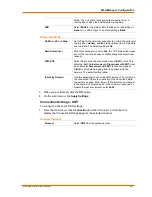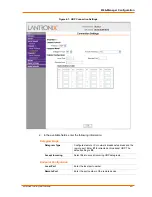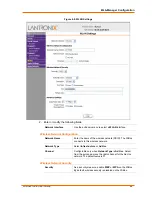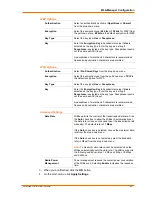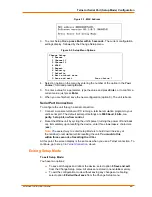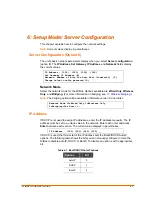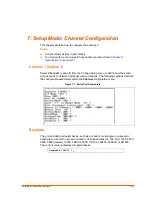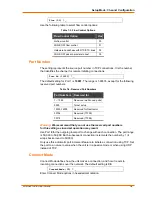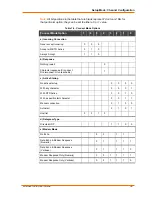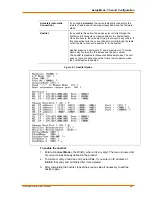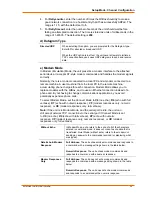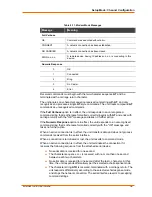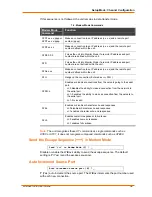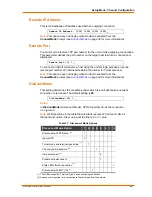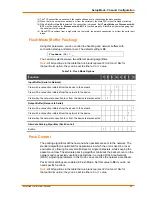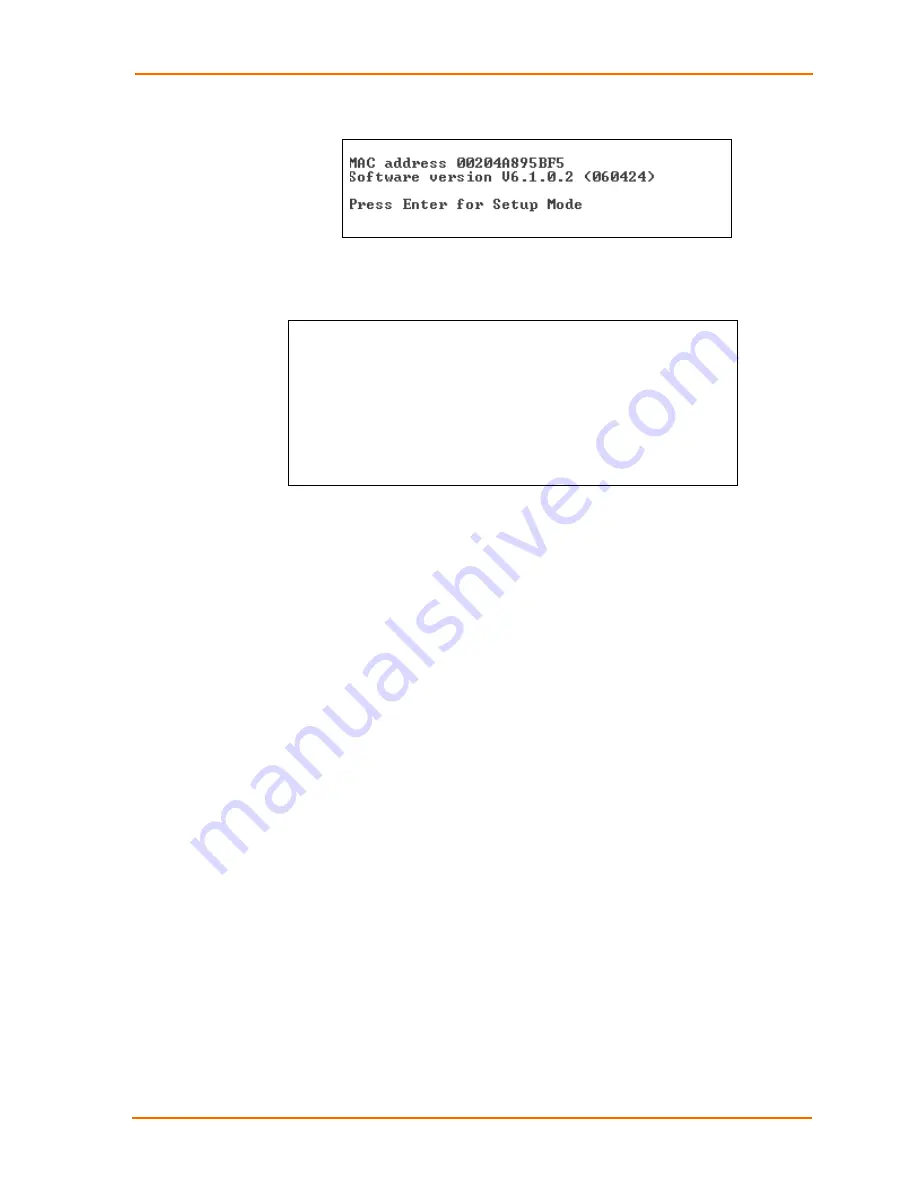
Telnet or Serial Port (Setup Mode) Configuration
WiBox2100E User Guide
46
Figure 5-1. MAC Address
3. To enter Setup Mode,
press Enter within 5 seconds
. The current configuration
settings display, followed by the Change Setup menu.
Figure 5-2. Setup Menu Options
Change Setup:
0 Server
1 Channel 1
2 Channel 2
4 WLAN
5 Expert
6 Security
7 Defaults
8 Exit without save
9 Save and exit Your choice ?
4. Select an option on the menu by entering the number of the option in the
Your
choice
? field and pressing
Enter
.
5. To enter a value for a parameter, type the value and press
Enter
, or to confirm a
current value, just press
Enter
.
6. When you are finished, save the new configuration (option 9). The unit reboots.
Serial Port Connection
To configure the unit through a serial connection:
1. Connect a console terminal or PC running a terminal emulation program to your
unit's serial port. The default serial port settings are
9600 baud, 8 bits, no
parity, 1-stop bit, no-flow control
.
2. Reset the WiBox unit by cycling the unit's power (turning the power off and back
on). Immediately upon resetting the device, enter three lowercase
x
characters
(
xxx
).
Note:
The easiest way to enter Setup Mode is to hold down the x key at
the terminal (or emulation) while resetting the unit. You must do this
within three seconds of resetting the
WiBox
.
At this point, the screen display is the same as when you use a Telnet connection. To
continue, go to
step 3 in
Telnet Connection
, above.
Exiting Setup Mode
To exit Setup Mode:
You have two options:
To save all changes and reboot the device, select option
9
Save and exit
from the Change Setup menu. All values are stored in nonvolatile memory.
To exit the configuration mode without saving any changes or rebooting,
select option
8 Exit without save
from the Change Setup menu.