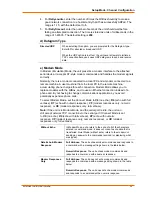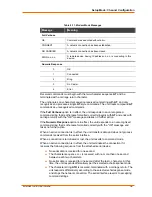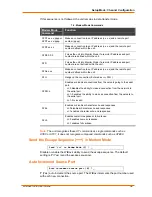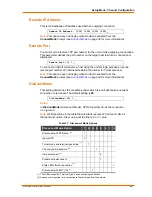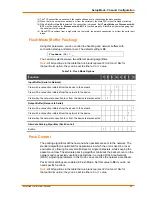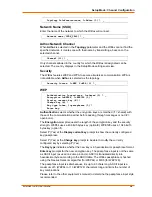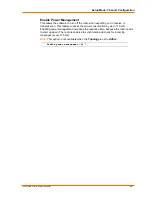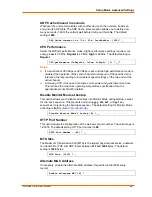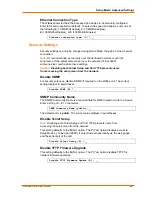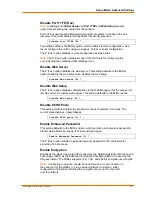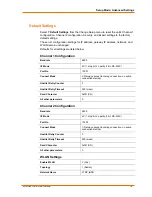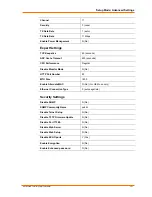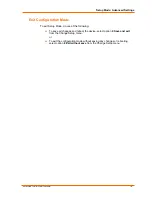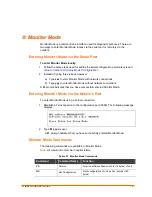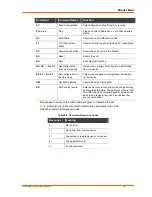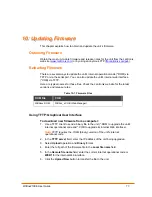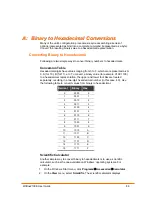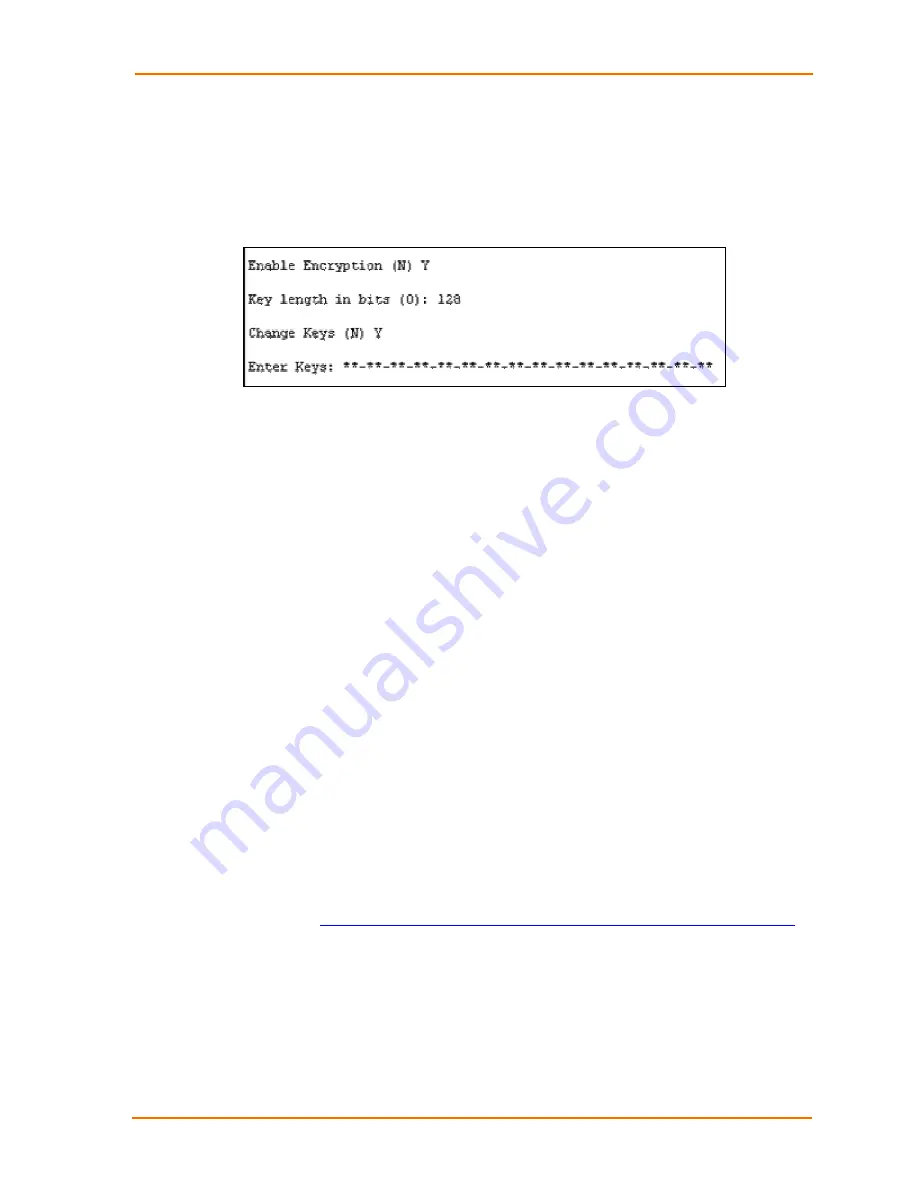
Setup Mode: Advanced Settings
WiBox2100E User Guide
71
To configure AES encryption on the WiBox:
Figure 8-2. Encryption Keys
1. When prompted to enable encryption, select
Y
.
2. Enter the encryption key length when prompted. The WiBox supports 128-, 192-,
and 256-bit encryption key lengths.
3. When prompted to change keys, select
Y
.
4. At
the
Enter Keys
prompt, enter your encryption key. The encryption keys are
entered in hexadecimal. The hexadecimal values are echoed as asterisks to
prevent onlookers from seeing the key. Hexadecimal values are 0-9 and A-F.
For a 128-bit key length, enter 32 hexadecimal characters.
For a 192-bit key length, enter 48 hexadecimal characters.
For a 256-bit key length, enter 64 hexadecimal characters
5. Continue
pressing
Enter
until you return to the Change Setup menu.
6. From the Change Setup menu, select option
9
to save and exit.
Encryption only applies to the port selected for data tunneling (default 10001),
regardless of whether you are using TCP or UDP.
Generally, one of two situations applies:
Encrypted WiBox-to-WiBox communication. Be sure to configure both
WiBox devices with the same encryption key.
Third-party application to WiBox-encrypted communication: WiBox uses
standard AES encryption protocols. To communicate successfully, products
and applications on the peer side must use the same protocols and the
same encryption key as the WiBox.
Lantronix Secure Com Port Redirector provides an encrypted connection
from Windows-based applications to the WiBox. Information about SCPR is
at
http://www.lantronix.com/device-networking/software-services/scpr.html
A 30-day trial version of SCPR is included on the CD.