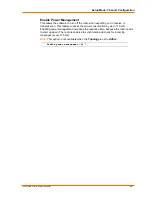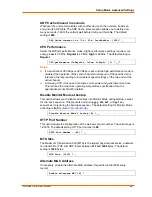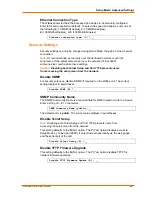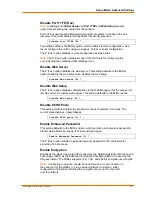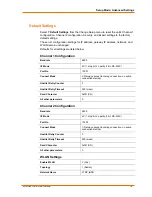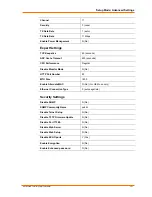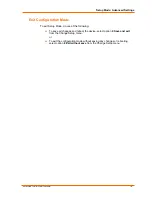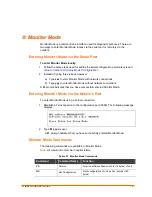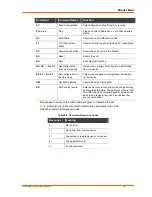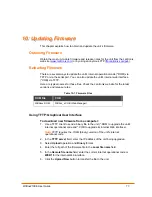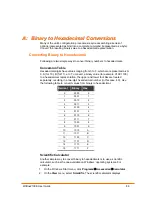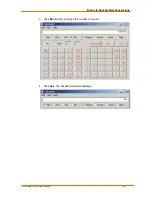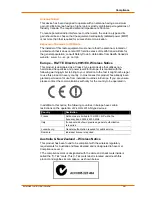WiBox2100E User Guide
80
1
1
1
1
:
:
W
W
i
i
r
r
e
e
l
l
e
e
s
s
s
s
B
B
r
r
i
i
d
d
g
g
i
i
n
n
g
g
Note:
The WiBox2100E with firmware version 6.2 and later will support bridging.
Bridging allows a host, connected on the WiBox’s wired Ethernet interface, to be
accessible over the wireless network (via the WiBox).
To initialize the bridging feature:
1. Configure the WiBox’s wireless settings. See
WLAN Configuration
on page 41.
2. Enable bridging in Setup Mode. See
Network Mode
on page 47.
3. Set up the wired host connected to the WiBox’s Ethernet port.
Configuring the WiBox in Bridging Mode
Once in bridging mode, the services on the WiBox are available only through the
wired interface. There are three methods for configuring the WiBox when in bridging
mode.
Method 1
This method uses the current Ethernet wired host to configure the WiBox. This
requires the modification of the wired host’s IP address as well as the following steps:
1. Use a utility to locate the WiBox’s MAC address and IP address. This utility must
use the Lantronix access protocol to query the WiBox.
2. Assign an IP address to the wired host within the same subnet as the WiBox.
3. Use the WiBox’s Web-Manager or Telnet to port 9999 to configure the WiBox as
necessary.
4. Configure the wired host’s IP address back to the original IP address
configuration.
Method 2
This method requires the current wired host to be disconnected temporarily. Another
device physically connects to the WiBox’s wired interface for configuration.
1. Disconnect the current wired host from the WiBox and connect the device used for
configuring the WiBox.
2. Use a utility to locate the WiBox’s MAC address and IP address. This utility must
use the Lantronix access protocol to query the WiBox.
3. Assign an IP address to the wired host within the same subnet as the WiBox.
4. Use the WiBox’s Web-Manager or Telnet to port 9999 to configure the WiBox as
necessary.
5. Disconnect the wired device and reconnect the original wired host to the WiBox.