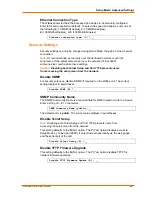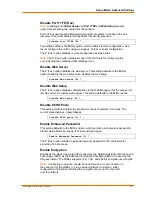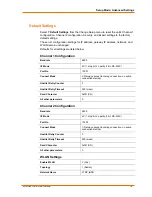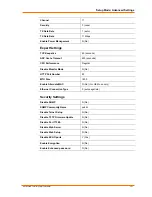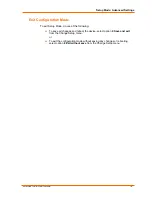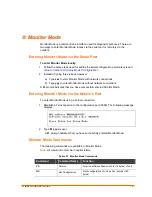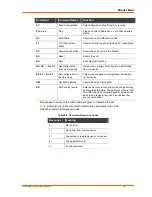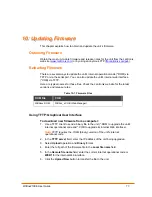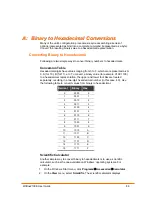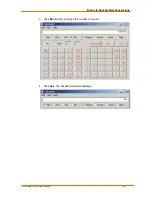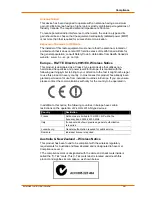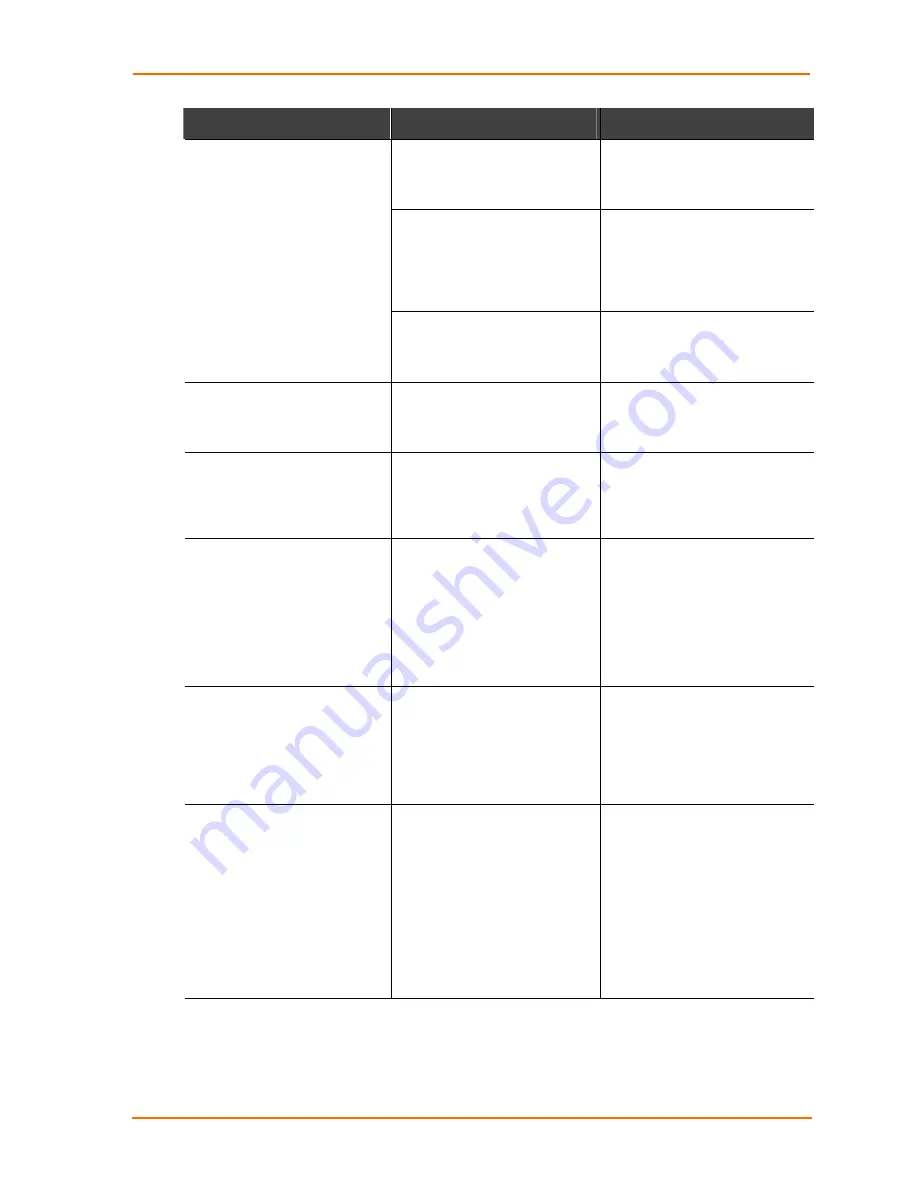
Troubleshooting
WiBox2100E User Guide
83
Problem/Message
Reason
Solution
Ad Hoc network is not enabled in
the WiBox.
Enable Ad Hoc network. Set Ad
Hoc Network Name (IBSS) to
match. These are case-sensitive.
Infrastructure Network Name
(SSID) is set blank or different
from the Ad Hoc name and the
WiBox is associated to
Infrastructure Network
Set the Infrastructure Network
Name (SSID) to the same name
as the Ad Hoc name.
Cannot establish an Ad Hoc
network connection to the
WiBox.
Note:
With 6.x.x.x firmware and
later, there is only one setting for
Network Name; it is the same for
both Infras
tructure and Ad Hoc
modes.
The IP address is not set or not
in same subnet as other Ad Hoc
PCs or the WiBox.
Verify the IP address is set and in
the same subnet for each Ad Hoc
device.
Cannot ping or connect to the
WiBox DHCP name.
The DHCP server is not
automatically setting the DHCP
name in DNS on the network.
Contact the Network
Administrator to add the WiBox to
DNS manually.
When you issue the
ARP –S
command in Windows,
The ARP
entry addition failed: 5
message
displays.
Your user login does not have
the right to use this command on
this PC.
Have your IT department log you
in with sufficient rights.
When you attempt to assign an
IP address to the unit by the
ARP method and Telnet to the
device server through port 1, the
connection fails.
The ARP method only creates a
temporary password. When you
Telnet to port 1, the connection
should fail. When you Telnet into
port 9999 and do not press
Enter
quickly, the device server
reboots, causing it to lose the IP
address.
Telnet back to Port 1. Wait for it to
fail, then Telnet to port 9999
again. Make sure you press
Enter
within 5 seconds.
When you Telnet to port 9999,
the
Press Enter to go into Setup
Mode
message displays.
However, nothing happens when
you press
Enter
, or your
connection is closed.
To enter Setup Mode via Telnet,
the
Enter
key must be pressed
within 5 seconds.
Telnet to port 9999 again and
press
Enter
as soon as you see
the
Press Enter to go into Setup
Mode
message.
When you Telnet to port 1 to
assign an IP address to the
device server, the Telnet window
does not respond for a long time.
You may have entered the
Ethernet address incorrectly with
the ARP command.
Confirm that the Ethernet address
that you entered with the ARP
command is correct. The Ethernet
address must only include
numbers 0-9 and letters A-F. In
Windows and usually in Unix, the
segments of the Ethernet address
are separated by dashes. In some
forms of Unix, the Ethernet
address is segmented with
colons.