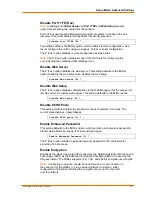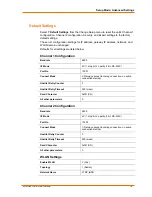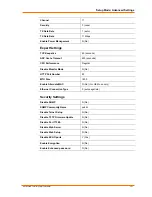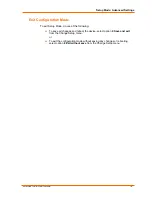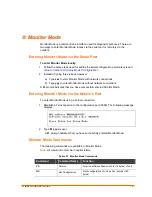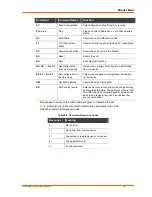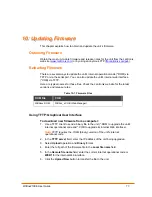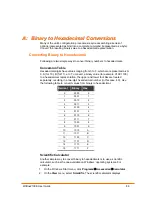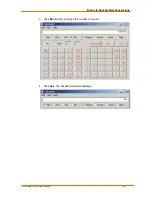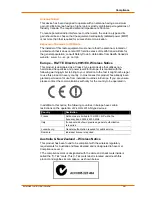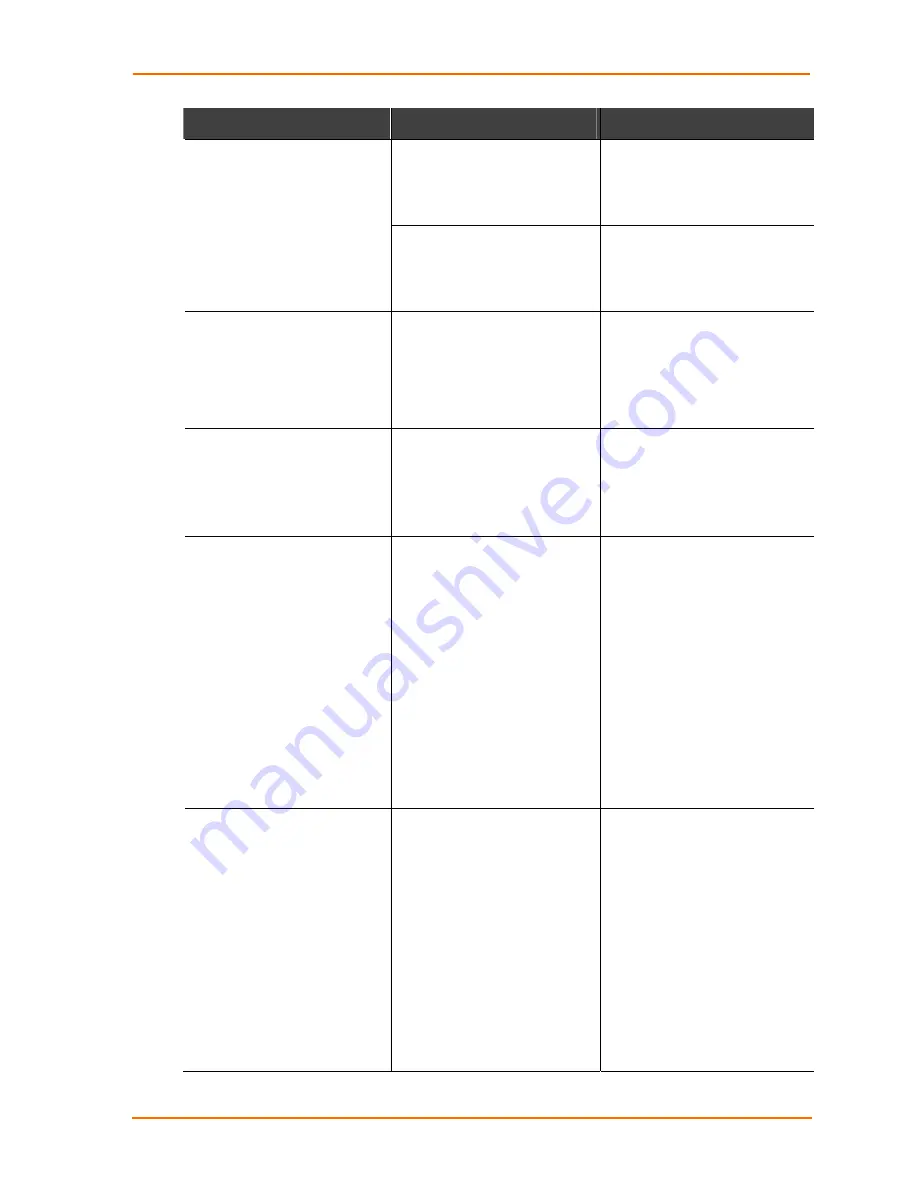
Troubleshooting
WiBox2100E User Guide
84
Problem/Message
Reason
Solution
The IP address you are trying to
assign is not on your logical
subnet.
Confirm that your PC has an IP
address and that it is in the same
logical subnet that you are trying
to assign to the device server.
The device server may not have
a network connection.
Make sure that the Link LED is lit.
If the Link LED is not lit, then the
device server does not have a
network connection.
The device server is not
communicating with the serial
device it is attached to.
The most likely reason is the
wrong serial settings were
chosen.
The serial settings for the serial
device and the device server must
match. The default serial settings
for the device server are RS-232,
9600 baud, 8 character bits, no
parity, 1 stop bit, no flow control.
When you try to enter the Setup
Mode on the device server via
the serial port, you get no
response.
The issue is most likely
something covered in the
previous problem, or possibly,
you have
Caps Lock
on.
Double-check everything in the
problem above. Confirm that
Caps Lock
is not on.
You can ping the device server,
but not Telnet to the device
server on port 9999.
There may be an IP address
conflict on your network
The Telnet configuration port
(9999) is disabled within the
device server security settings.
Turn the device server off and
then issue the following
commands at the DOS prompt of
your computer:
ARP -D X.X.X.X (X.X.X.X is the IP
of the device server).
PING X.X.X.X (X.X.X.X is the IP
of the device server).
If you get a response, then there
is a duplicate IP address on the
network. If you do not get a
response, use the serial port to
verify that Telnet is not disabled.
WiBox2100E only:
You are using the correct
serial cable, and the WiBox
should be set up correctly,
but you are not
communicating with your
device attached to the WiBox
across the network.
If you are sure that the serial
cable is correct, then you may
not be connecting to the
correct socket of the WiBox.
Another possibility is that the
WiBox is not set up correctly
to make a good socket
connection to the network.
You can check to see whether
there is a socket connection to
or from the WiBox by looking
at the Status LED.
If the Status LED is blinking
consistently, or is completely
off, then there is a good
socket connection.
If the Status LED is solid
green, then the socket
connection does not exist. Use
the Connect Mode option
C0