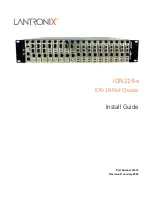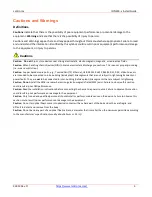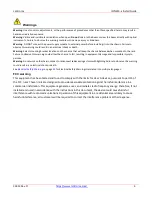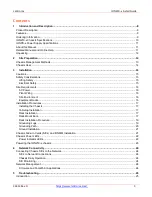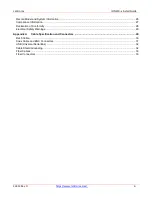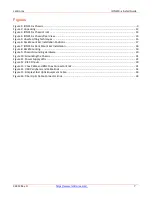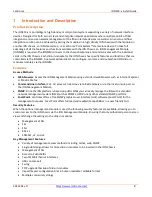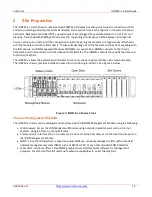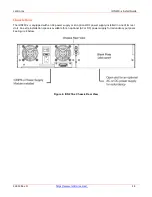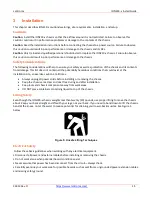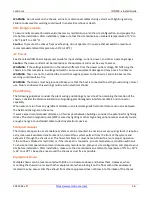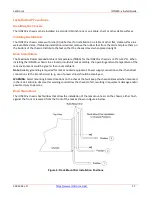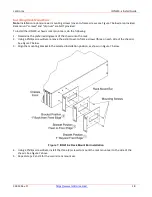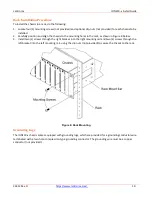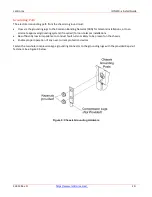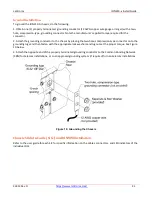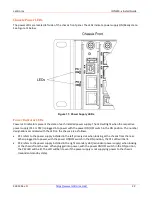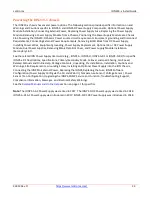Lantronix
ION219-x Install Guide
33412 Rev. D
8
1 Introduction and Description
Product Description
The ION219-x is an intelligent, high-density, multi-protocol system supporting a variety of network interface
devices. Designed for both carrier class and enterprise network applications where multiple points of fiber
integration and secure network management of the fiber interface devices is essential. An end-to-end fiber
integration solution can be achieved by pairing the modules in a high density ION chassis with the modules in
another ION chassis, an ION stand-alone, or a Lantronix’ Point System™ stand-alone device. To take full
advantage of all the features and functions available with the ION Chassis, an ION Management Module
(IONMM) is required. The IONMM connects to the chassis backplane and communicates with the individual
cards in the ION Chassis. Each slide-in-module for the ION Chassis has specific features and functions that are
controlled via the IONMM. A network administrator can configure, monitor, and troubleshoot ION slide-in-
modules remotely via the IONMM.
Features
Access Methods
•
Web-browser
: Access the ION Management Module using a standard web browser such as Internet Explorer
or Mozilla Firefox.
•
Command Line Interface
(CLI): CLI access can be done via telnet remotely or via the local console port on
the ION Management Module.
•
SNMP
: Since the ION platform is based on public MIBs you can easily manage the ION with a standard
network management system (NMS) such as SNMPc, HPOV or any other standard SNMP platform.
•
Focal Point
: Lantronix offers a free SNMP graphical user interface (GUI) software (Focal Point) for the
management purposes. Focal Point offers full read and read/write capabilities in a user friendly GUI.
Security Features
When the optional management module is used, the following security features are available, allowing you to
control access to the ION Chassis via the ION Management Module. Ensuring that only authorized personnel can
view and change the settings to the slide-in-modules.
•
Management VLAN
•
SSL
•
SSH
•
802.1x
•
SNMPv1, v2, and v3
Key Management Features
•
Variety of management access methods including; telnet, web, SNMP
•
Single slot design allows for more slide-in-modules to be inserted in the ION Chassis
•
Management VLAN
•
Based on Public MIBs
•
Two 10/100 Ethernet interfaces
•
USB console port
•
Syslog
•
TFTP upgrade/backup of slide-in-modules
•
Import/Export configuration files in human readable / editable format
•
Multiple community strings