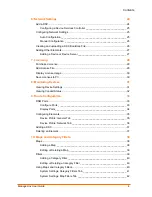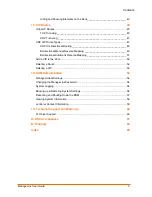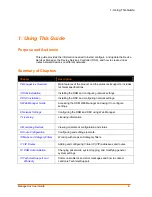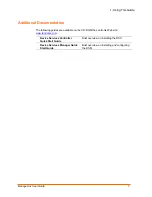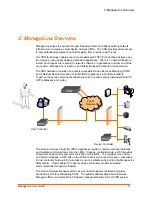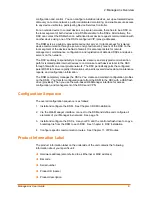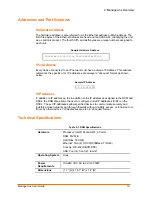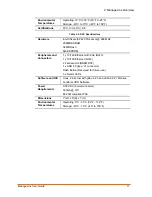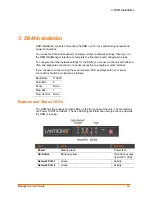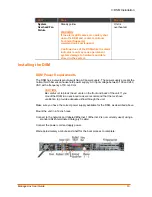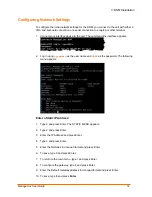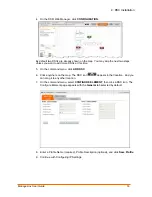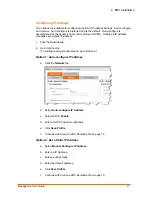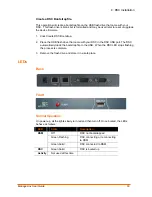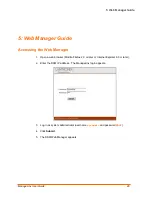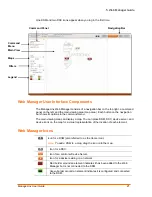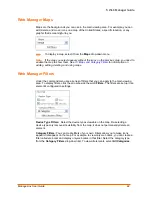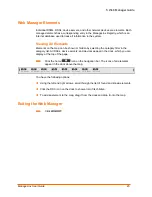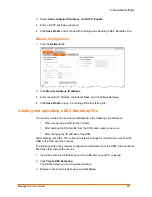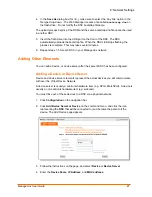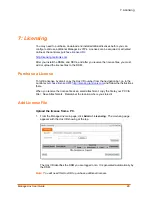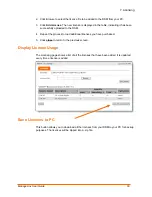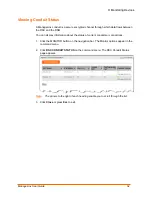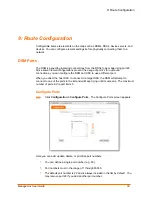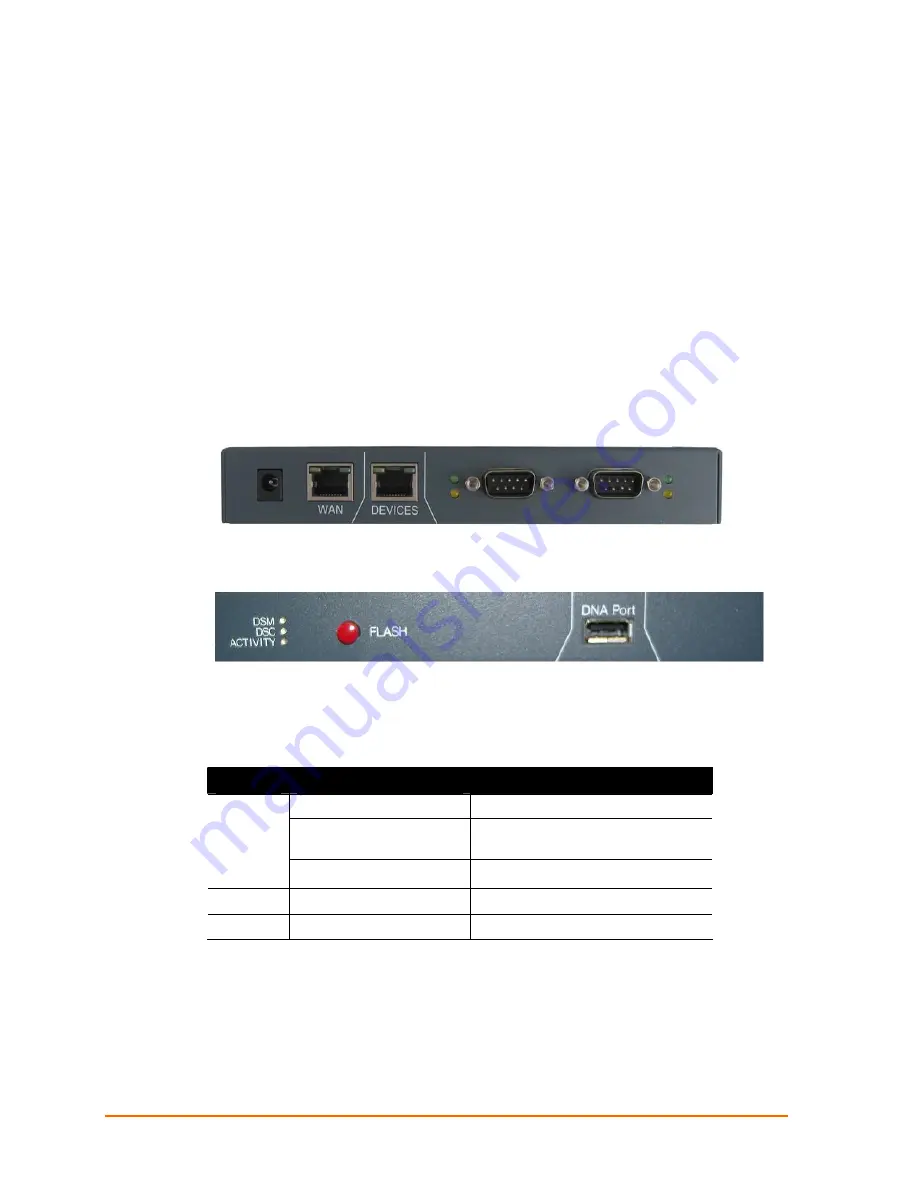
4: DSC Installation
Create a DSC Bootstrap file.
This operation will create a bootstrap file on the USB flash drive that came with your
DSC. This flash drive is blank but is formatted and may be used later to reset or upgrade
the device firmware.
1. Click Create DSC Bootstrap.
2. Place the USB flash drive that came with your DSC in the DSC USB port. The DSC
automatically loads the bootstrap file to the USB. When the DSC LED stops flashing
the process is complete.
3. Remove the flash drive and store it in a safe place.
LEDs
Back
Front
Normal Operation
On power-up, all the lights slowly turn red and then turn off. Once booted, the LEDs
behave as follows:
LED
State
Description
Off
DSC not bootstrapped
Green Flashing
DSC connecting or reconnecting
to DSM
DSM
Green Solid
DSC connected to DSM
DSC
Green Solid
DSC is booted up
Activity
Not used at this time
ManageLinx User Guide
18