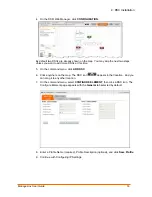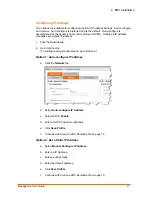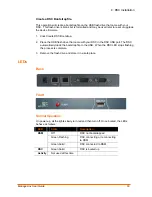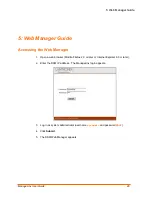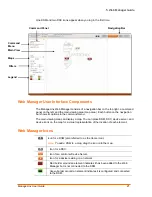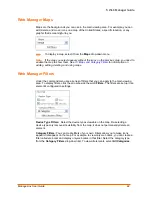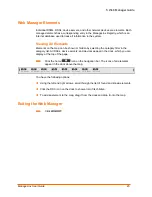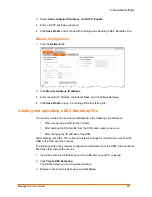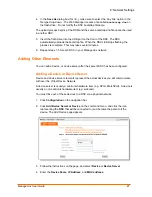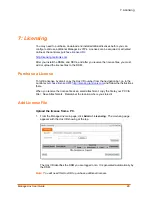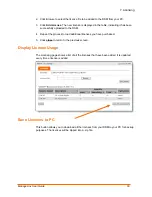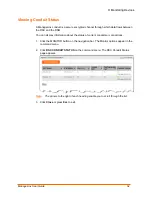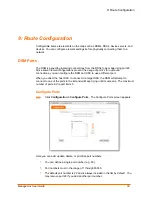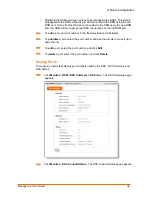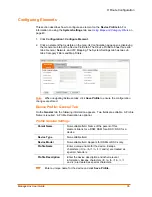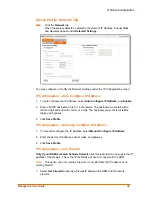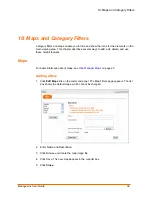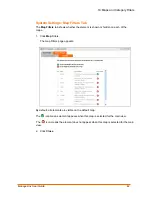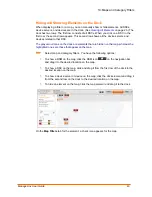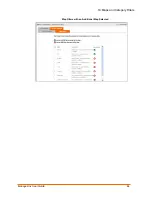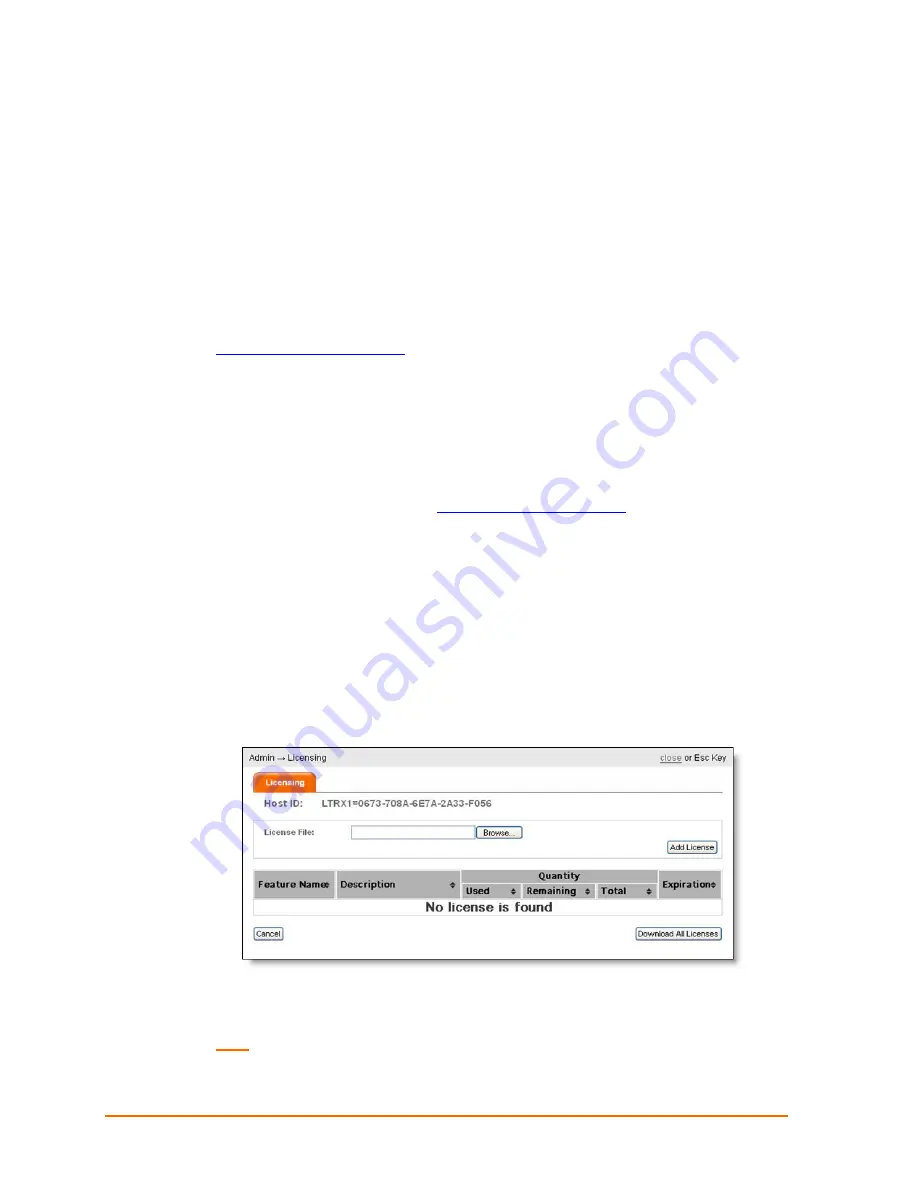
7: Licensing
7: Licensing
You may need to purchase, download and install additional licenses before you can
configure and use additional ManageLinx VIPs. Licenses can be acquired or activated
online at the Lantronix
purchase license URL:
http://licensing.lantronix.com
.
After you install the DSMs, and DSCs, and after you receive the license files, you must
add or upload the license files to the DSM.
Purchase a License
To fulfill a license by email, copy the Host ID number from the navigation bar, go to the
Lantronix
purchase license URL:
http://licensing.lantronix.com
and follow the instructions
there.
When you receive the license file as an email attachment, copy the file to your PC VIA
File > Save Attachments. Remember the location where you stored it.
Add License File
Upload the license from a PC.
1. From the ManageLinx main page, click
Admin > Licensing
. The Licensing page
appears with the Host ID showing at the top.
The Host ID identifies the DSM you are logged onto. It is generated automatically by
the DSM.
Note:
You will need this Host ID to purchase additional licenses.
ManageLinx User Guide
29