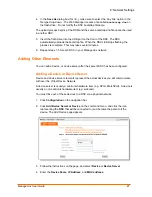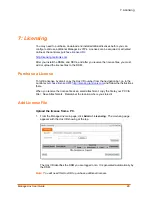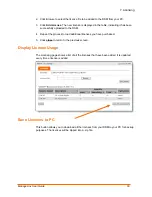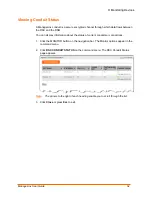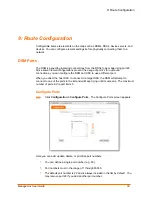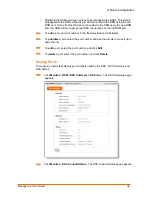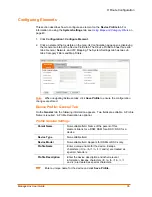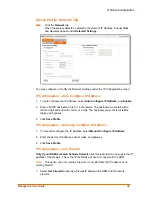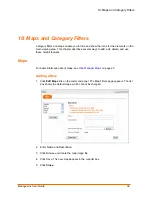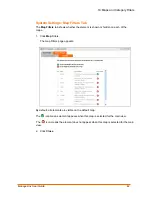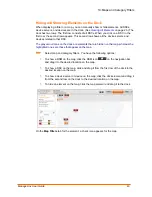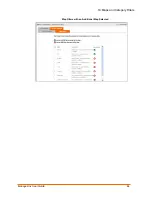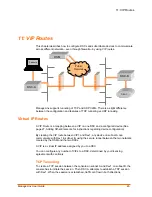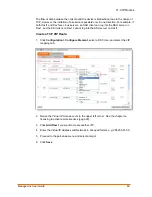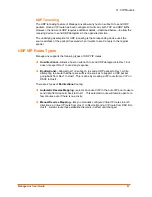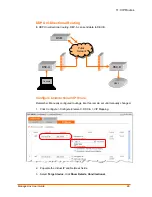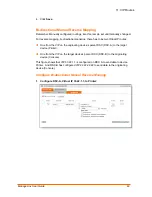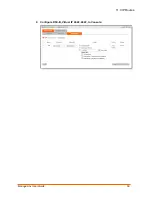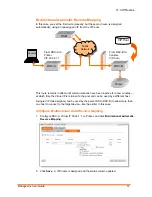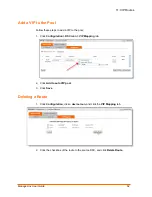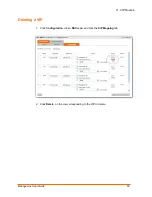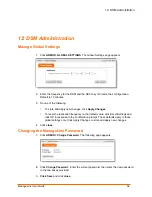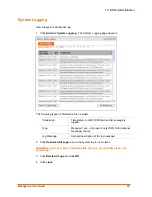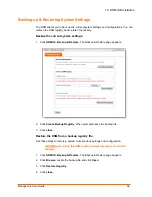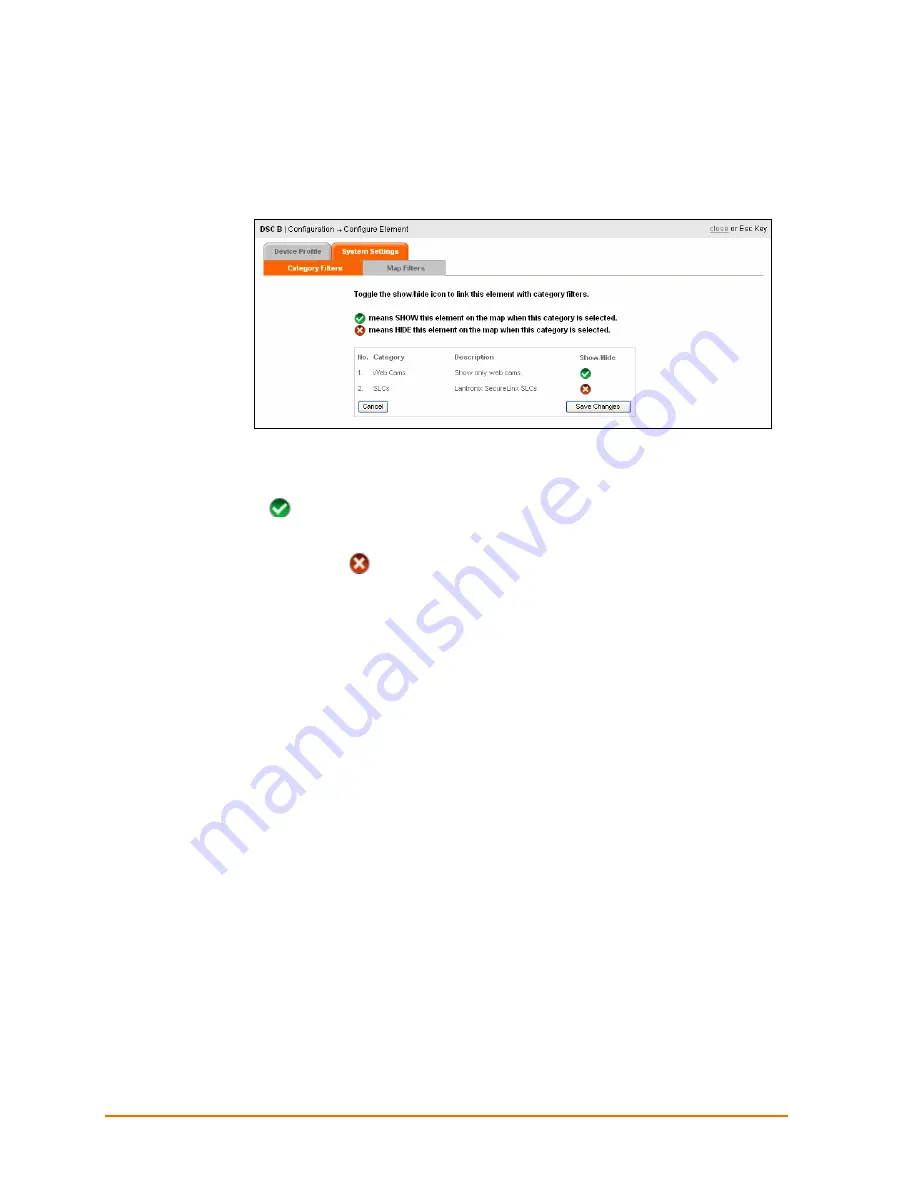
10: Maps and Category Filters
System Settings: Category Filters Tab
The
Category Filters
tab enables you to show or hide elements on specific maps.
1. Click
Category Filters
.
The list of available category filters appears. You have two options:
To include the element in a category, click the icon in the
Show/Hide
column. A
icon means show the element on the map when this category is selected.
To remove the element from a category, click the icon under the
Show/Hide
column. An
icon means hide the element on the map when this category is
selected.
In the figure above are two categories. But you are assigning the element to Web Cams
only.
2. Click the icon in the Show/Hide column to toggle the visibility of the device.
3. Click
Save Changes
.
ManageLinx User Guide
41