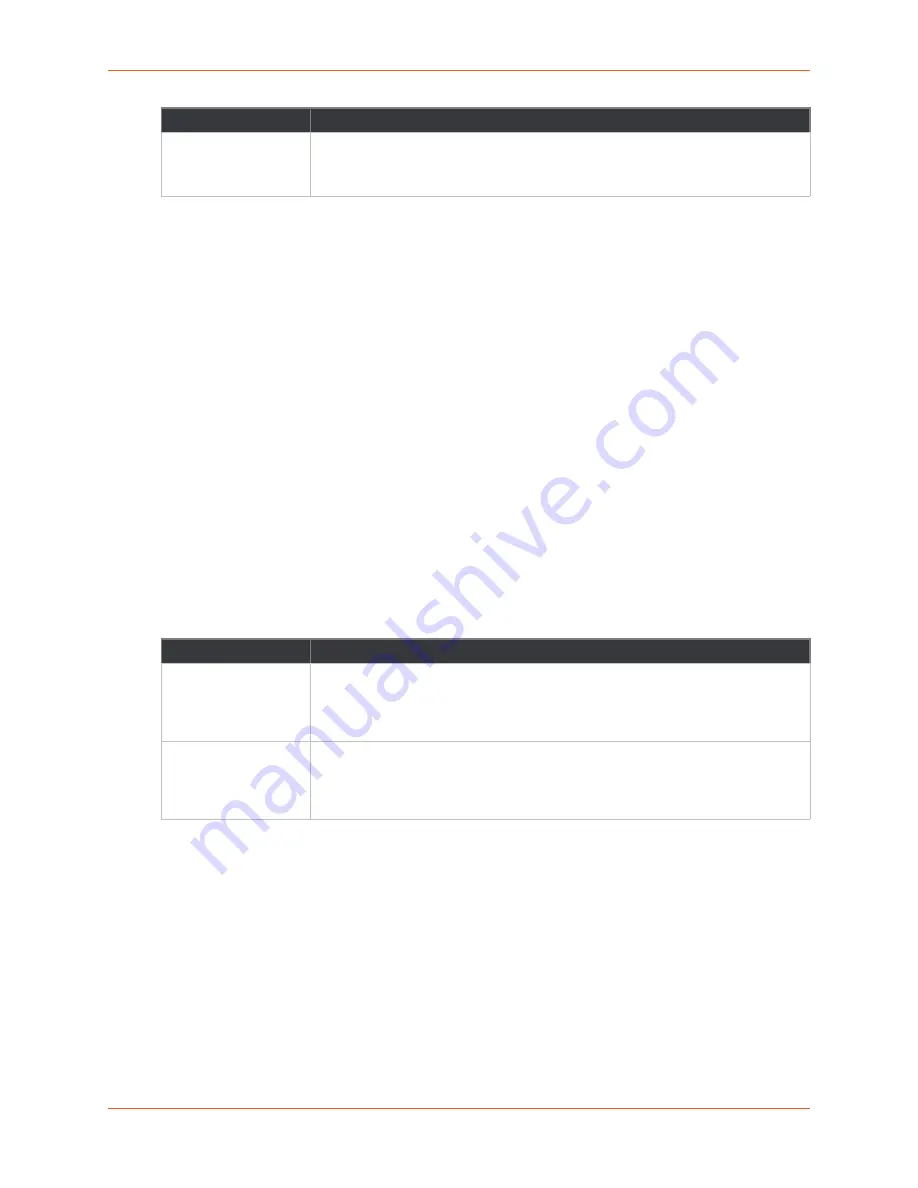
5: Network Settings
PremierWave® 2050 802.11ac Embedded Wi-Fi® User Guide
32
To Configure Network Interface Settings
Using Web Manager
To view Ethernet (eth0) Interface statistics, on the
Networks
page, select
Wired Network
>
Interface
.
To configure Ethernet (eth0) interface settings, on the
Networks
page, select
Wired Network
>
Interface
>
Configuration
.
Using the CLI
To enter the command level:
enable > config > if 1
Using XML
Include in your file:
<configgroup name= “interface" instance="eth0">
Link Status and Configuration
displays the wired link status and configuration information. The view-only status
information is available on the Wired (eth0) Network Ethernet Link page. This same information is
configurable on the Wired (eth0) Network Ethernet Link Configuration page.
Table 5-4 Link (eth0) Configuration
Notes:
When speed is
Auto
, duplex must be
Auto
or
Half
.
When speed is not
Auto
, duplex must be
Half
or
Full
.
Fixed-speed
Full
duplex produces errors when connected to
Auto
, due to duplex
mismatch.
To Configure Network Link Settings
Using Web Manager
To view Ethernet (eth0) link statistics, on the
Network
page, select
Wired Network
>
Link
.
IPv6 Secondary DNS
Enter the IP address of the secondary domain name server.
Note:
This setting will be used when either Static IP or Auto IP is active, or if
DHCP/BOOTP is active and no DNS server was acquired from the server.
Field/Button
Description
Speed
Select the Ethernet link speed. (Default is
Auto
.)
Auto
= Auto-negotiation of Link Speed
10 Mbps
= Force 10 Mbps
100 Mbps
= Force 100 Mbps
Duplex
Select the Ethernet link duplex mode. (Default is
Auto
.)
Auto
= Auto-negotiation of Link Duplex
Half
= Force Half Duplex
Full
= Force Full Duplex
Field/Button
Description
















































