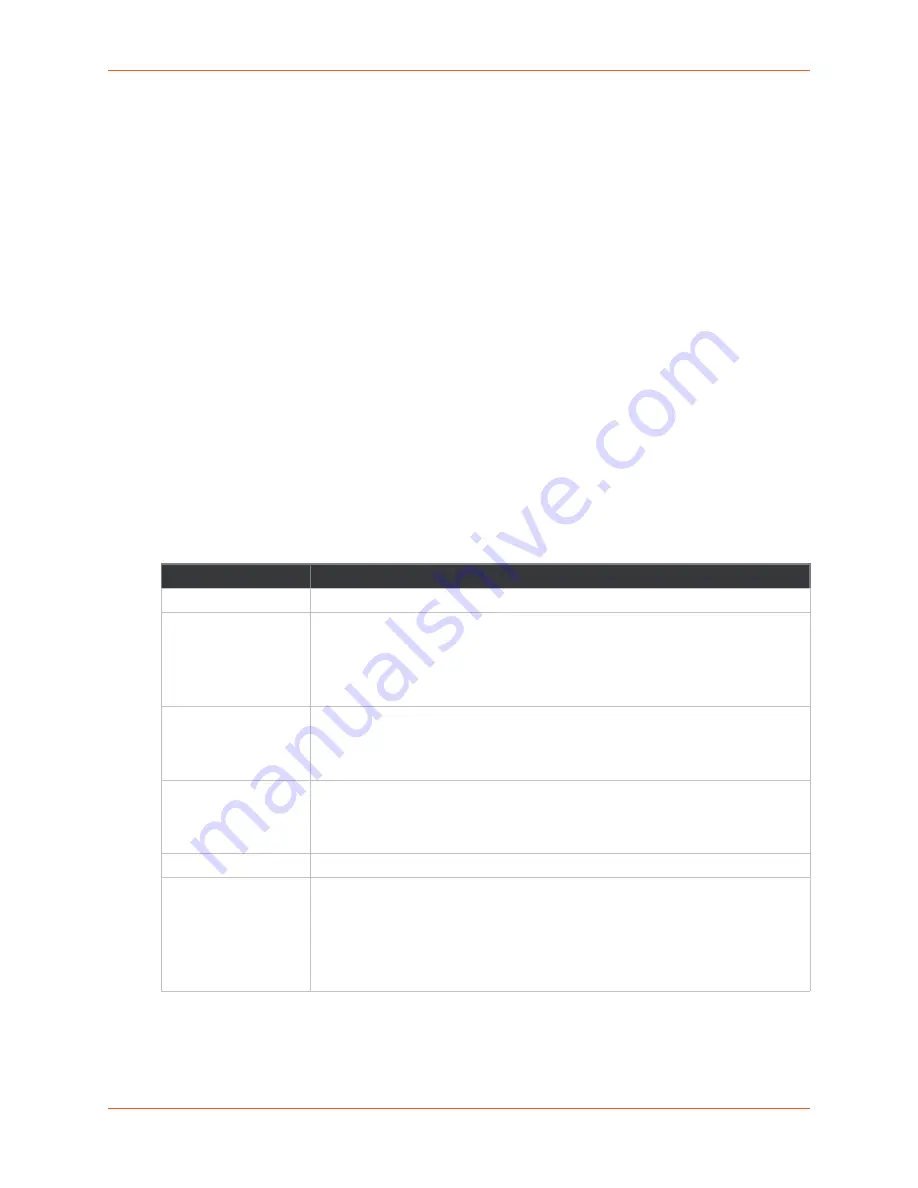
5: Network Settings
PremierWave® 2050 802.11ac Embedded Wi-Fi® User Guide
33
To configure Ethernet (eth0) link settings, on the
Network
page, select
Wired Network
>
Link
>
Configuration
.
Using the CLI
To enter the command level:
enable > config > if 1 > link
Using XML
Include in your file:
<configgroup name= “interface" instance="eth0">
Wireless (wlan0) Network
The wireless network pages are used to configure and view the status of the wireless (wlan0)
interface and link on the device. To see the effect of these items after a reboot, view the Status
page.
Wireless (wlan0) Network Interface
displays the wireless interface status and configuration information. The view-only
status information is available on the Wireless (wlan0) Network Interface Status page. This same
information is configurable on the Wireless (wlan0) Network Interface Configuration page.
Table 5-5 Wireless (wlan0) Interface Configuration
Field/Button
Description
State
Select to enable or disable the interface
Hostname
Enter the hostname for the interface. It must begin with a letter or number,
continue with a sequence of letters, numbers, or hyphens, and end with a letter or
number.
This setting will take effect immediately, but will not register the hostname with a
DNS server until the next reboot
.
Priority
Priority ranges from 0-10. The IP stack will give the interface with the lowest
numerical value highest priority and the highest numerical values lowest priority
when sending data. This setting only applies when the device is not in bridging
mode and both interfaces are connected to the same IP subnet.
MTU
When DHCP is enabled, the MTU size is (usually) provided with the IP address.
When not provided by the DHCP server, or using a static configuration, this value
is used. The MTU size can be from 576 to 1500 bytes, the default being 1500
bytes.
IPv4 State
Select to enable or disable.
DHCP Client
Select to turn
On
or
Off
. At boot up, after the physical link is up, the PremierWave
2050 gateway will attempt to obtain IPv4 settings from a DHCP server and will
periodically renew these settings with the server.
Note:
Overrides BOOTP, the configured IPv4 address/mask, gateway, hostname,
and domain. Changing this value requires you to reboot the device. Within Web
Manager, click
Renew
to renew the DHCP lease.
















































