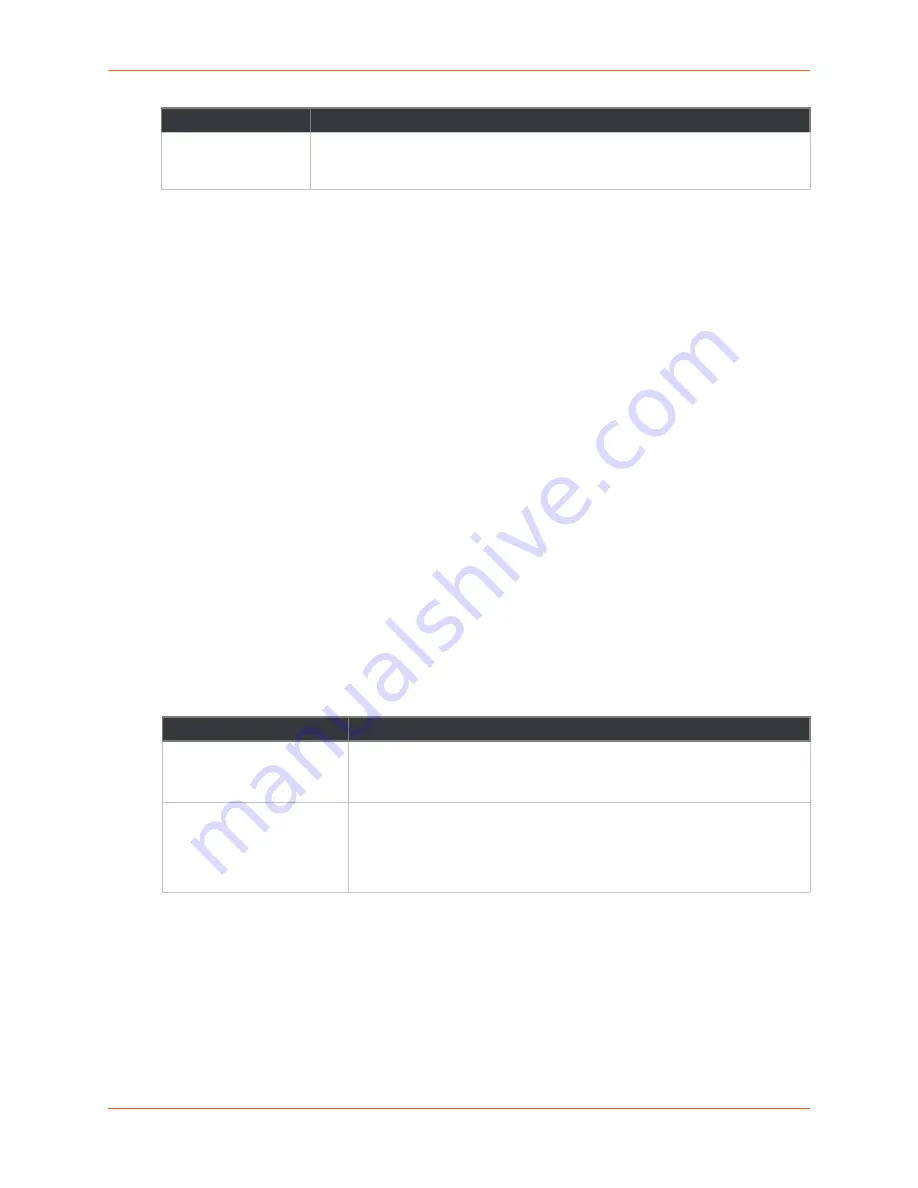
5: Network Settings
PremierWave® 2050 802.11ac Embedded Wi-Fi® User Guide
36
To View or Configure Network Link Settings
Using Web Manager
To view wireless (wlan0) link statistics, on the
Networks
page, select
Wireless Network
>
Link
.
To configure wireless (wlan0) link settings, on the
Networks
page, select
Wireless Network
>
Link
>
Configuration
.
Using the CLI
To enter the command level:
enable > config > if 2 > link
Using XML
Include in your file:
<configgroup name= “interface" instance="wlan0">
Protocol Stack
There are various low level network stack specific items that are available for configuration. This
includes settings related to IP, ICMP, and ARP, which are described in the sections below.
IP Settings
This page contains lower level IP Network Stack specific configuration items.
Table 5-7 IP Protocol Stack Settings
To Configure IP Protocol Stack Settings
Using Web Manager
To configure IP protocol settings, on the
Network
page, click
Protocol Stack
>
IP
.
Using the CLI
To enter the command level:
enable > config > ip
Wi-Fi Direct GO Mode
Select to enable or disable. If enabled, WPS issues the credentials when the client
device indicates that it wishes to connect with our device. No password is required.
Go to
Wi-Fi Protected Setup (on page 38)
Protocol Stack IP Settings
Description
IP Time to Live
Enter the number of hops to be transmitted before the packet is discarded.
This value typically fills the time to live in the IP header. SNMP refers to this
value as "ipDefaultTTL".
Multicast Time to Live
This value fills the Time To Live in any multicast IP header. Normally this
value will be one so the packet will be blocked at the first router. It is the
number of hops allowed before a multicast packet is discarded. Enter the
value to be greater than one to intentionally propagate multicast packets to
additional routers.
Field/Button
Description
















































