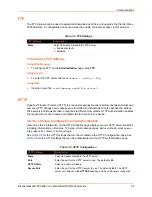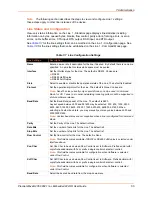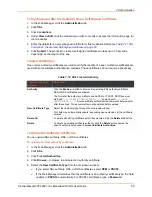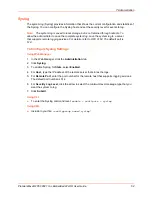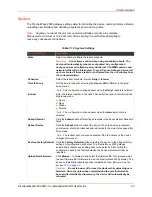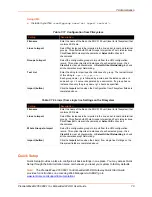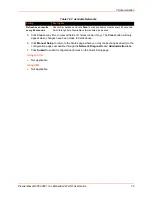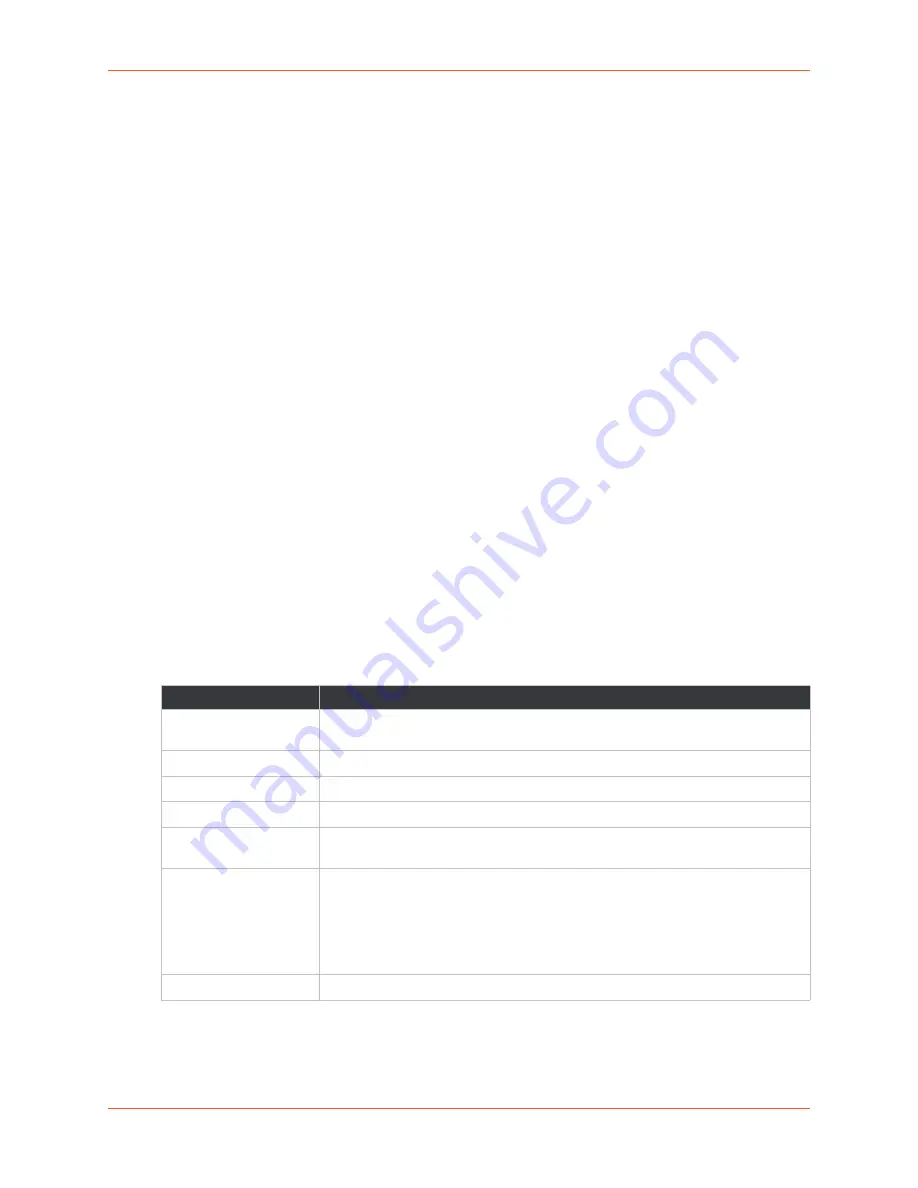
7: Administration
PremierWave® 2050 802.11ac Embedded Wi-Fi® User Guide
61
Notes:
Ensure that the certificate is formatted properly with a valid open and close tag.
Ensure that the Private Key is associated to the selected certificate and that it is
formatted properly with a valid open and close tag.
If the New Certificate field is set to
None
, the certificate is not supported.
6. Click
Submit
.
CSR (Certificate Signing Request)
The PremierWave 2050 gateway uses the Secure Socket Layer (SSL) protocol for any encrypted
network traffic between itself and a connected client. During the connection establishment the
PremierWave 2050 gateway has to expose its identity to a client using a cryptographic certificate.
Upon leaving the factory this certificate and the underlying secret key is the same for all
PremierWave 2050 gateways and will not match the network configuration where it is installed.
The certificate’s underlying secret key is also used for securing the SSL handshake. Leaving the
default certificate unmodified is all right in most circumstances and is necessary only if the network
facility is vulnerable to man-in-the-middle attack.
It is possible to generate and install a new base64 encoded x.509 certificate that is unique for a
particular PremierWave 2050 gateway. The PremierWave 2050 gateway is able to generate a new
cryptographic key and the associated Certificate Signing Request (CSR) that needs to be certified
by a certification authority (CA).
To create and install an SSL certificate, perform the following steps.
1. On the
Administration
page, click
SSL > CSR (Certificate Signing Request)
. The
Certificate Signing Request page displays.
2. Modify the following fields:
Table 7-13 SSL CSR (Certificate Signing Request)
3. Click
Submit
to initiate the Certificate Signing Request generation. After a few moments, the
CSR file created will appear.
4. Click the CSR file to download it if desired.
Field
Description
Country (2 Letter code)
Enter the two-letter ISO code (e.g., US for the United States) for the country
where the organization is located.
State/Province
Enter the state or province where the organization is located.
Locality (City)
Enter the city where the organization is located.
Organization
Enter the organization name to which the PremierWave 2050 gateway belongs.
Organization Unit
Enter the department within the organization to which the PremierWave 2050
gateway belongs.
Common Name
Enter the network name of the PremierWave 2050 gateway once it is installed in
the user’s network (usually the fully qualified domain name). It is identical to the
name that is used to access the PremierWave 2050 gateway with a web browser
without the prefix http://. In case the name given here and the actual network
name differ, the browser will pop up a security warning when the PremierWave
2050 gateway is accessed using HTTPS.
Key length
Select the key length:
2048
or
4096
.