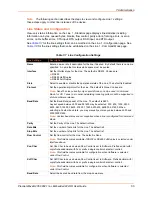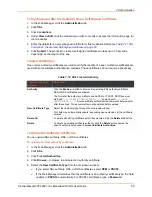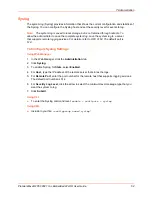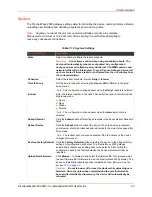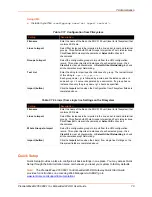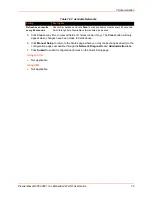7: Administration
PremierWave® 2050 802.11ac Embedded Wi-Fi® User Guide
67
retransmission returns an error to the application; it does not automatically reset the
connection as happens with keep alive timeout. It is up to the application (e.g.,
tunneling) to close the connection (this happens almost immediately with tunneling).
User Management
This page displays the configuration of users. The Admin Password is used for initial login access
from the Telnet port, SSH port, FTP, HTTP, and serial line.
To Change the User Admin Password
Using Web Manager
1. In the Web Manager, click the
Administration
tab.
2. Click
User Management
.
3. In the
Admin Password
field, enter the desired password. The default password is
PASS
.
4. Clicking the
Show Password
checkbox allows you to see the existing password. Unchecking
this checkbox will hide the password.
5. Click
Submit
.
Using the CLI
To enter the User Management command level:
enable > config > user management
Using XML
Include in your file:
<configgroup name="user management">
XML
This page is used to clone the current system configuration. The generated file can be imported at
a later time to restore the configuration.
Caution:
The 'User Management', 'WLAN Profile', 'HTTP Authentication', Access
Point, and SSL groups must be imported with secrets manually filled in
(e.g., passwords and private key) before import.
The exported file can be modified and imported to update the configuration on this device or
another.
The clone file can be exported to the browser window. XML records can also be exported to
browser window or to a download link on the device.
Notice that by default, all Groups to Export are checked except some pertaining to the network
configuration; this is so that if you later 'paste' the entire clone configuration, it will not break your
network connectivity. You may check or uncheck any group to include or omit that group from
export.
Selection of Lines to Export filters instances to be exported are in the line and terminal groups.