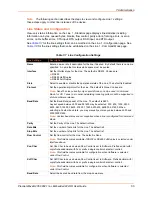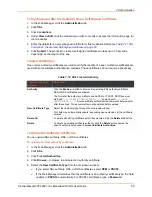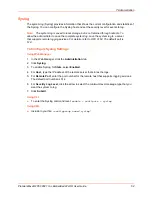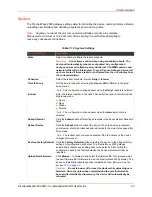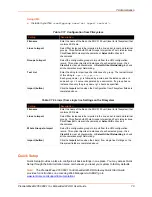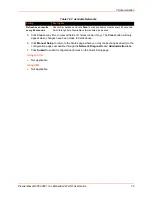7: Administration
PremierWave® 2050 802.11ac Embedded Wi-Fi® User Guide
68
To Export Configuration
By default, all settings groups are checked.
Using Web Manager
1. In the Web Manager, click the
Administration
tab.
2. Click
XML
.
3. Click
Export Configuration
.
4. Select where to send exported status information:
Export to browser
sends the information into a separate web window which appears.
Export to local file
sends information into a new locally saved file. A file name must be
specified in field provided if this option is selected.
5. Select
Download (from link)
to download this content as a file, or click
Export to browser
to
open a web browser with this content.
6. To include descriptive comments in the XML file, check
Comments
.
7. For
Lines to Export
, check the lines and/or the network that you want to export to the XML
configuration file.
Clicking the
Clear All
button will uncheck all checkboxes.
Clicking the
Select All
button will check all checkboxes.
8. Click the desired
Groups to Export
. Several checkboxes are available.
Clicking the
Clear All
button will uncheck all checkboxes.
Clicking the
Select All but Networking
button will check all checkboxes except
Interface:etho, Bridge:br0 and Interface:wlan0.
Note:
Ensure that the group list is comma delimited and encased in double-quotes.
To view the list of available groups, type
xcr list
.
9. Click
Export
.
Note:
Though keys are not exported with XML objects and variables, there is a
placeholder value included in the XML variable that would need to be populated with the
correct key value when using an exported configuration for an import operation.
Using the CLI
To enter the XML command level:
enable > xml
Using XML
Include in your file:
<configgroup name="xml">
To Export Status
You can export the current status in XML format. By default, all groups are exported, or you can
select a subset of groups to export.
Using Web Manager
1. In the Web Manager, click the
Administration
tab.
2. Click
XML
.