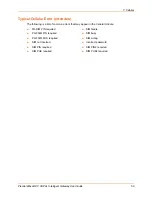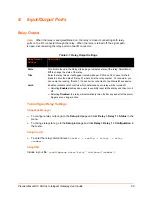6: Network Settings
PremierWave® Intelligent Gateway User Guide
48
WAN MAC Address Filters
Accept or drop traffic from specified MAC addresses using the settings below.
Table 6-11 Adding a New MAC Address Filters
To Configure Gateway WAN Settings
Using Web Manager
To modify gateway WAN information, click
Gateway
on the menu and select
Configuration >
WAN
.
Using the CLI
To enter the gateway command level:
enable -> config -> gateway
Using XML
Include in your file:
<configgroup name="gateway"> <configitem name="wan">
Port Forwarding
Port forwarding allows remote computers (for example, computers on the Internet) to connect to a
specific computer or service within a private local-area network (LAN). Port Forwarding rules
apply to inbound traffic and will not work under these conditions:
The IP of the cellular device is not directly reachable from outside of the cellular providers
network. The port forwarding rules will not work if the device does not receive any traffic.
Hosts within the cellular providers network cannot reach the device.
The port is blocked by the cellular provider.
If traffic to certain ports is blocked before it reaches the PremierWave device, the port
forwarding rules will still not work even with a public and accessible IP.
Secondary DNS
Enter the IP address of the secondary Domain Name Server.
Note:
This setting will be used when either Static IP or Auto IP is active, or
if DHCP/BOOTP is active and no DNS server was acquired from the
server.
Adding or Deleting New MAC
Address Filter Settings
Description
Delete
Click the checkbox to the left of any existing mac address filter to be
deleted and click the
Submit
button.
MAC Address
Enter a new mac address to add a new filter.
Action
Select to
ACCEPT
or
DROP
above indicated MAC Address field.
Add
Click
Add
after adding new MAC address filter information.
Gateway Settings
Description