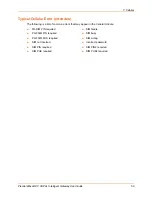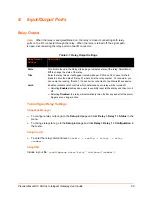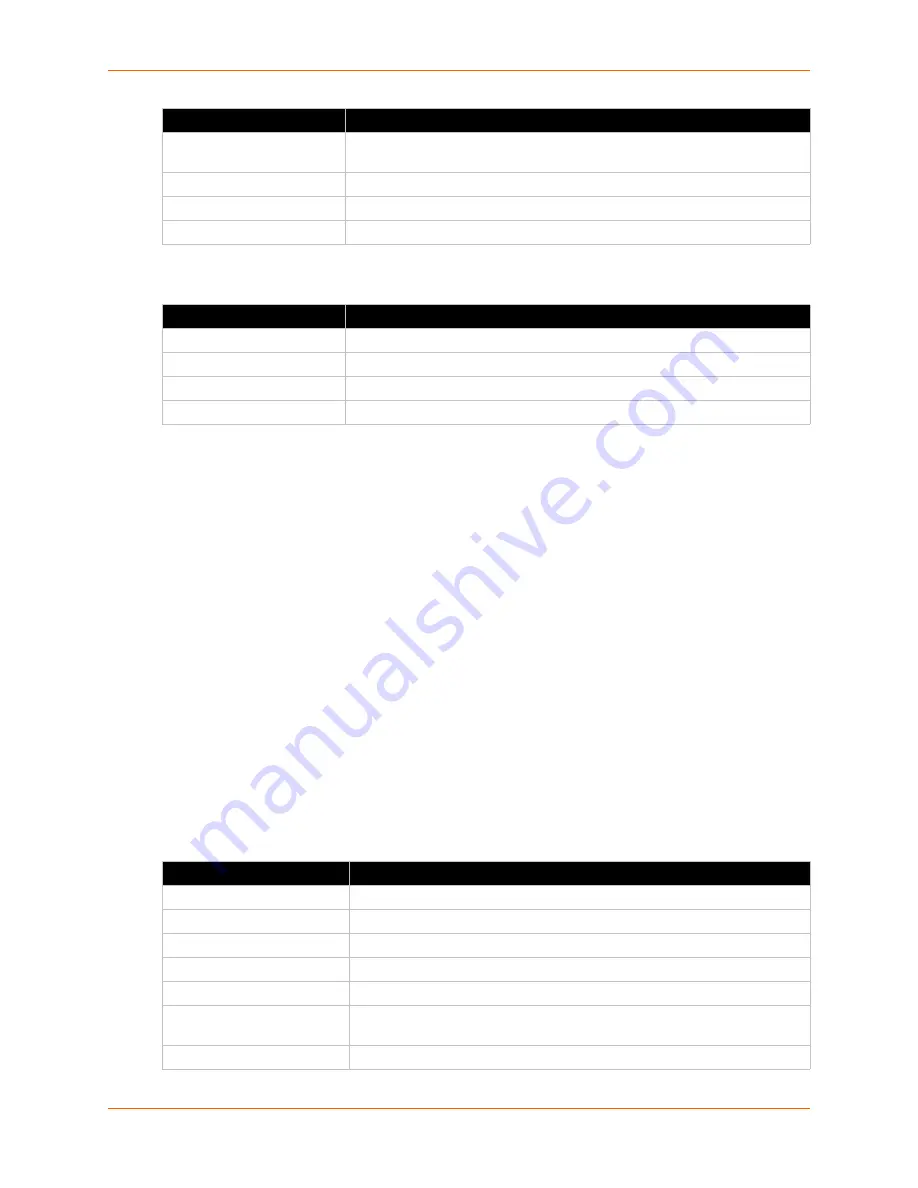
6: Network Settings
PremierWave® Intelligent Gateway User Guide
53
Table 6-21 Adding a Virtual IP
To Configure Gateway Virtual IP
Using Web Manager
To modify gateway DHCP server information, click
Gateway
on the menu and select
Configuration > Virtual IP
.
Using the CLI
To enter the gateway command level:
enable -> config -> gateway
Using XML
Include in your file:
<configgroup name = "virtual ip">
DDNS
The PremierWave XC HSPA+ intelligent gateway displays and allows configuration of the DDNS.
Table 6-22 DDNS Configuration
Delete (checkbox)
Check the
Delete
checkbox adjacent to a virtual IP address to be deleted,
clicking the
Submit
button.
Name
The name of an existing virtual IP address.
IP Address
An existing virtual IP address to which the LAN IP address is to be mapped.
LAN IP Address
An existing LAN IP address to which the virtual IP address is to be mapped.
Virtual IP Settings
Description
Name
Enter a name of the virtual IP address.
IP Address
Enter the virtual IP address to which the LAN IP address is to be mapped.
LAN IP Address
Enter the LAN IP address to which the virtual IP address is to be mapped.
Add
Click
Add
after adding new virtual IP information.
DDNS Settings
Description
State
Select to enable or disable the DDNS state.
Type
Select the DDNS IP address type.
User Name
Enter a user name for the DDNS account.
Password
Enter a password for the DDNS account.
Host Name
Specify the host name to be used to update the DDNS.
Interval
Indicate the interval of minutes the IP address will be checked. The DDNS
will be updated if the IP address has changed.
Update DDNS (button)
Click this button, to save updated configuration information to the Flash.
Virtual IP Settings
Description