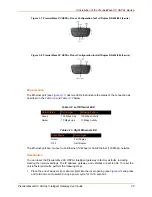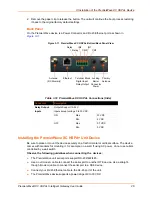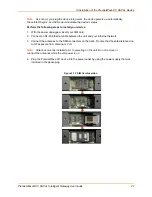2: Introduction
PremierWave® XC HSPA+ Intelligent Gateway User Guide
19
Troubleshooting Capabilities
The PremierWave XC HSPA+ device server offers a comprehensive diagnostic toolset that lets
you troubleshoot problems quickly and easily. Available from the CLI or Web Manager, the
diagnostic tools let you:
View critical hardware, memory, buffer pool, IP socket information and routing table
Perform ping and traceroute operations
Conduct forward or reverse DNS lookup operations
View all processes currently running on the PremierWave XC HSPA+ intelligent gateway
including CPU utilization
View system log messages
Configuration Methods
After installation, the PremierWave XC HSPA+ unit requires configuration. For the unit to operate
correctly on a network, it must have a unique IP address on the network. There are four basic
methods for logging into the PremierWave XC HSPA+ intelligent gateway and assigning IP
addresses and other configurable settings:
Web Manager
: View and configure all settings easily through a web browser using the
Configuration Using Web Manager on page 32
.)
DeviceInstaller
: Configure the IP address and related settings and view current settings on
the PremierWave XC HSPA+ intelligent gateway using a Graphical User Interface (GUI) on a
PC attached to a network. You will need the latest version of the Lantronix® DeviceInstaller™
utility. (See
Accessing the PremierWave XC HSPA+ Device Using DeviceInstaller on page
Command Mode:
There are a few methods for accessing Command Mode (CLI): making a
Telnet connection, or connecting a PC or other host running a terminal emulation program to
the unit’s serial port. (See the
PremierWave XC HSPA+ Intelligent Gateway Command
Reference
for instructions and available commands.)
XML:
The PremierWave XC HSPA+ intelligent gateway supports XML-based configuration
and setup records that make device configuration transparent to users and administrators.
XML is easily editable with a standard text or XML editor. (See the
PremierWave XC HSPA+
Intelligent Gateway Command Reference
for instructions and commands).
Addresses and Port Numbers
Hardware Address
The hardware address is also referred to as the Ethernet address, physical address, or MAC
address. The first three bytes of the Ethernet address are fixed and identify the unit as a Lantronix
product. The fourth, fifth, and sixth bytes are unique numbers assigned to each unit. Sample
hardware address:
00-80-A3-14-1B-18
00:80:A3:14:1B:18