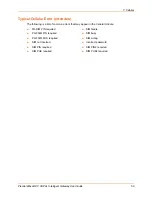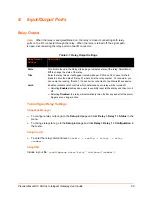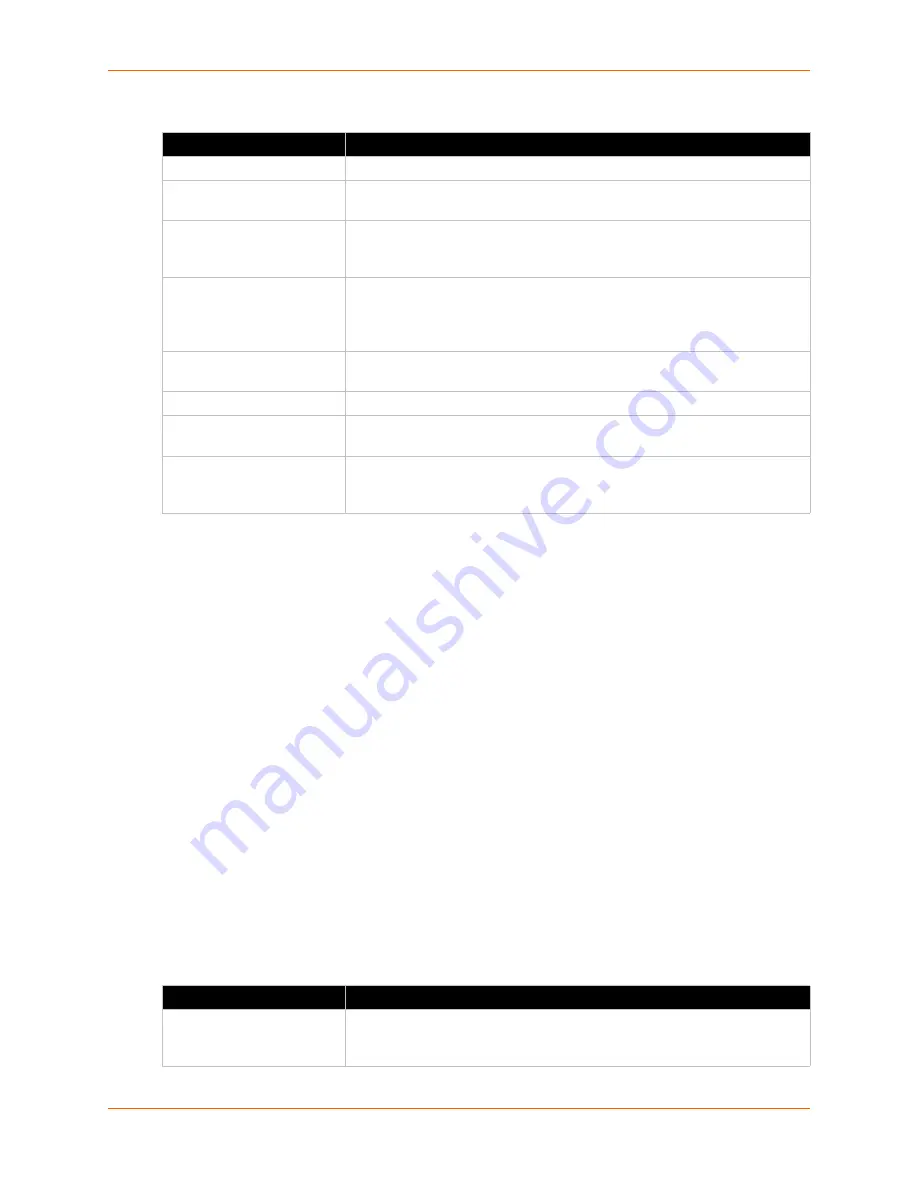
6: Network Settings
PremierWave® Intelligent Gateway User Guide
52
Table 6-19 Routing Protocol Settings
To Configure Gateway Routing Protocol Settings
Using Web Manager
To modify gateway protocol settings, click
Gateway
on the menu and select
Configuration >
Routing Protocol
.
Using the CLI
To enter the gateway command level:
enable -> config -> gateway -> routing
protocols
Using XML
Include in your file:
<configgroup name = "routing protocols">
Virtual IP
The PremierWave XC HSPA+ intelligent gateway allows the configuration of Virtual IP addresses.
Virtual IP is a means to map an externally visible IP address to LAN-side IP addresses.
PremierWave units will support creating up to three virtual IP address mappings by creating loop
back interfaces and publishing this information via the routing protocols.
Table 6-20 Virtual IP Settings
Routing Settings
Description
State (RIP)
Select to enable or disable the RIP state.
Version
Select how the RIP is to be configured. It can accept
Version 1
,
Version 2
,
or
Version 1 and 2
.
Update Interval
Indicate the number of seconds for the Update Interval. Send unsolicited
Response message every Update Interval seconds containing the complete
routing table to all neighboring RIP routers.
Timeout Interval
Indicate the number of seconds for the Timeout Interval. Upon expiration of
the Timeout Interval, the routes are no longer valid, however, they are
retained in the routing table for a short time so that neighbors can be notified
that the route has been dropped.
GC Interval
Indicate the number of seconds for the GC Interval. Upon expiration of the
GC Interval, the routes are finally removed from the routing table.
State (OSPF)
Select to enable or disable the OSPF state.
Hello Interval
Indicate the number of seconds for the Hello Interval. Hello packet will be
sent every Hello Interval seconds.
Dead Interval
Indicate the number of seconds for the Dead Interval. Sets the time period
for which hello packets must not have been seen before neighbors declare
the router down.
Virtual IP Settings
Description
Enabled (checkbox)
Uncheck the
Enabled
checkbox adjacent to a virtual IP address to enable it.
Keep the checkbox checked to keep the virtual IP address enabled. A virtual
IP address is enabled by default.