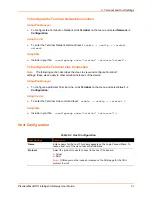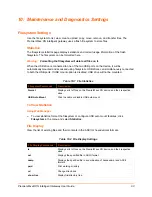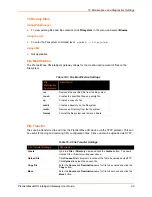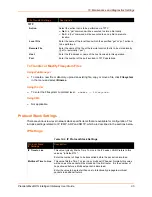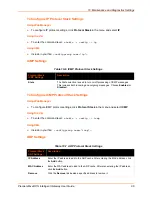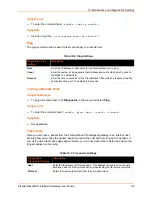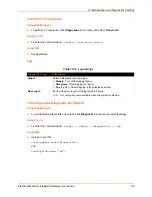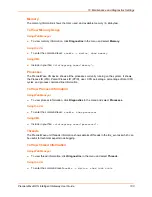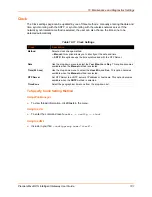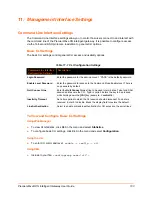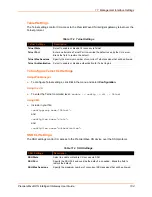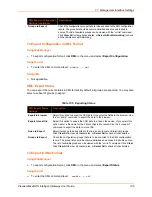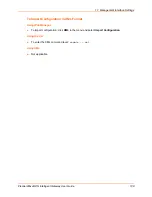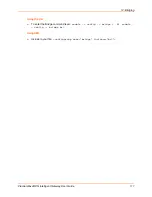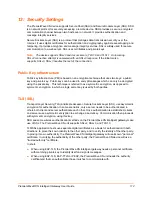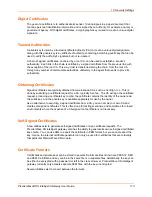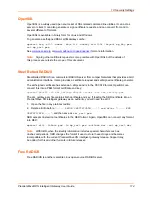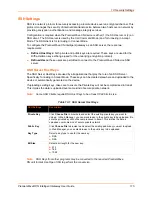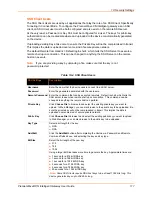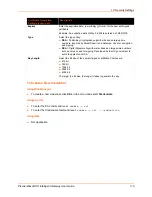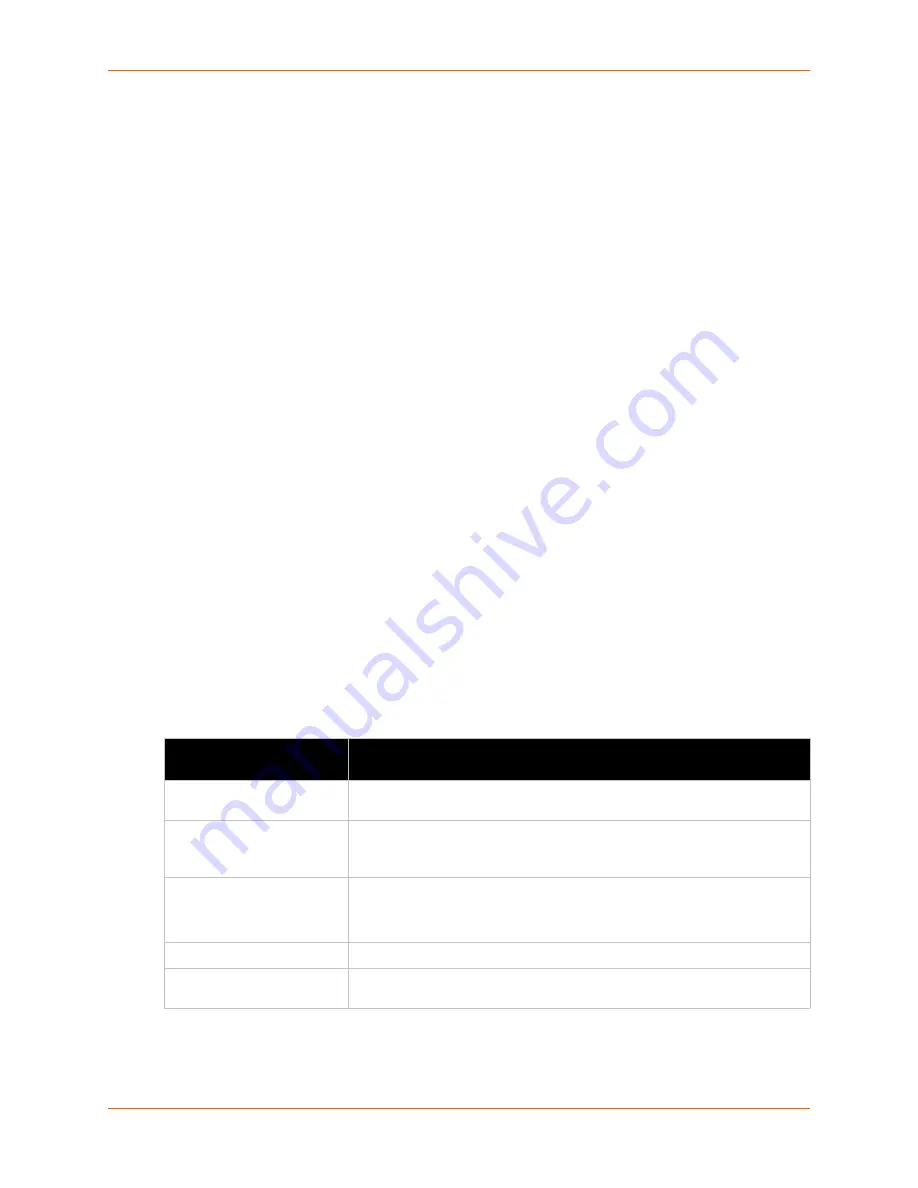
11: Management Interface Settings
PremierWave® XN Intelligent Gateway User Guide
105
To Configure SSH Settings
Using Web Manager
To configure SSH settings, click
CLI
in the menu and select
Configuration
.
Using the CLI
To enter the SSH command level:
enable -> config -> cli -> ssh
Using XML
Include in your file:
<configgroup name=”ssh”>
and
<configitem name=”state”>
XML Settings
The PremierWave XN intelligent gateway allows for the configuration of units using an XML
configuration record (XCR). Export a current configuration for use on other PremierWave XN unit
or import a saved configuration file.
XML: Export Configuration
You can export the current system configuration in XML format. The generated XML file can be
imported later to restore a configuration. It can also be modified and imported to update the
configuration on this PremierWave XN unit or another. The XML data can be dumped to the
screen or exported to a file on the file system.
By default, all groups are exported. You may also select a subset of groups to export.
Table 11-4 XML Exporting Configuration
XML Export Configuration
Settings
Description
Export to browser
Select this option to export the XCR data in the selected fields to the
browser. Use the “xcr dump” command to export the data to the browser.
Export to local file
Select this option to export the XCR data to a file on the device. If you select
this option, enter a file name for the XML configuration record. Use the “xcr
export” command to export the data to a local file.
Export secrets
Select to export secret password and key information. Use only with a
secure link, and save only in secure locations.
Note:
Only use with extreme caution.
Comments
Select this option to include descriptive comments in the XML.
Lines to Export
Select instances to be exported in the line, serial, tunnel and terminal groups.
Click
Clear All
to clear all checkmarks, or
Select All
to check all checkmarks.